Airplane Mode is a commonly used setting on Android devices that allows you to take a break from intrusive calls and messages.
However, it is best used at very specific times since the purpose of it is to completely shut out all communication.
Consequently, it’s definitely a problem if your phone has a tendency to switch Airplane Mode on without your permission!
These seemingly random occurrences are why many people want to know, “Why does my phone automatically go to Airplane Mode?”
If you notice that your phone is constantly activating the Airplane Mode setting when you don’t need it, the very first thing that you should do is to run a quick check on your phone.
In some cases, it may be necessary to reset your device to default settings.
In this article, we’ll dive deep into all of the possible reasons that can cause your phone to go to Airplane Mode automatically, as well as teach you the best ways to fix this problem!
Why Does My Phone’s Airplane Mode Turn On By Itself?
It can be extremely frustrating when you want to run an update or open up Instagram- only to find your phone constantly reminding you to disable Airplane Mode.
We’re here to reassure you that this is actually a pretty common problem. You’re definitely not alone!
There are several reasons why your device is automatically switching to Airplane Mode.
Firstly, a virus may have infected your phone. Viruses can attack your phone, alter certain settings, and even control your phone to an extent!
Viruses are designed to be covert, so one may have infected your device when you visited an unsecured website or installed a malicious app.
The second possibility is that it could just be a network problem caused by a faulty SIM card.
So, one thing that you should always do is check your network connection and signal strength.
If you see that the network bar is low or close to zero, it’s entirely possible for your device to automatically activate Airplane Mode as a default.
If you can’t locate service or network signals on your phone, check to see if your SIM card is corrupted or damaged in any way.
Resolving issues with your SIM card can go a long way in preventing your phone from activating Airplane Mode of its own accord.
How to Fix Automatic Airplane Mode Activation Issues
There are a few different methods that you can try to help resolve automatic Airplane Mode activation issues that you might be experiencing:
(Note that smartphone brands have different settings and menus, so the options on your device may differ from ours. Regardless, they should all be similar enough, so follow our general guidelines for each method.)
Update Your Device
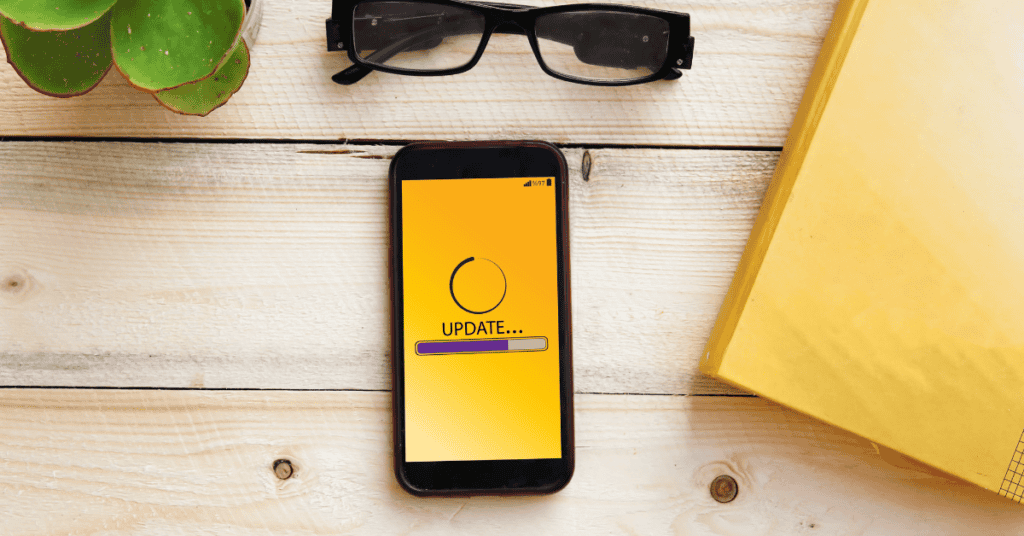
Generally, developers release software updates to fix bugs that are present in the current iteration.
A bug may be causing Airplane Mode to turn on automatically on your phone, so check to see if there are any updates available to upgrade your device to the latest software version.
To do this:
Open your phone settings, and search for System Updates. You should see the Check Now option (or something similar) if any updates are available.
If you cannot disable Airplane Mode to update via mobile data, connect to the nearest available WiFi.
Alternatively, you may be able to run the update on your computer browser and transfer the patch via USB.
Delete Third-party Apps
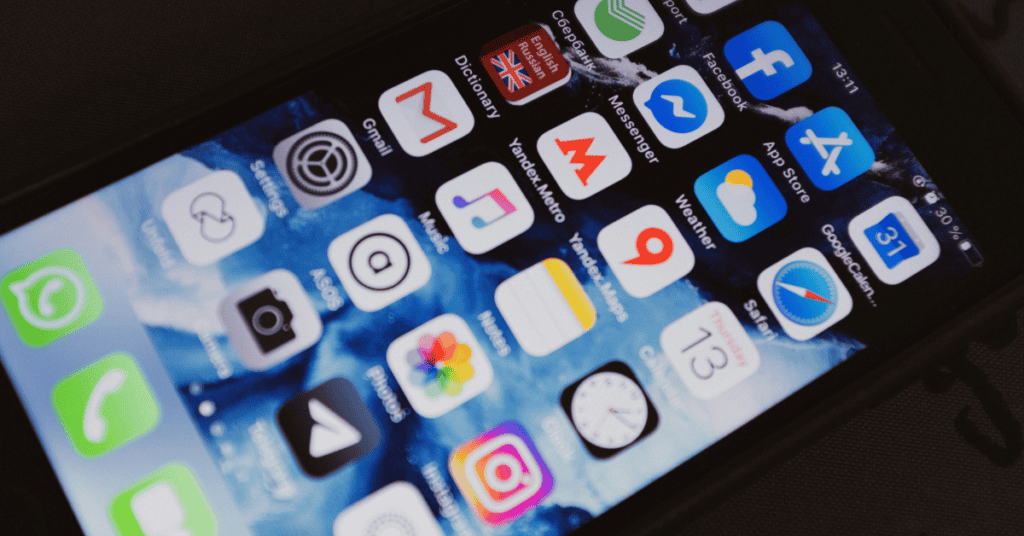
Hackers and other unscrupulous actors have been known to place malicious apps on the internet or even in the Google Play store.
If you download apps online from unverified or sketchy sources, your device is unfortunately at risk.
Unless you want to call it all quits and factory reset your device, tracking and uninstalling the offending program is the next logical step.
First, go to your phone Settings, and open the Manage Apps feature.
If you know which program is causing the problem, immediately uninstall it.
It can be a good idea to also clear the app’s cache and data first and see if that resolves the problem, as this may save you from having to uninstall the app.
If that doesn’t work, try uninstalling the most recent third-party apps that you have downloaded until the issue no longer recurs.
Here’s a quick tip: Activate Safe Mode on your phone! This way, you can easily locate and uninstall the app that is wreaking havoc with your system and settings.
However, do note that you should only activate Safe Mode if you have exhausted all of the other options.
Resolve Any Network Issues
Your phone may automatically go into Airplane Mode when you travel abroad due to a loss of cellular signal.
If this is the scenario that you are in, wait until you are at a location with a strong network signal and see if the issue still persists.
Additionally, double-check to see if your device has a stable data connection and whether your phone is compatible with the network available.
Check Battery Saving Mode
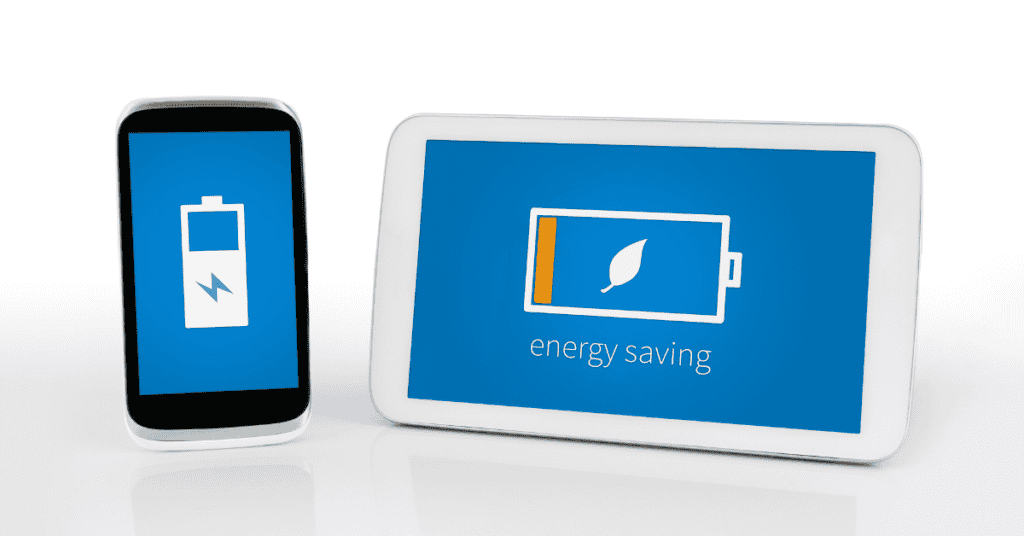
Many phones are designed to automatically switch on Airplane Mode any time you activate its battery-saving function.
Low Power mode does as its name suggests; it helps preserve the phone’s battery life and reduce overall power consumption.
Some devices go to extremes to save battery, and may turn on Flight Mode as a result!
Alternatively, if the present issue occurs whenever you activate a third-party “Power Saver” app, then uninstall it immediately and check to see if the problem persists.
(Most of these apps don’t actually work anyway, so don’t fret too much about deleting them! Your phone’s battery will definitely be fine without them.)
Additionally, some manufacturers design their phones to go into Airplane Mode whenever the device’s battery is low.
To see if that’s the case with your device, try charging it right away to see if that resolves the problem.
Hard Reboot the Device
One of the best ways to fix issues on your phone is through a factory reset (the next method on the list).
However, if you don’t want to lose all your data and start over, then a hard reboot is your next best option.
To do this, simply hold down your device’s power and volume buttons concurrently to turn it off.
Alternatively, you can restart the device the normal way as well. If you can take out your phone’s battery, do that and leave the device off for a few minutes.
Perform A Factory Reset

If you’ve gone through the above list and are still having trouble identifying exactly why your phone automatically turns on Airplane Mode, the last resort is to perform a hard reset on the device.
*Note that resetting your phone means you’ll lose all your phone settings and data, so proceed with the utmost caution!*
To do this:
Open the phone Settings, and go to General Settings. Next, search for the Backup and Reset option, and click on the Factory Reset option.
Once you have completed the steps above, you will then have to wait for the system to reboot. Once it’s up and running again any issues should be resolved, and you should have a phone that feels brand new once more!
How Do I Stop My Phone From Turning On Airplane Mode Automatically?
Airplane Mode is a function that allows you to screen your device from all network connections.
Sometimes this setting may be activated mistakenly or automatically, which can obviously cause significant issues.
If you’re really prone to brushing that Airplane button by accident, here’s how to permanently disable it:
- Unlock the device and swipe down from the top of the screen to open the quick settings panel.
- Click on edit on the right side of the panel and drag the Airplane Mode icon to the ‘Remove’ bar.
- Click Done to save the settings.
In Conclusion
To answer the question, “Why does my phone automatically go to Airplane Mode?” There really are quite a few possibilities, such as:
- Viruses or malware present on the phone
- Lack of a network signal
- Software and operating system issues
- Battery Saver Mode settings
- Accidentally touched the Flight Mode button by accident!
In order to resolve this problem once and for all on your phone, it’s vital to establish the exact cause and then to address it directly.
Check for software updates, run a virus scan, and confirm that you’re connected to stable WiFi and mobile data networks.
If all else fails, the blunt hammer approach of factory resetting your phone or disabling the feature permanently via Settings is always an option!
