Most Android phones come with pre-installed apps, some of which are incredibly helpful.
While some of these pre-installed apps include cellular carrier apps and games, frequently less useful apps known as bloatware also come bundled.
Users can obviously find these apps quite annoying as they are not required daily, and subsequently may want to delete them.
Unfortunately, as you may have recently discovered, these uninstalled apps have a tendency to keep reappearing even after you have deleted them!
The primary reason as to why these uninstalled apps keep coming back on Android phones is precisely because they are part of the pre-installed software.
Normally you cannot delete these apps, but you can revert them to an older version.
Keep reading to find out more about these settings- as well as how you might be able to override them!
Why Do Uninstalled Apps Keep Coming Back?
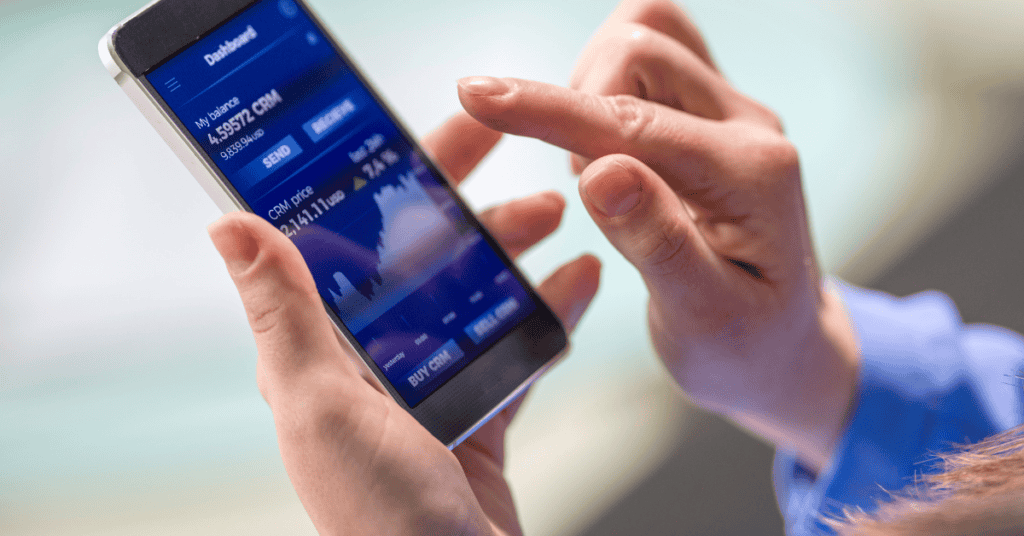
Uninstalled apps can come back for two reasons:
- The app is one that is pre-installed and thus cannot be removed easily, or,
- More worryingly, a virus may have infected your phone.
Pre-Installed Apps
Android smartphones have undoubtedly made many daily tasks easier, helping us with every aspect of our lives via access to a ton of helpful apps.
Some of these are apps that come with the phone (who could live without the Calculator or Weather apps?!), and others you can easily find and download from the Google Play store.
However, it is that same pre-installed software that is the cause of the main issue we’re dealing with today.
Many of these apps are of no use to the average user, and are installed without anyone having a choice either by the mobile carrier or the phone brand.
The majority of users will try to delete these useless programs- only to find that these uninstalled apps keep coming back on their Android phones!
This is because these system apps are considered to be system software and users are therefore unable to delete them; they will simply revert to an older version if you try to uninstall them!
However, those restrictions are for “normal” users, and over here at Mobile Tech Addicts we’re far from regular.
These apps can be deleted using different procedures which we’ll show you in a section below!
(Please do keep in mind that these methods are “unofficial” so do come with more risk of potentially damaging your device if any steps go wrong during the process. You’ve been warned!)
Phone Affected By Virus
In the majority of cases, phones inadvertently become infected by viruses when users download and install apps from unknown resources.
This is the primary reason why you shouldn’t download apps from an unverified store or website!
Unverified websites or app vendors deliver apps in APK format which can be insecure, potentially resulting in malware and personal information being stolen.
Some viruses can also change the system settings of your phone without your knowledge (often termed adware), installing apps onto your phone in the background without you realizing.
Fortunately, it is possible for you to rid your phone of these viruses.
The best way to do so is by using antivirus software. If that’s not successful, a factory reset may be necessary to wipe your phone clean of any malicious programs.
How Do I Get Rid Of Uninstalled Apps On My Android Phone?
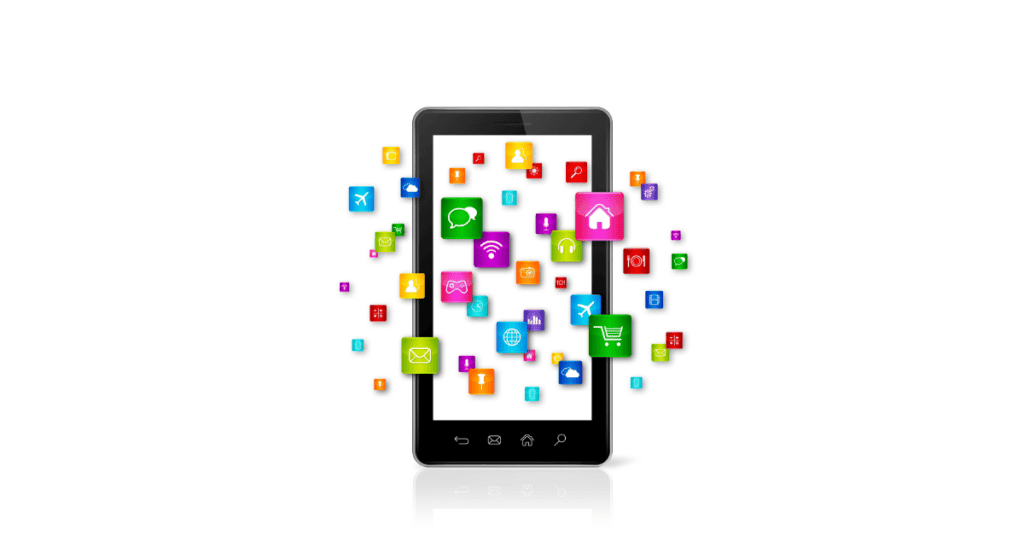
If you want to fully get rid of system apps, it is only possible through the process of rooting your Android device.
For a more temporary solution you can also choose to disable the apps, which will result in halting their unused or background functions.
Third-party apps that you have downloaded from a verified store can easily be deleted from the settings, unlike system apps.
Let’s now take a look at the procedure of deleting system apps:
Root Your Phone
Rooting a phone allows you to take control over system settings. After rooting, you can carry out actions such as:
- Install unique apps that require root privileges
- Uninstall bloatware or pre-installed apps
- Tweak CPU settings
- Install Custom ROMs
- Extend phone life
Along with these great benefits, rooting your phone does also have some disadvantages:
- Voids your phone warranty
- Risk of ‘bricking’ your phone
- Ends your phone contract
- Can come with viruses if you install a Custom ROM from an untrustworthy developer.
Therefore, before rooting your phone, it is important to keep in mind the above disadvantages.
There is a chance that you may damage your phone if you use a ROM released by an unscrupulous developer and may lose essential data as a result.
Rooting methods are different depending on the phone model and brand, so we won’t be able to go into detail for your specific device here.
You will be able to find specific software that roots your phone model. These require a lengthy step-by-step procedure that should be performed with care.
Once you successfully root your device, you will be able to uninstall apps that are no longer necessary.
You need to be careful and make sure that you don’t accidently delete an essential app which has a vital effect on the functionality of your phone.
For instance, if you delete an app that controls system settings, your phone could stop working entirely!
Disable System Apps
Disabling is the safest way of getting rid of system apps. You can disable most system apps, and this action won’t delete them- only restricting them from functioning.
Remember, you should make sure not to disable any important apps responsible for running system services. Only unhelpful bloatware apps should be disabled.
Follow the steps below to disable your apps:
- Open Settings app.
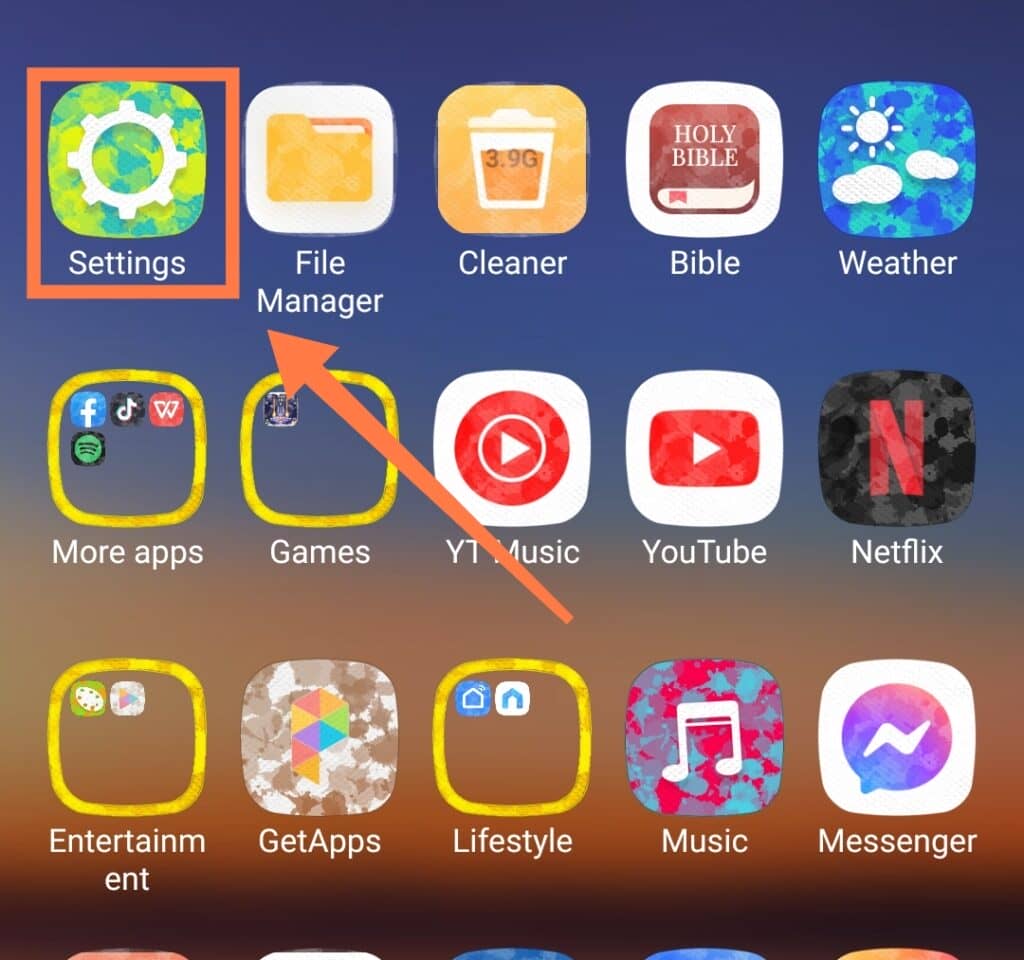
- Go to Apps
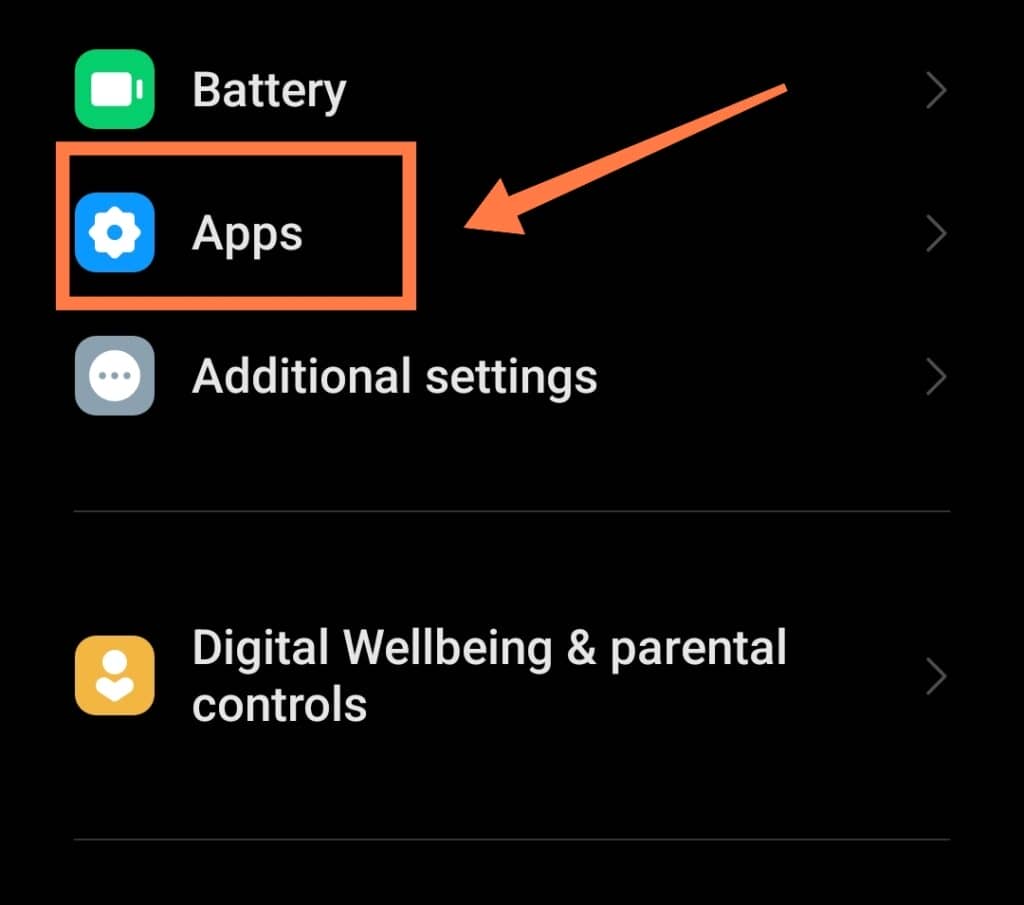
- Select ‘System app settings’.
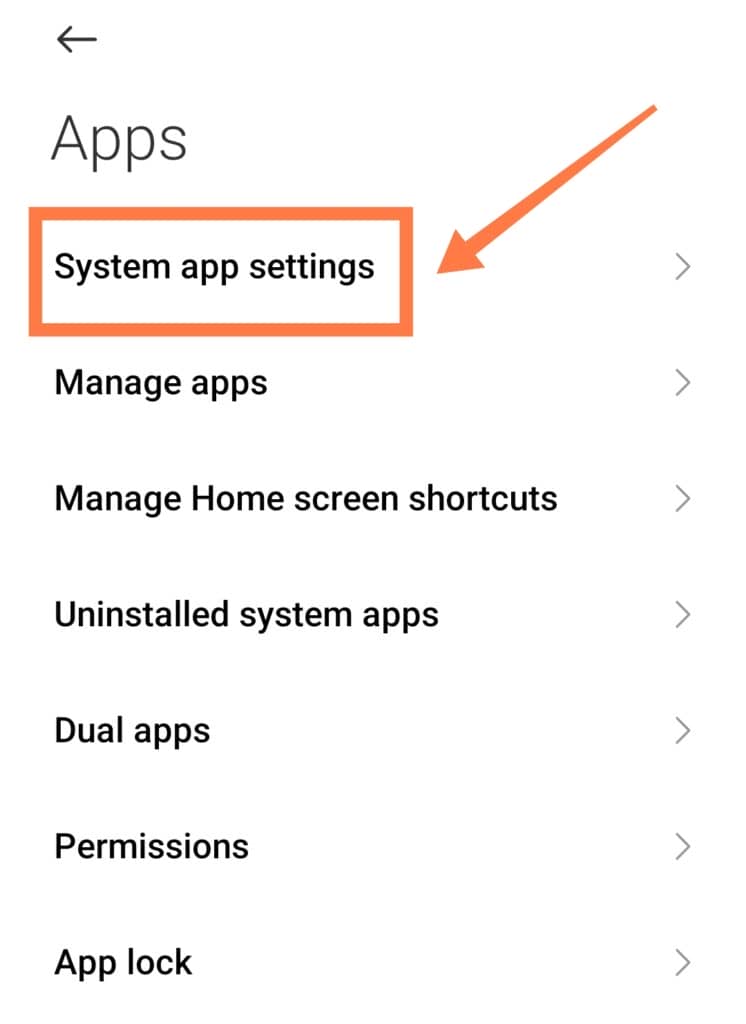
- Then select the app you would like to disable.
- Tap on Uninstall or Disable.
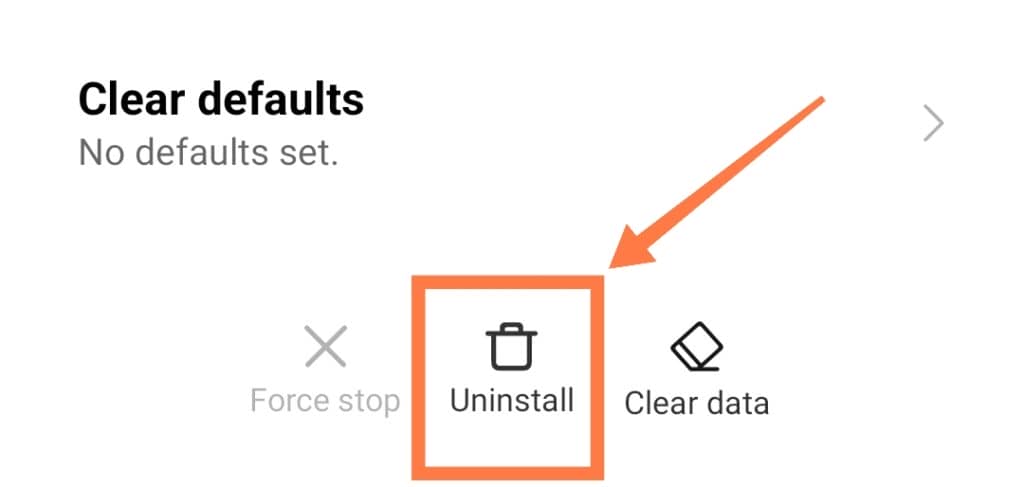
This process will help you to disable system apps easily. You can enable the app again whenever you like by following the exact same procedure.
You can be reassured also that the disabling procedure does not harm your device in any manner!
By disabling an app you will only be restricting its functionality, rather than removing it completely from your phone.
How To Delete Apps From Your Android Phone
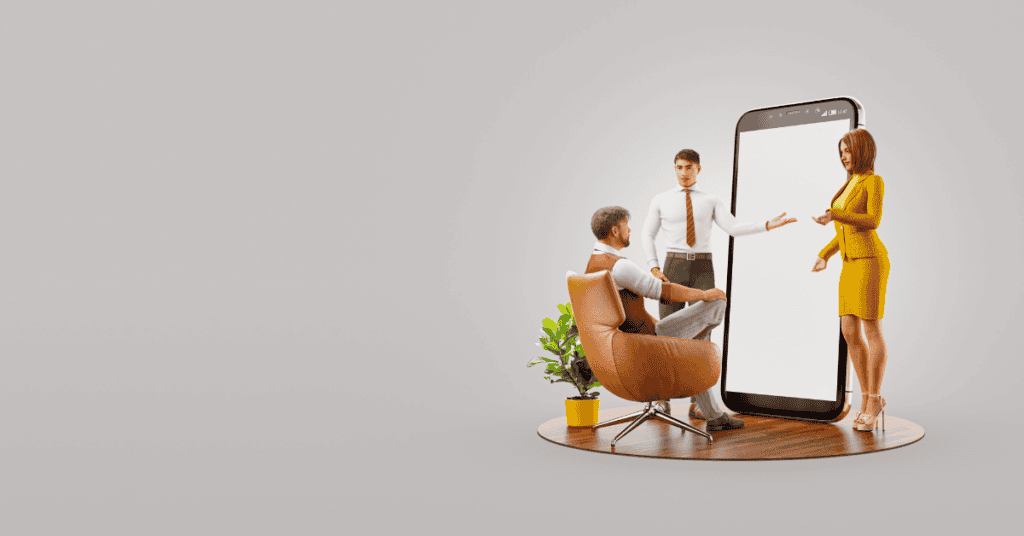
There are various different ways of deleting third-party apps downloaded from the Google Play store.
Deleting unnecessary apps will save you some phone storage space and improve the device’s battery health.
When deleting these third-party apps, you certainly don’t need to worry about them coming back! These third-party apps will reappear on Android only if there is a virus present on your phone that’s messing with your settings.
Here are a few different methods you can use to delete apps:
Delete Apps From Settings
Deleting apps from the Settings is the most well-known method.
To do this, simply follow the steps below:
- Open the Settings app on your device.
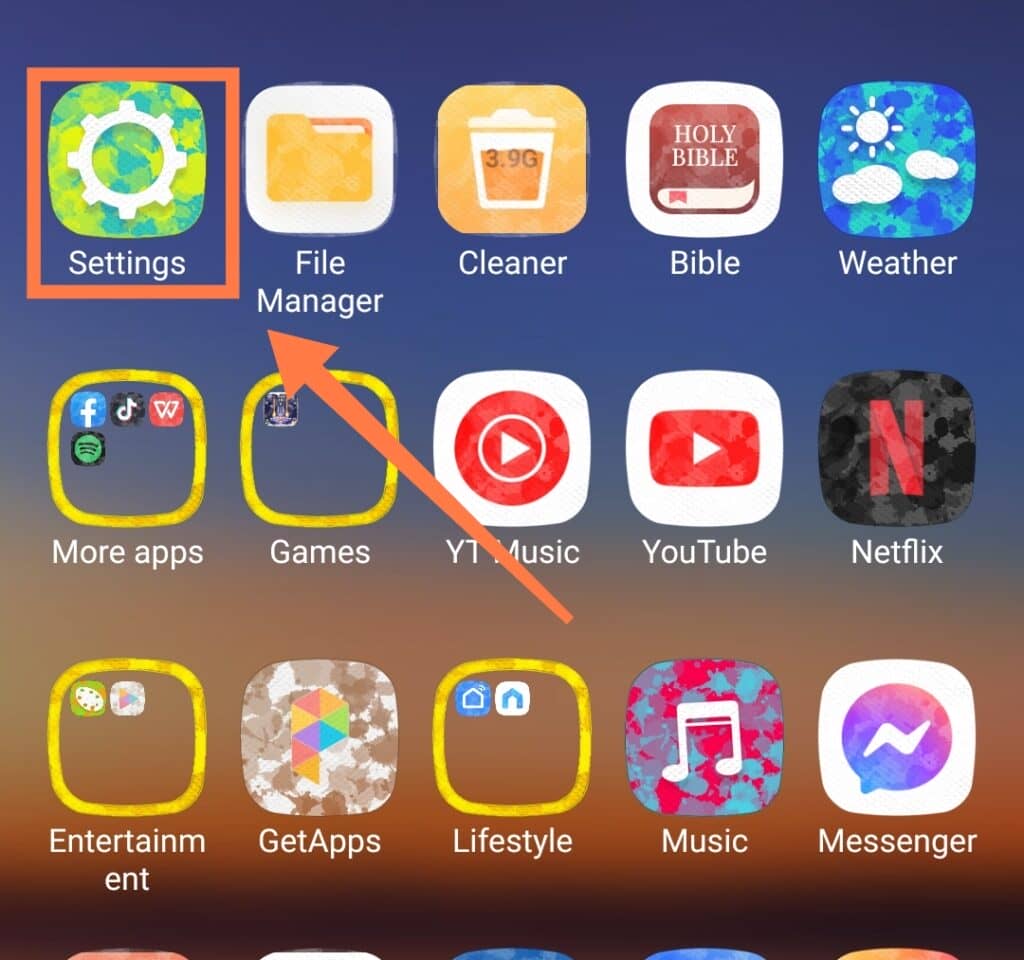
- Select Apps.
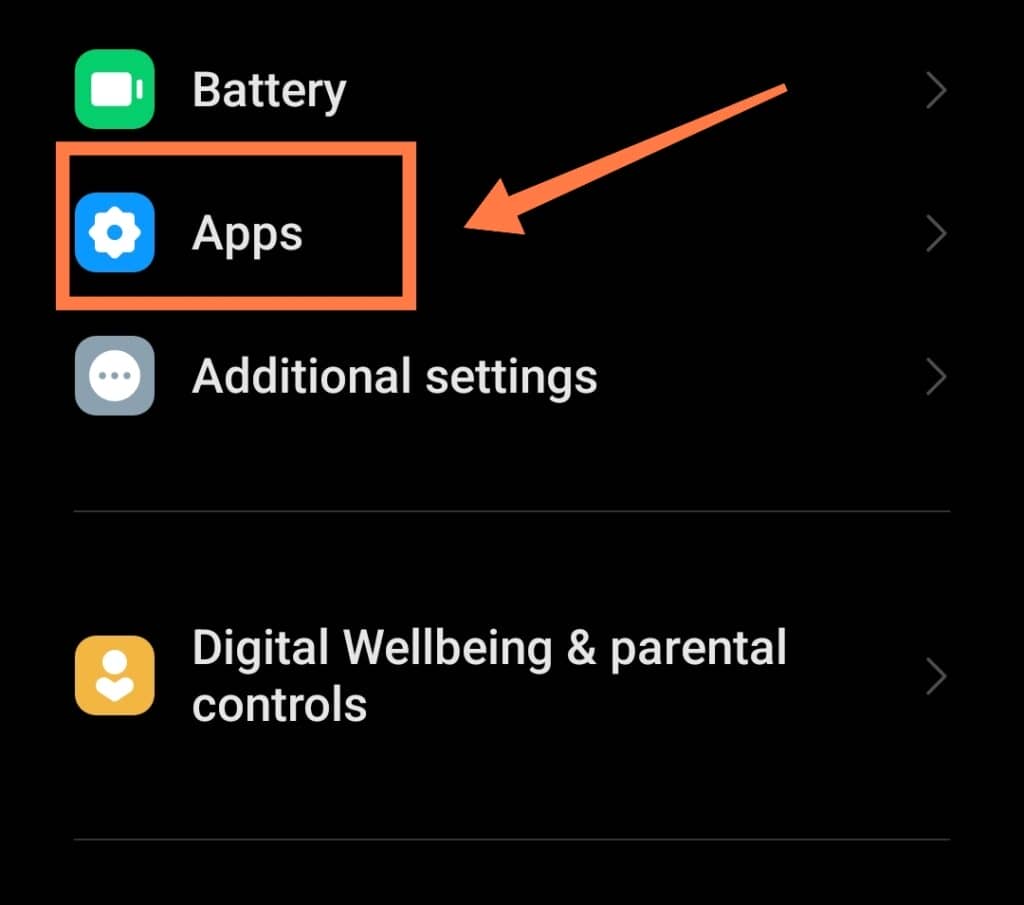
- Choose an app you want to uninstall.
- Tap on Uninstall.
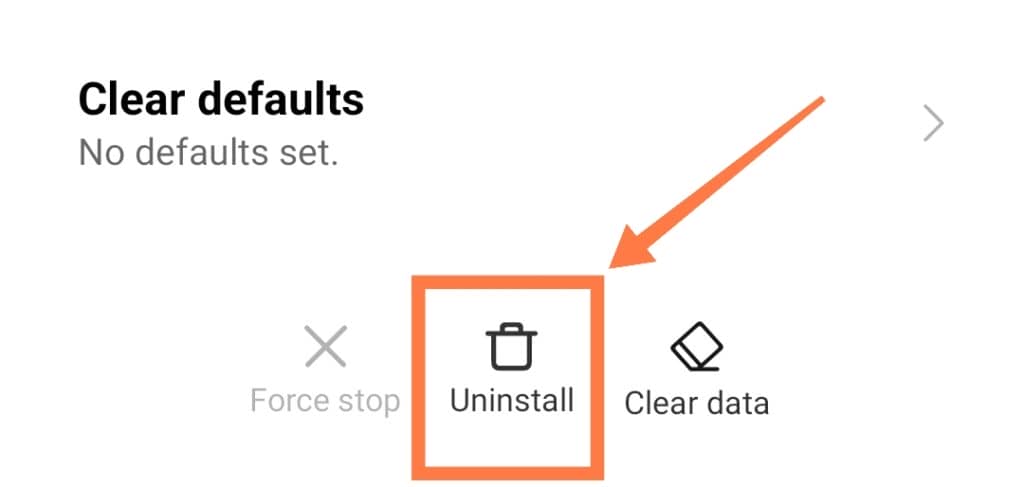
- Select OK.
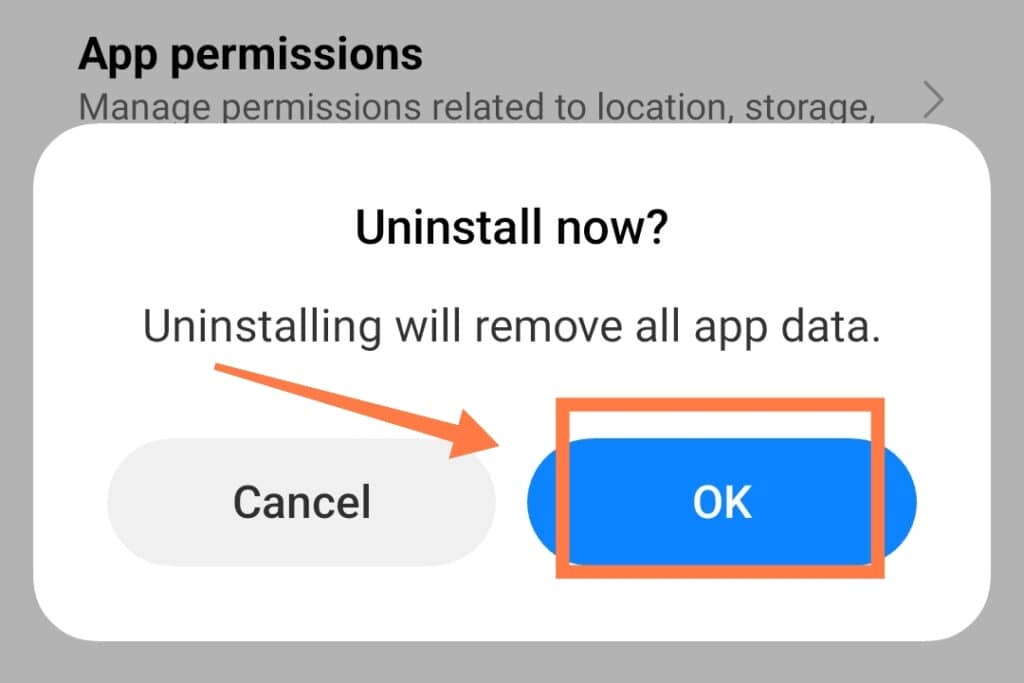
Uninstall Apps Using Google Play Store
You can also uninstall apps using the Google Play store. It is a simple process that can be done quickly. Follow the steps provided below to delete apps via the Play Store:
- Open Google Play Store.
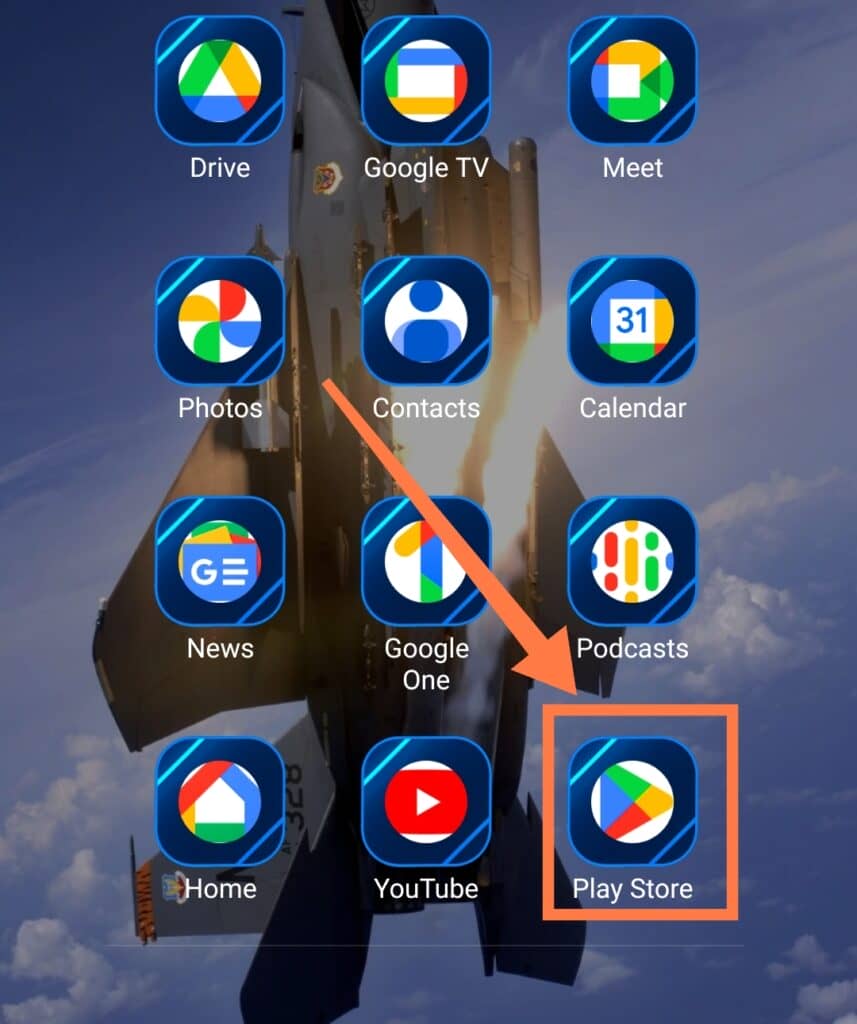
- Tap on your profile picture.
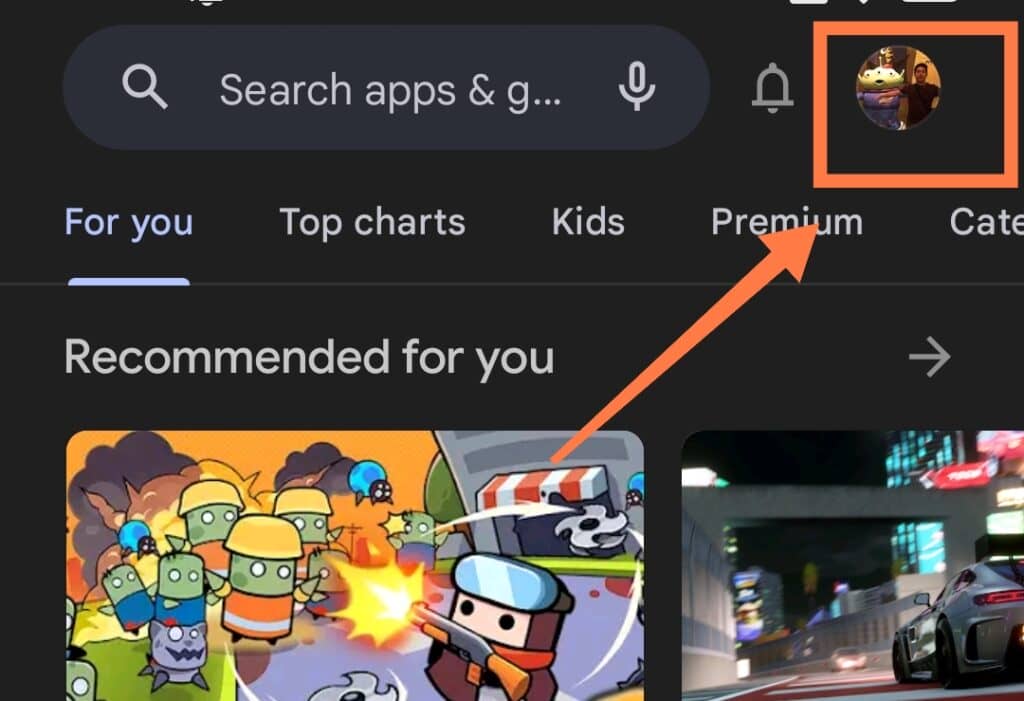
- Select Manage Apps & Device.
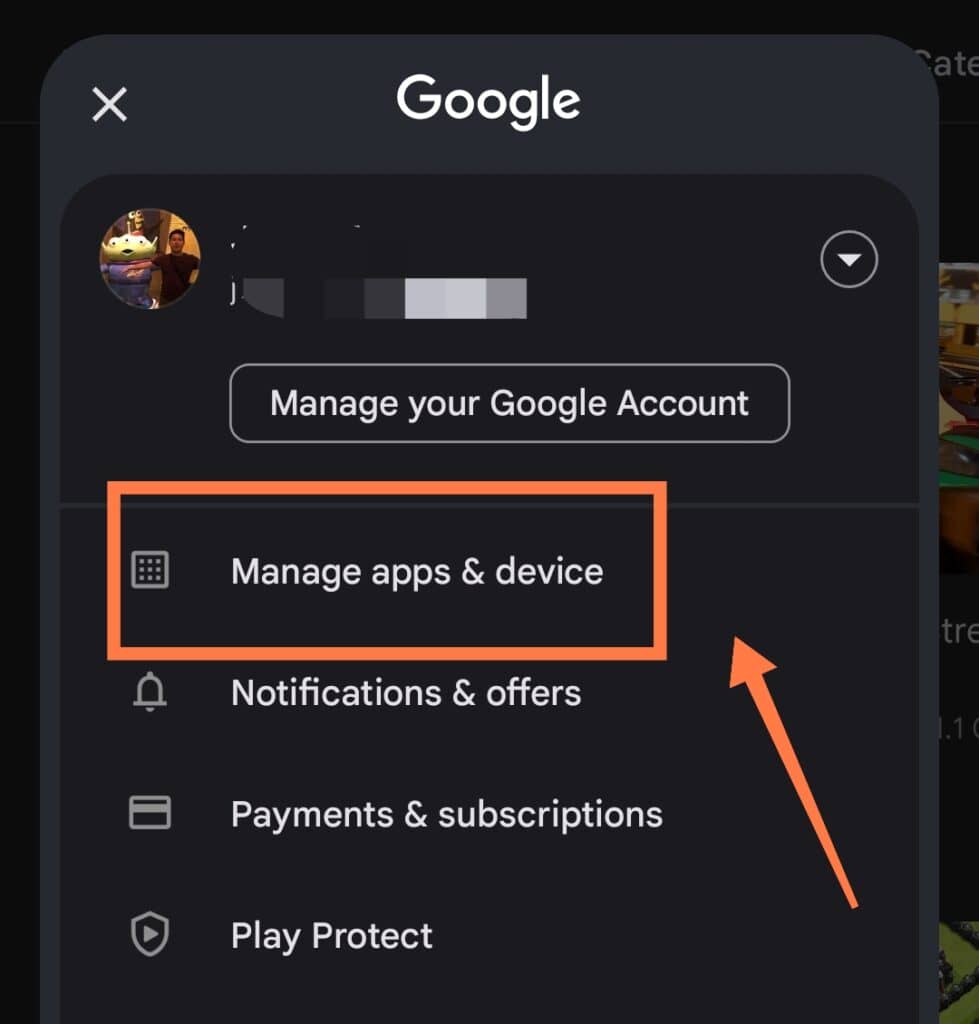
- Go to the Manage tab.
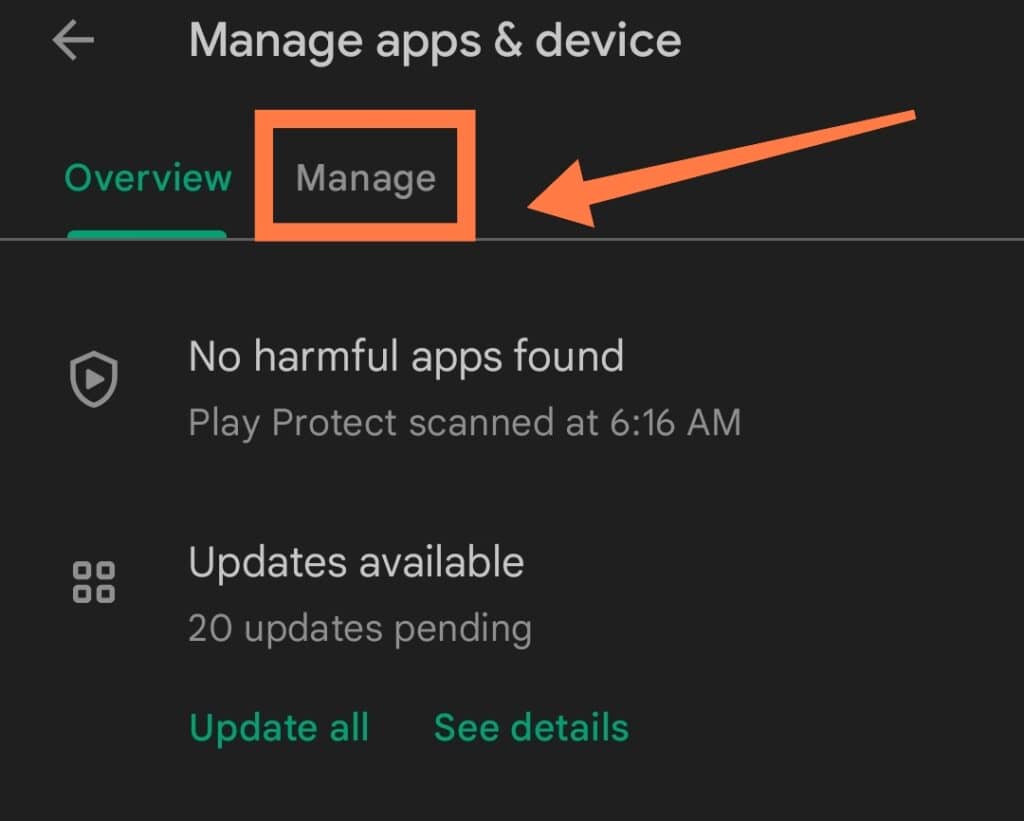
- Check the box next to the app you want to delete.
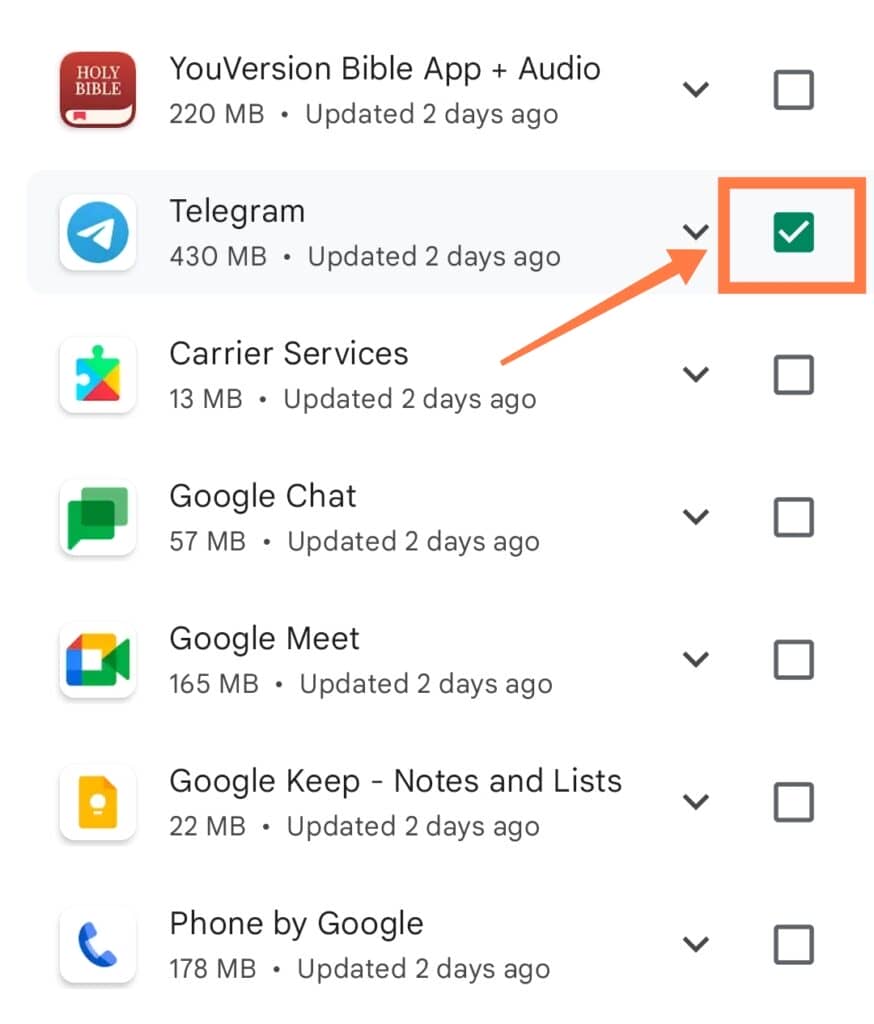
- Tap on the Trash icon.
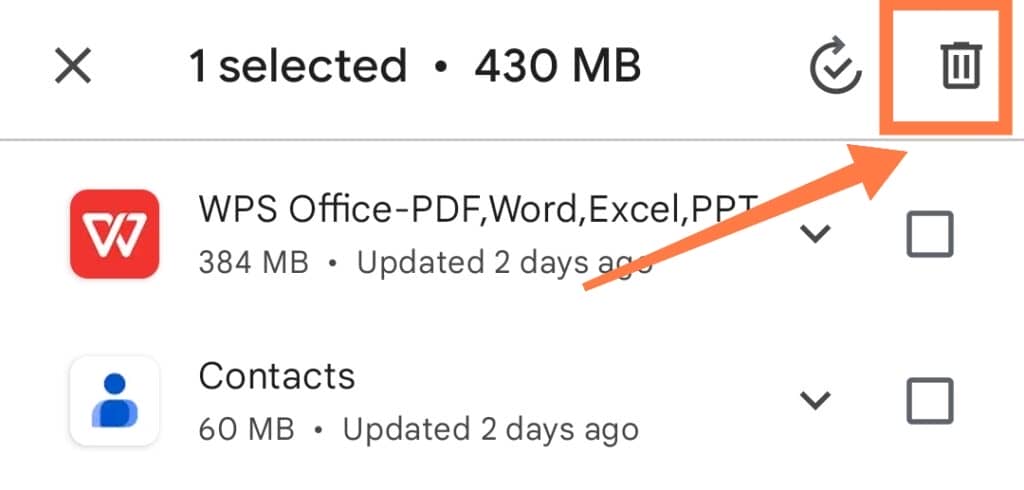
- Hit Uninstall.
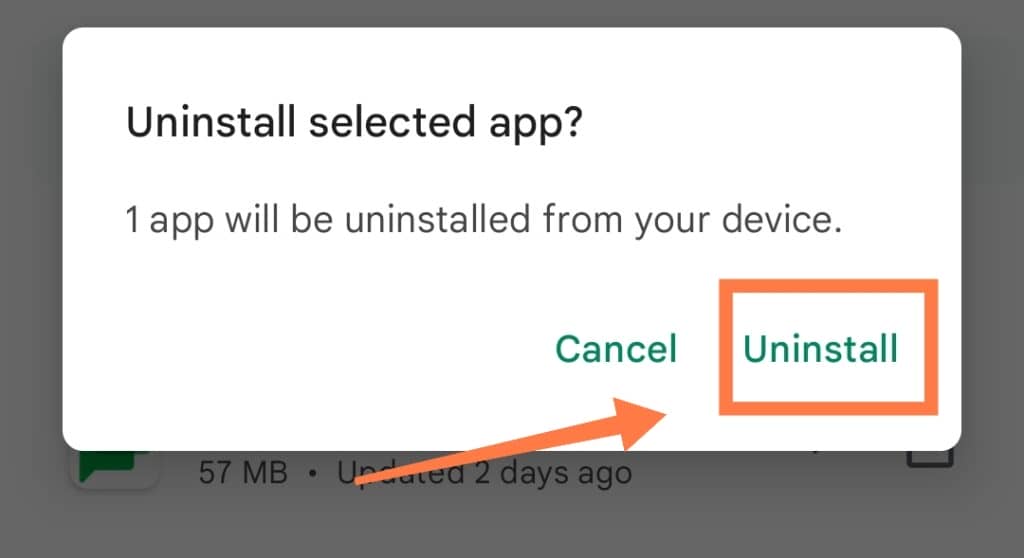
Delete Apps From App Drawer
You can also easily uninstall apps by deleting them from the App drawer. To do so, follow these steps:
- Open the app drawer on your phone.
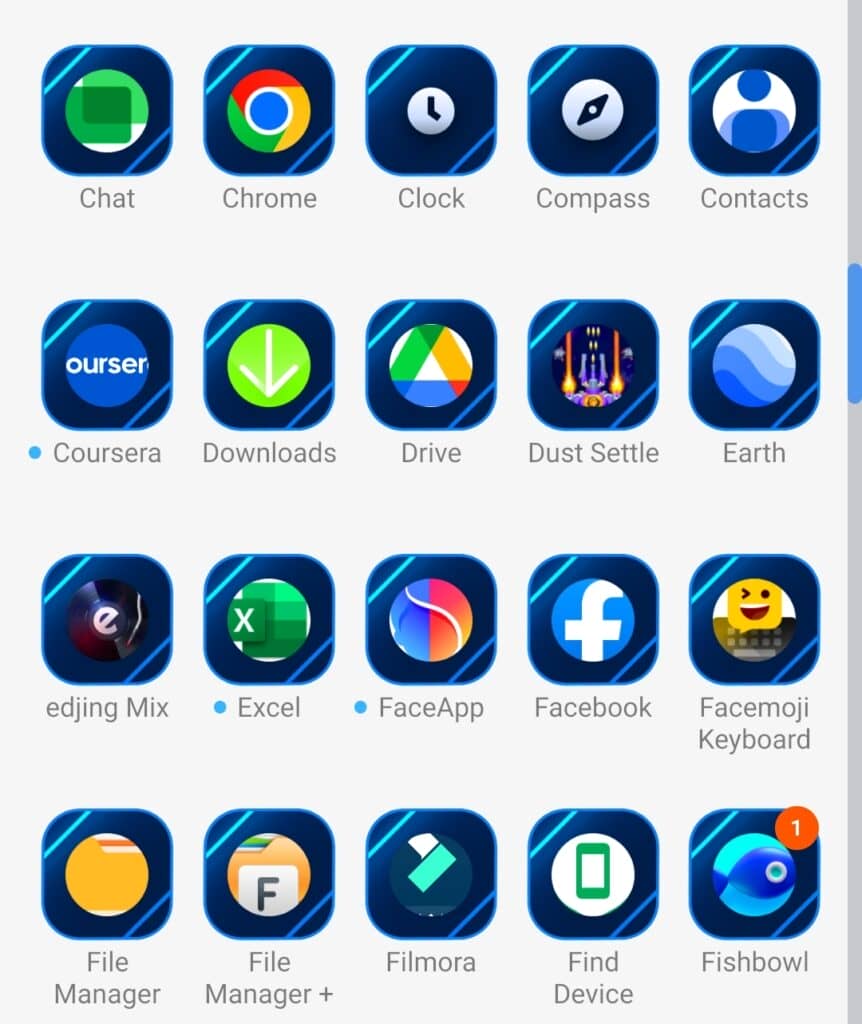
- Tap & hold the app you want to delete.
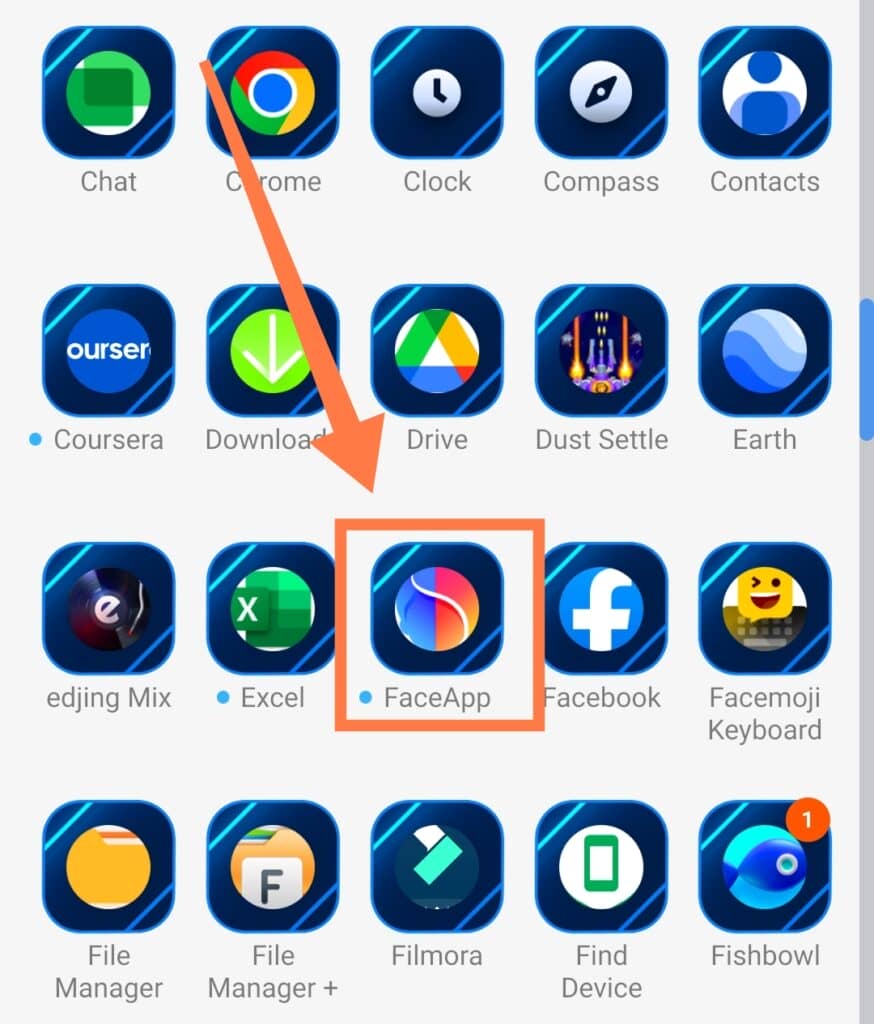
- Drag its icon to the uninstall area.
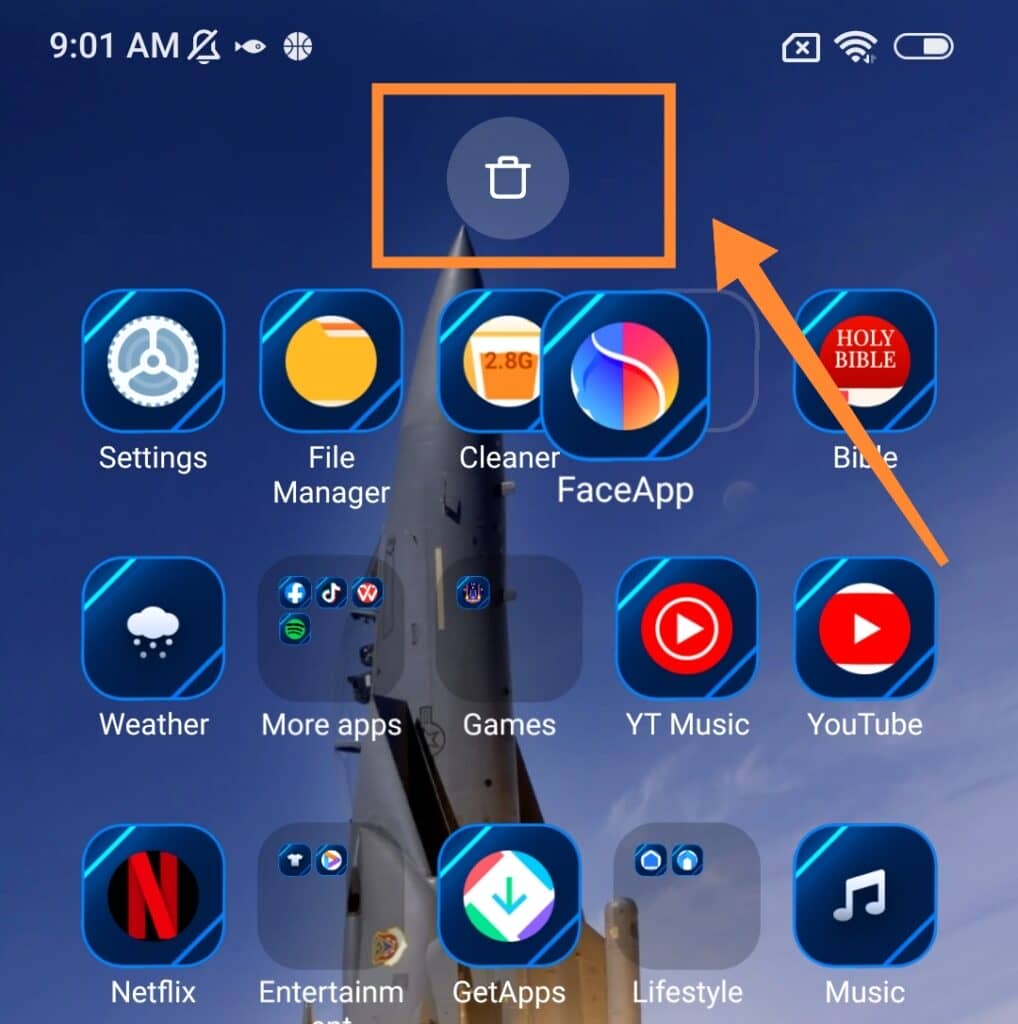
- Tap the OK button.
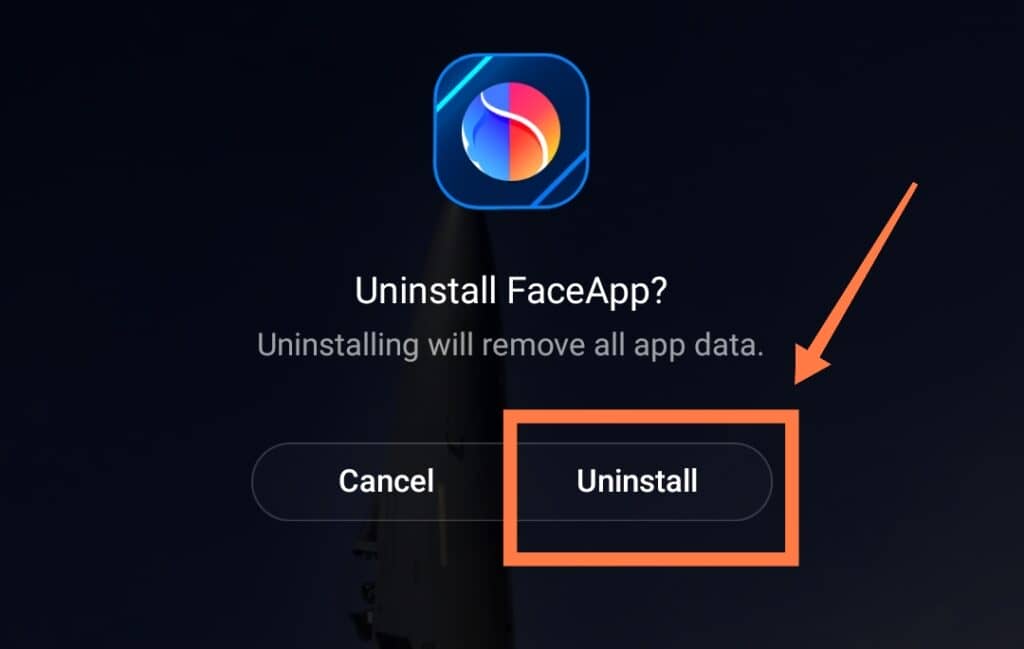
These three processes are the easiest and most common methods of quickly deleting third-party apps from your Android phone.
In Summary
In this article, we’ve concisely covered the topic of uninstalled apps that keep reappearing on your Android device.
When it happens, this occurrence is definitely confusing and worrying as you find that you can’t get rid of apps which you’ll likely never use!
As detailed above, the reason for this most likely is that these are the system apps that cannot be deleted normally. If you do try to remove them, they simply go back to their old versions.
Alternatively, the culprit may be a virus that installs third-party apps automatically without your consent.
For those system apps, it is only possible to remove them from your phone completely by rooting your device (which is a pretty complex and risky process).
Third-party verified apps can easily be deleted from your phone via the Settings with no risk of reappearing- unless your phone contains a virus of course!
