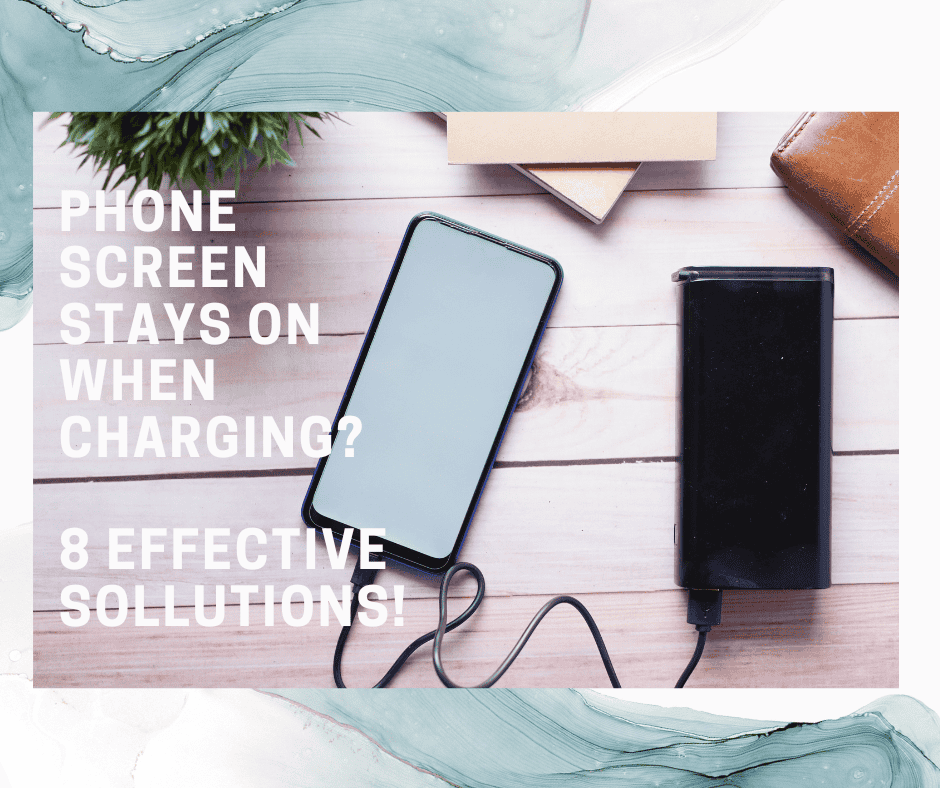Have you found that your phone screen stays on when charging?
In this article, we’ll discuss the reasons why this happens, and how you’re able to fix it!
Generally, a phone screen will stay on when charging because you have developer settings activated. Another reason might be that your phone comes with the “Always on Display” or “Stay Awake” feature.
By default, your phone screen should not stay on when charging. So if the screen does constantly stay on when charging, you’ll need to change some of your settings. Otherwise, your battery may not charge as quickly as it should.
Since there are many potential reasons why your screen stays on while charging, there are also multiple ways to tackle the issue.
If after going through this article and troubleshooting you still can’t find a working solution, you may need professional assistance.
So, Why Does My Phone Keep Lighting Up When Charging?

As mentioned above, there are several reasons why your phone screen stays on when charging, including:
Always on Display
When the “Always on Display” or “Stay Awake” feature is on, your phone will never sleep.
Whether it’s charging or not, the screen will always be lit up – even when it’s in your pocket or bag.
However, one advantage of this is that you’ll always know where your phone is – making it easily accessible! Of course, the significant disadvantages are screen burnout (damage) and battery discharge.
Bad Phone Chargers
The general rule of thumb is that you should always use an original charger. It’s best to use the charger that originally came with your phone!
Using other chargers (especially cheap third-party ones) may result in an unstable and even amount of electricity being shuttled to your phone.
When this happens, your phone screen may continue turning off and on as it attempts to notify you of when it’s charging or not.
Snug-Fitting Phone Covers
While you may not be pressing on anything that would make your screen stay on, your unassuming phone cover may be the culprit.
Some phone covers or pouches have too snug a fit, causing them to press side buttons accidentally. When this happens, your phone screen will turn on!
Notifications
Phone screens tend to turn on every time you get a notification, a default setting that usually has its roots in the Ambient Display feature.
Even if your phone has the sound turned off in the settings, the screen may still turn on to show that a third-party notification has arrived.
Since your phone is probably sleeping while charging (provided that you aren’t using it), your phone will light up to let you know about new messages or chats.
When you have a buildup of notifications, your phone may occasionally light up as well. It may not constantly stay lit, but if your phone keeps lighting up it will naturally draw your eye and attention to it – making it seem like the phone screen is always on!
Lift To Check
Smartphones using Android 7.1 upwards include a “Lift to check” feature. This feature causes your phone screen to turn on when you lift it.
Since this feature is on by default, you may not know that it even exists and instead mistakenly think that your phone’s always on. Therefore, check your phone settings to make sure!
How Do I Stop My Screen From Lighting Up When Charging?

There are many ways to stop your phone screen from lighting up when charging. If the problem is due to a setting issue, this is something you can easily fix yourself!
However, if the problem persists, it may be due to a bug or manufacturer issue. In that case, you’ll have to contact the phone manufacturer or a professional repairer for expert advice.
Deactivate Developer Settings
Go to your cell phone Settings.
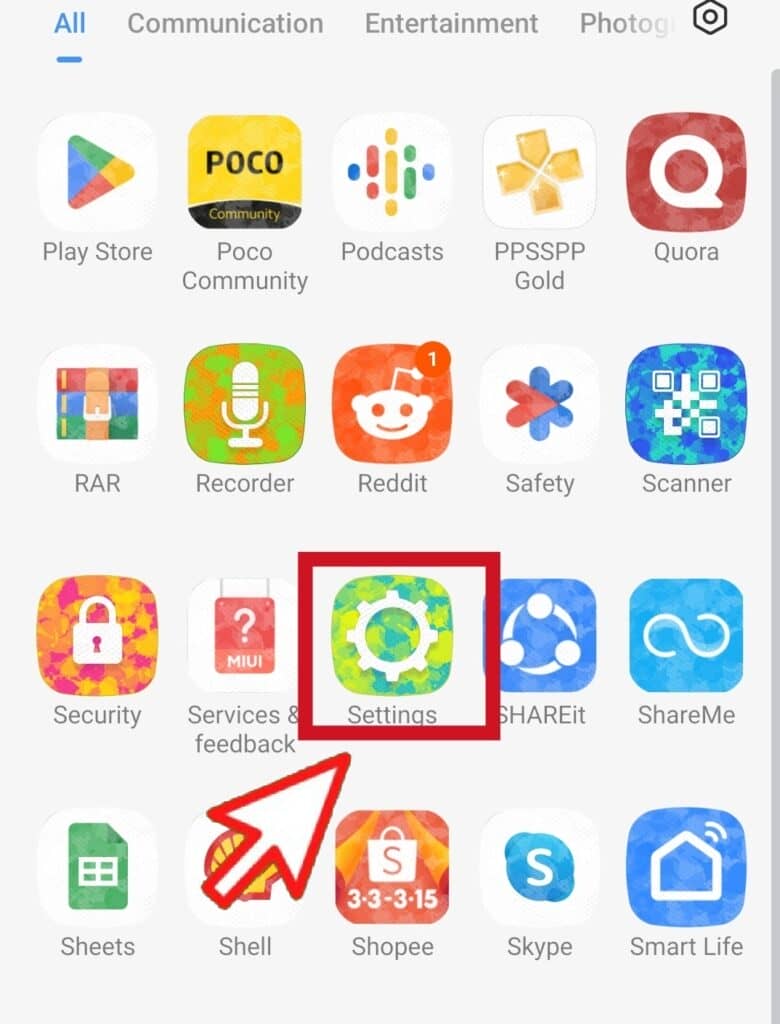
You should see a toggle where you can enable or disable it – do so!
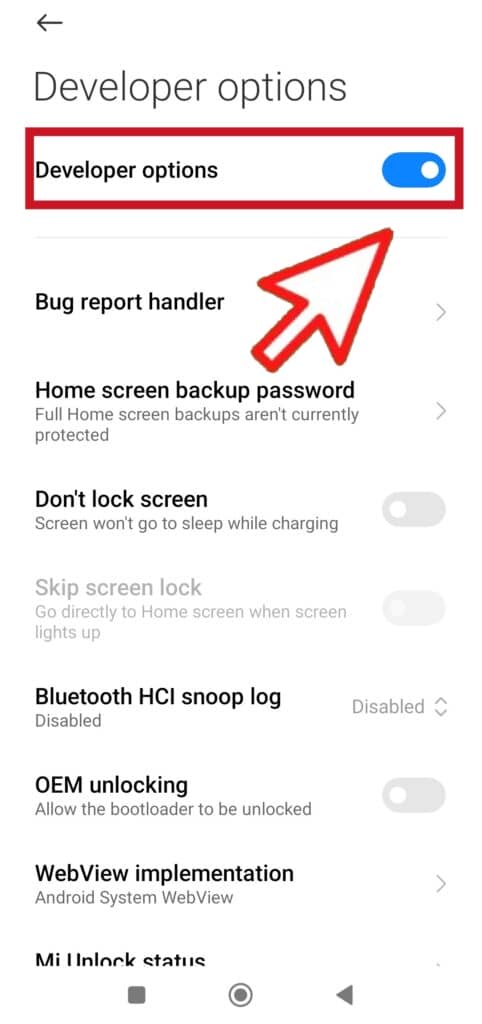
Turn Off “Always On Display” or “Stay Awake” Features
By default, the “Always on Display” feature should be off. If your phone does have it activated, you must have activated (intentionally or unintentionally) it at some point.
To turn it off again: Go to Settings,
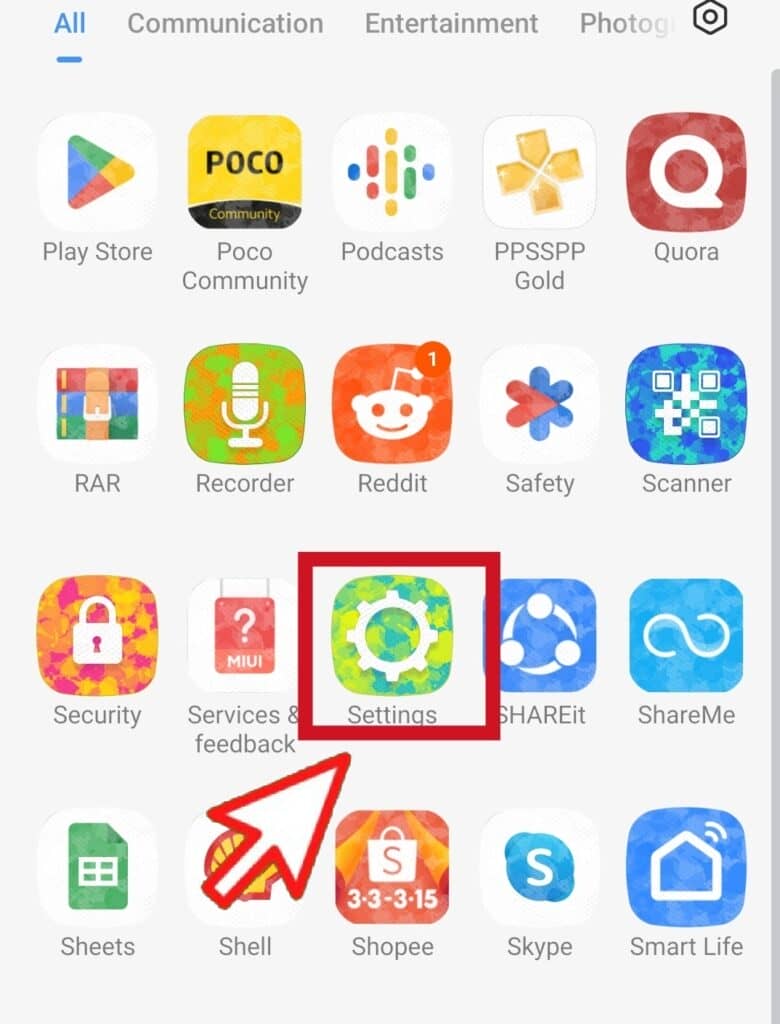
you’ll find the Always on Display or Stay Awake options.
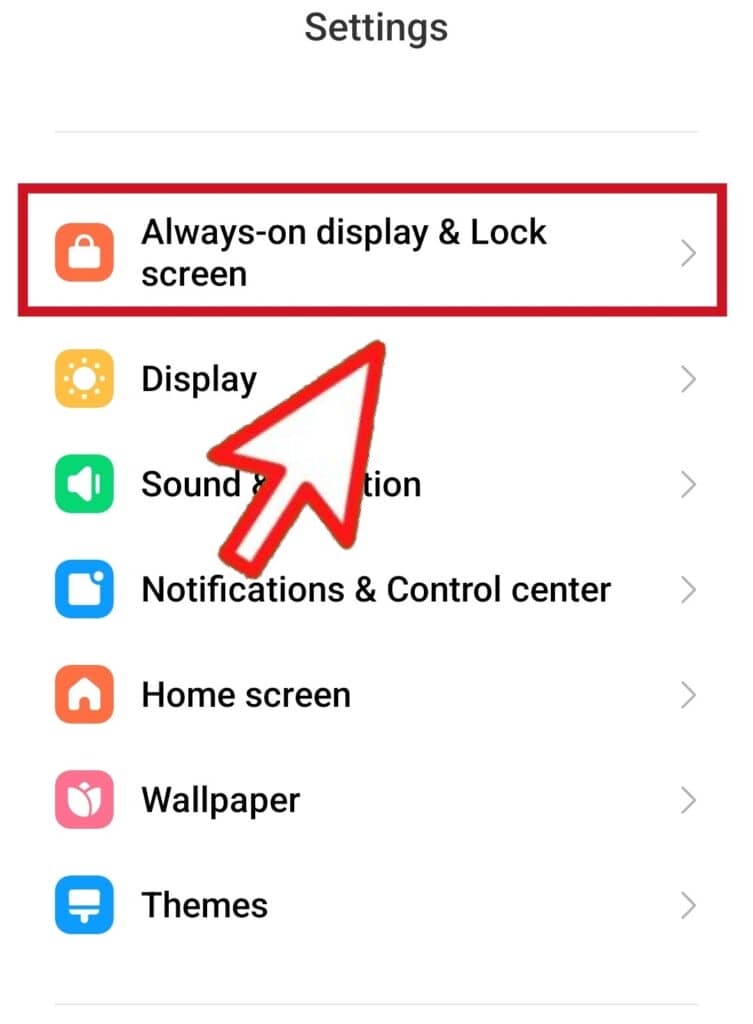
Toggle it off!
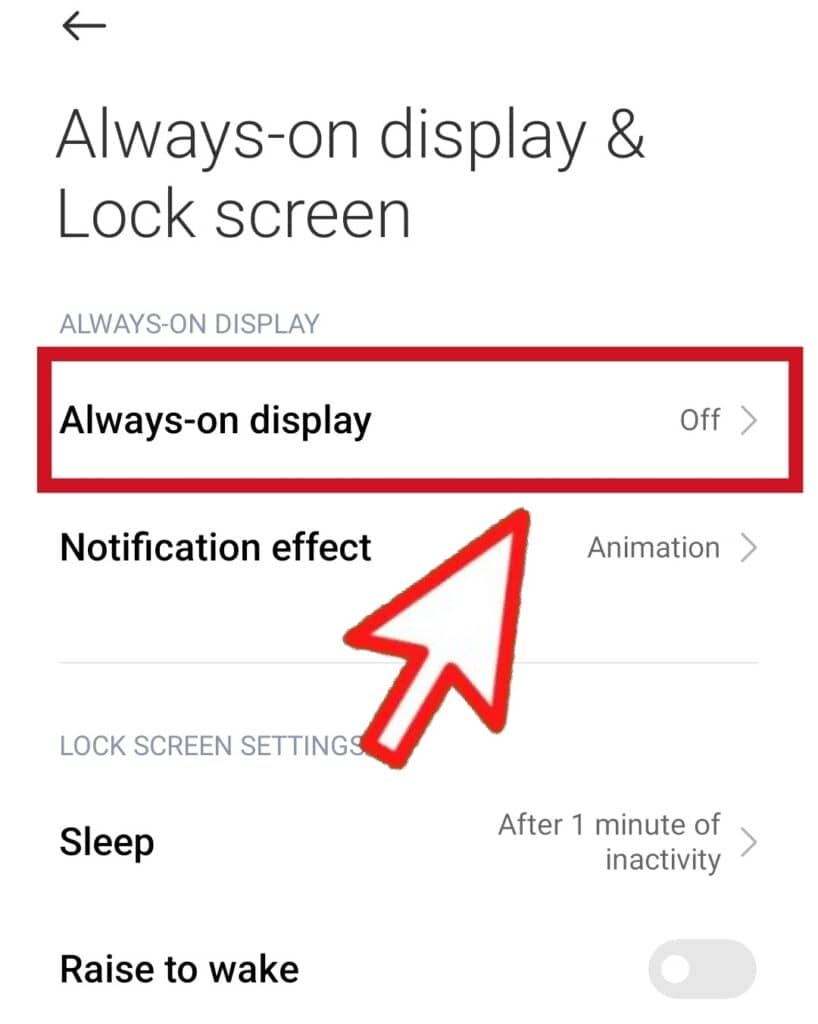
You can also check the status bar, as some Android phones have the setting available there for you to quickly turn off or on.
Deactivate The “Lift To Check” Feature
This feature may also be called “Raise to Wake” or “Tap to Check“.
The default setting is usually on; however, you can switch it off easily too! To disable it, go to the phone Settings
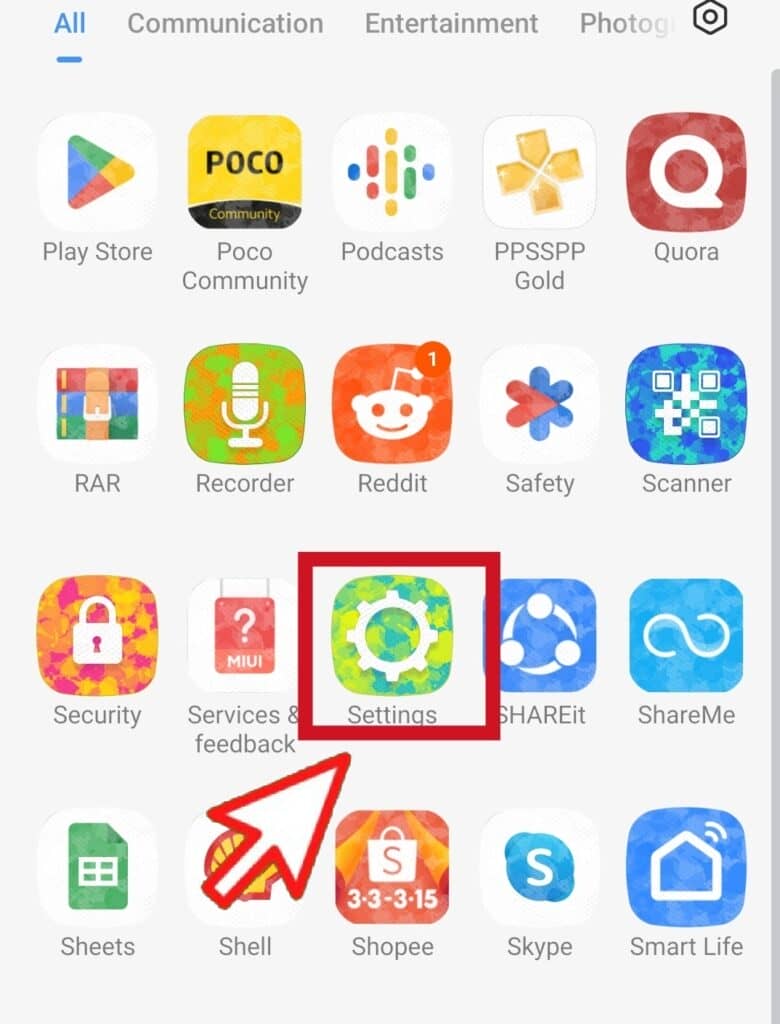
and locate Always-on Display and Lock Screen.
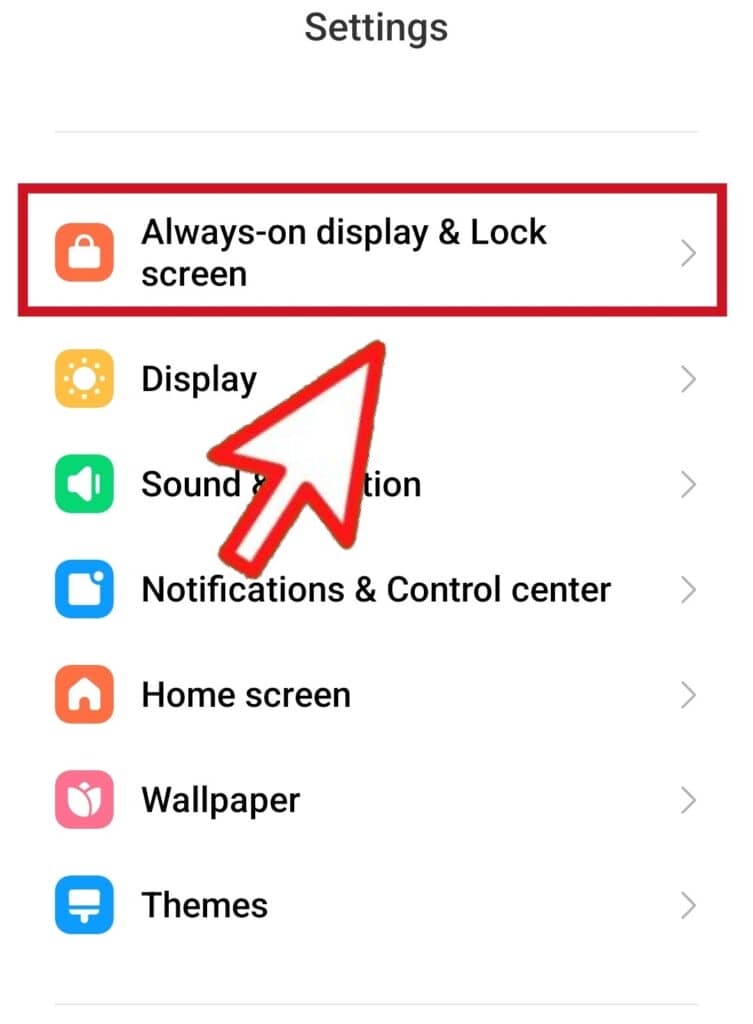
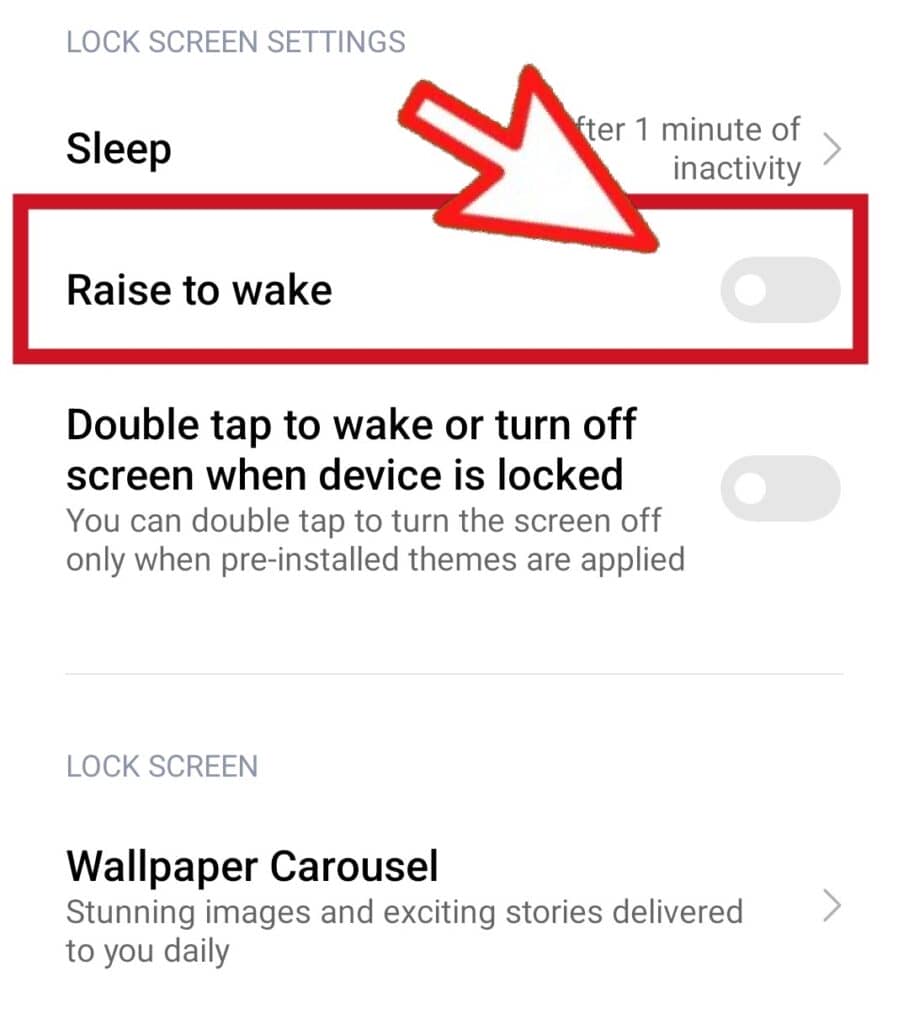
There, you should be able to see the options. If not, try clicking on “Moves” or “Gestures“. That should bring up the option to allow you to disable the feature.
Check Your Phone Charger
Your charger may have a faulty connection to your phone, or if it’s a third-party charger, may be providing an inadequate amount of electricity to your device.
Ensure that you are using a compatible charger – or better still, use an original charger from your phone’s manufacturer!
Disable the Ambient Display Feature
This feature enables your phone to show notifications without requiring you to touch it.
Locate Always-on Display and Lock Screen in your phone settings.
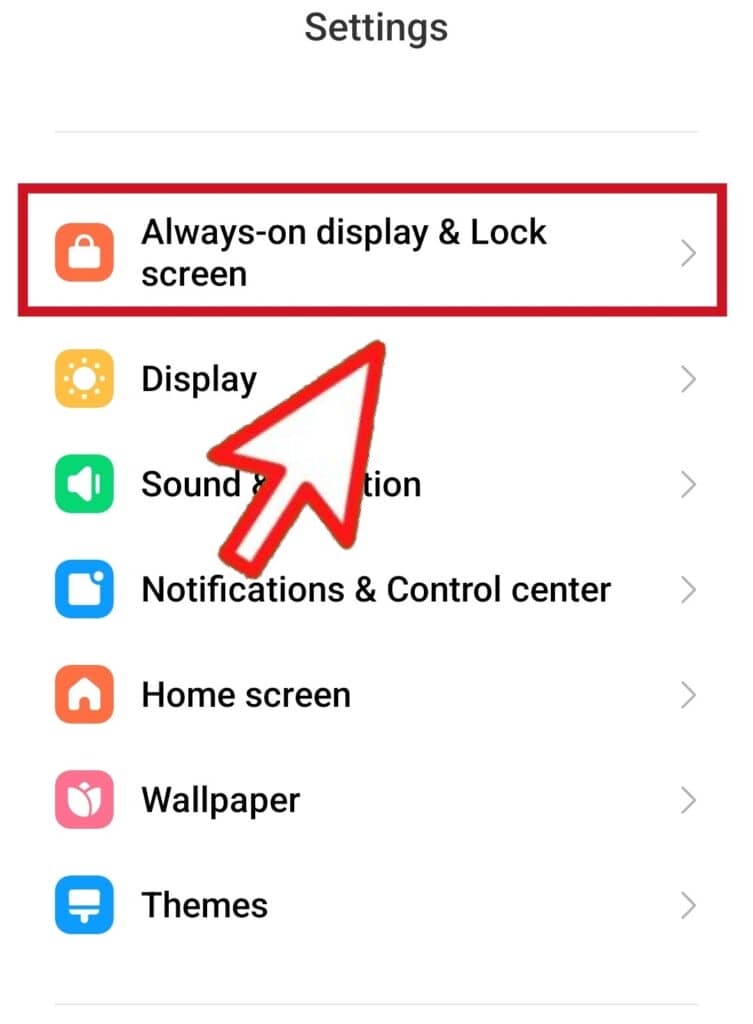
Then, scroll to Notification Effect and disable it. Doing this will stop your phone screen from lighting up every time you get a notification!
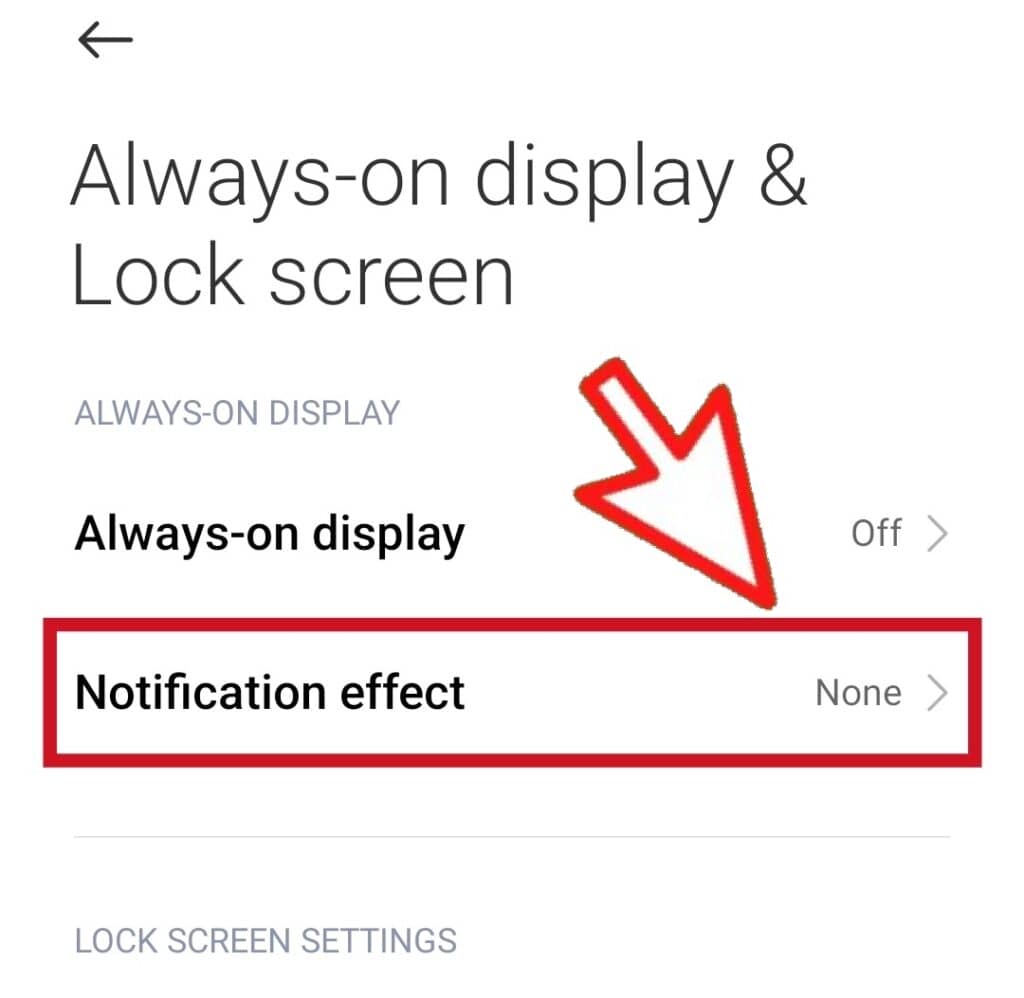
Use a Phone Case That Fits Perfectly
Phone pouches and cases that are too tight can mess with your phone’s side buttons, and if a particular key is pressed repeatedly it may cause the phone to stay on.
If you think this might be the case, the best move would be to purchase a new phone case or pouch that fits perfectly!
Turn the Screen Off Manually
This option is the easiest, but it’s only a temporary fix. Whenever your phone is charging and you notice it lighting up, press the power button once.
Your phone screen should then turn off! If it comes back on immediately, you’ll probably have to tweak some of the settings (as detailed above).
Phone Update
Sometimes, bugs can be responsible for a phone malfunctioning.
If you have tried everything possible to stop your phone screen from staying on when charging, then your phone might simply require an update!
You can check if a new software update is available in the phone settings. If there is any update available, download and install it to see if it solves the issue.
Updating your phone regularly can help to fix existing bugs and may even bring with it new, advanced features.
In Conclusion
For most, it can become a hassle when their phone screen stays on all the time as it can cause screen burnout and rapid battery loss. Long-term, it’s definitely not good for the health of your device!
However, it is a problem you can quickly solve by yourself in most cases.
Remember: Those pesky “Always on Display” or “Stay Awake” features are the most likely culprits behind cell phone screens staying awake.
Therefore, see if you can eliminate that possibility first. If your phone still stays on after that, then definitely try the other methods mentioned in this article too.
In most cases, the problem will be due to certain settings being switched on (or off) on your phone – so all you have to do is identify which settings need to change and act accordingly!
However, if your phone screen stays on when charging despite your best efforts with the above tips, it may be best to see a phone technician or get in contact with your phone manufacturer for further assistance