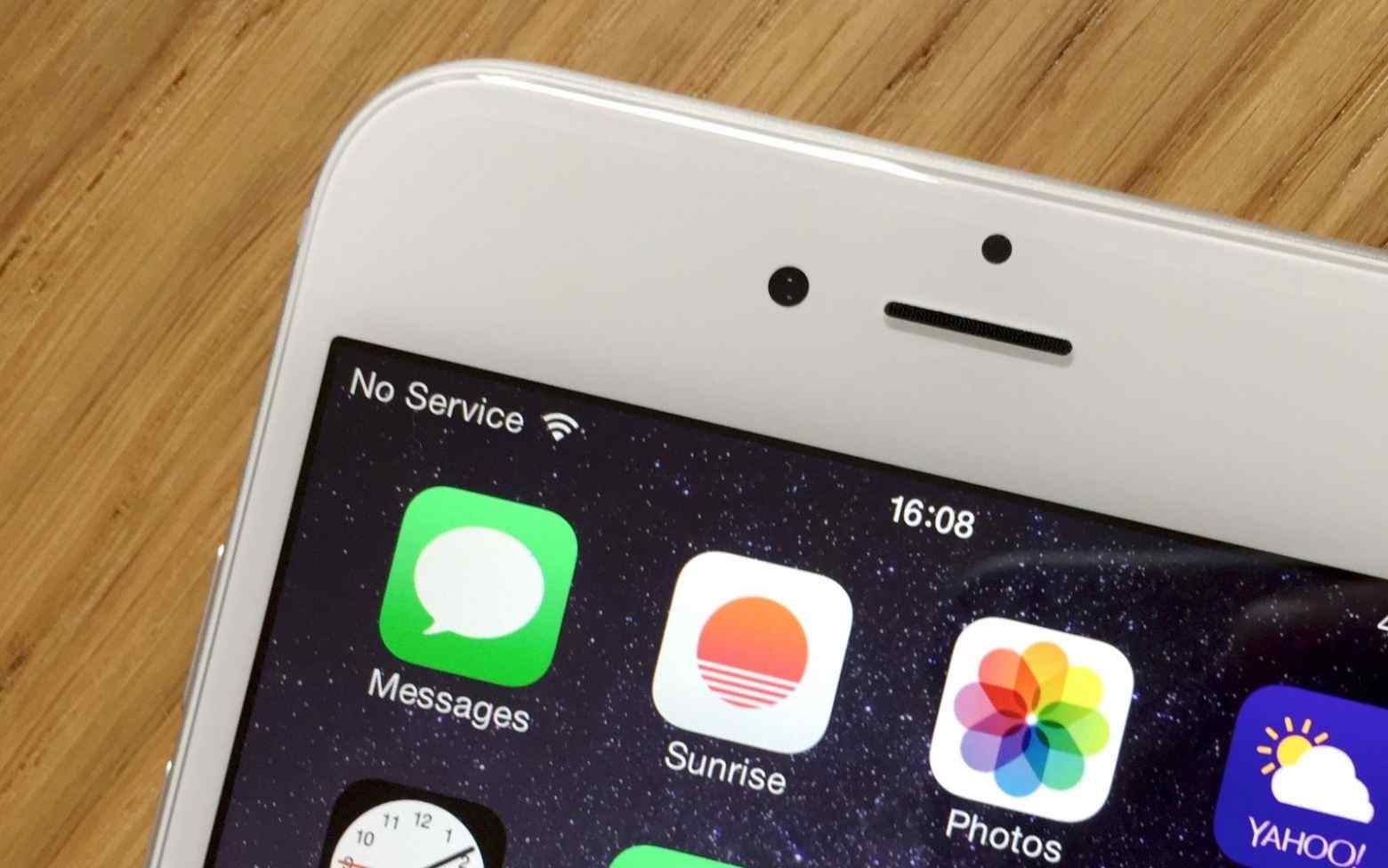Phone Not Working or No Service is a common problem experienced by mobile phone users after swapping SIM cards.
Moreover, other issues can also bring a service warning to your phone. When this warning occurs immediately after changing your new SIM card, the card is the leading cause of the issue.
You can address the issue by replacing the card, checking the carrier services, and finding out if your area has network problems.
Why Does My iPhone Show ‘No Service’ Message After Switching SIM Cards?

No Service means an issue with network connection, hardware, or software that prevents data connection. Mobile phones will tell you the network you are connected to, signal quality, and even connectivity type, including 3G, 4G, or 5G networks.
When your mobile phone shows a “No Service” message, this can be from your network provider. Similarly, there might be a problem with the phone hardware or software. You can fix your SIM card’s No Signal or No Service issue by following the steps below.
How to Resolve SIM Swap Issues
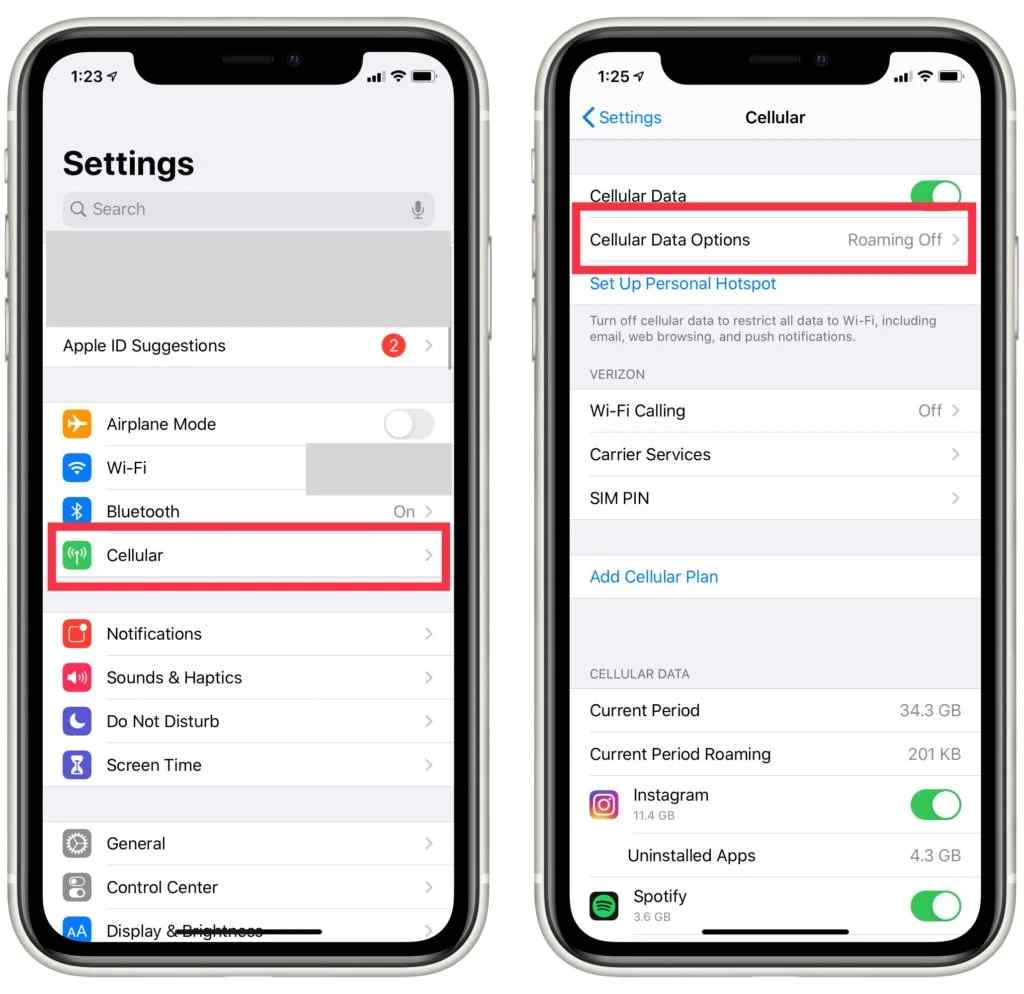
Both iOS and Android offer solutions to Service problems. When you see this message on your device and cannot connect to the network, you must follow some of the keys on their official website. Some of the answers to help you solve this issue include:
Check the Coverage Area
Always ensure that you are in a place that has good cellular network coverage. Turn the cellular network off and on again. Go to Settings, click Cellular, and then Mobile Data. For those using an iPad, go to Settings, then Cellular Data.
Always ensure your mobile device is set up for data roaming, especially those traveling worldwide. Open Settings, go to Cellular, then Cellular data options, and finally, Data Roaming.
Take Out and Reinsert the SIM Card
Another method to help deal with the No Signal issue is removing and placing the SIM card back. Furthermore, if you have a damaged SIM card that does not fit in your SIM tray, you can request a replacement from your network carrier.
Moreover, if you put your SIM card on a different device, you can ask your network carrier if the SIM card is compatible with your device. Clean the gold connectors using a lint-free cloth after turning off your smartphone and removing the SIM card.
Resetting Network Settings
Another effective way to address the issues includes resetting your network:
For iPhones: Go to Settings > General > Reset or Transfer. You can then reset your network settings. Doing so will reset your Wi-Fi passwords, networks, VPN, APN, and cellular settings.
For Android: This will work for Android 9.0 and higher. Go to Settings > System > Advanced > Reset Option > Reset Network Settings.
Update Your OS
Updating your iPhone, iPad, or Android to the latest version could help solve No Service issues.
Contact Your Network Carrier
If this problem persists, you can contact your service provider. They will help you verify that your account is in good standing and active and assure you there are no outages in your surrounding environment. Moreover, they will also help check that your device can get cellular services and set up with the right data plan.
Check for Water Damage
If a phone has a No Service message after it gets wet, it is a sign that water damaged it. However, many manufacturers do not repair damages caused by water. They can replace the affected parts, but it comes with a fee.
Why Is My Mobile Data Not Working After Sim Swap?
AT&T’S 3G Network
AT&T is phasing out its 3G network. Contact your network carrier if there is a No Service message at the status bar of iPhone 5c, iPhone 5s, iPad 2, and their earlier versions.
The same goes for Android phones that support 3G services. AT&T sent out messages regarding this change so you can check if your phone will be affected.
You can follow the steps below for iPhone 6, iPad 3, and later versions.
Go to Settings, then Cellular. Click on Cellular Data Options and switch on Enable LTE for iPhone users. For those with an iPad, switch on LTE. If the problem persists, you need to contact your network carrier.
Remember, 3G networks phasing out do not affect Android, iPad, and iPhone devices that support 5G networks.
Check Carrier Settings Update
You need to check manually and install your carrier settings update. Always ensure that your device is linked to a cellular network or Wi-Fi.
Check for an Update: Go to Settings > General > About. You will see the carrier settings update option if an update is available.
Check the Carrier Service: To check a Carrier, click on Settings > General > About > Carrier.
When you insert a SIM card into your iPad or iPhone, you should download carrier settings to use with the new carrier.
No Service Caused by a Software Issue
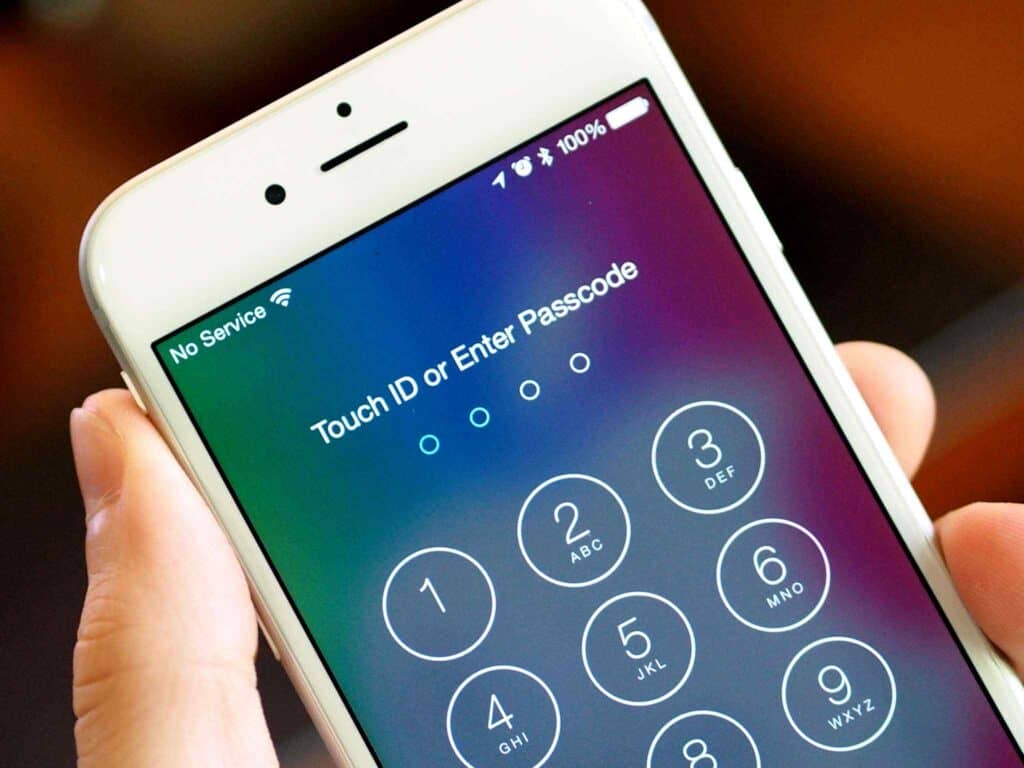
Sometimes an iPhone can stop working temporarily due to software failure. Moreover, the help of iToolab FixGo will help you fix common software issues on your iPhone.
Furthermore, it will resolve it quickly, and it can repair over 200 software errors on iOS. It includes an OS crash at the Apple logo, recovery mode loop, white screen, etc. In addition, you will also fix other bugs in tvOS.
Follow these steps to fix No Service associated with a software problem:
Connect your iPhone to a PC
Download and install FixGo on your computer. Connect your phone to the computer. Open FixGo and click on Fix Now to detect your device’s issue. If your device is not detected, you can put it in recovery mode.
Download a Firmware Package
You must install the latest firmware version on your device to repair it. The program will prompt the window for a setting location. After that, you can click the download button.
Fix No Service Problem
When the firmware download is complete, click the Repair Now button to help you repair the No-Service problem.
Fixing No Service Message with Carrier-Locked iPhones
When your iPhone is carrier-locked, try using iToolab SIMUnlocker. Using this software, one can bypass the SIM lock within five minutes without losing data.
Moreover, you can resolve different issues with this program, including SIM Not Valid, SIM Not Supported, etc. SIM Unlocker supports all leading network carriers.
- Start SIMUnlocker
- Launch the program and connect your iPhone to your PC using a USB.
- Jailbreak with an in-built Checkra1n tool
- SIMUnlocker auto-downloads the Checkra1n tool. Moreover, you can skip this part if your phone has been jailbroken. After that, a pop-up window will ask to continue installing jailbreak.
- Then, click the Unlock button.
- Wait for the unlocking process to end.
- When jailbreak ends, approve the device details and click done. After that, you can unlock your iPhone’s SIM card.
How Long Does it Take for a SIM Swap to Activate?
A SIM swap can take about 10 to 30 minutes to activate. However, you have to wait for about 24 hours in other cases.
You need to wait and give the SIM swap more time to complete. If, after 24 hours, the SIM swap is still incomplete, you will need to contact an agent for assistance.
Will Change My SIM Card Mess Up My Phone?

Smartphones usually have about two storage memories. It includes the phone’s internal memory and the SIM card memory. When you exchange your SIM card with a different card on an Android phone, you will lose access to every detail on your original card.
The parties will still be in the old SIM card. Therefore, any phone numbers, text messages, or addresses that will be missing will be on the old card.
Android smartphones can operate without a SIM card. The only limitation you will have is on the carrier network and anything to do with the old SIM card.
Moreover, for internet access, you can use Wi-Fi. It is safe to insert or remove your SIM card even when the smartphone is still on, and some phones auto-restart with no damage caused.
How Do I Get My Phone to Work After Switching Sim Cards?
After having a SIM card swap, ensure you update your IMEI. Other features, including your voicemail or HD Voice, may need to be fixed. Moreover, it would help to transfer your details to the new SIM. Turn off your device before removing the old SIM card.
What You Need to Do Before and After Buying a SIM Card
You must ensure your phone is unlocked when replacing your SIM card with a new one. More phones are locked or restricted to operate with specific network providers.
However, the user can unlock their mobile phones by typing in some keystrokes to allow the phone to work on other cell phone services and other SIM cards.
It is good to have a look at your destination country’s policies. In some countries, it’s a challenging job for foreigners to have their local SIM cards. Therefore, advanced planning will help.
You can check if your mobile phone supports the appropriate network frequencies and check this online. You can key in your phone’s model and the network carrier you plan to use. Also, confirm the size of the SIM card that your phone needs.
Related Questions
What data is kept on a phone SIM card?
SIM cards mainly store telephone numbers. Moreover, they can also be used to store SMS messages, billing details, and data usage. Besides, your SIM card will also have a personal identification number to help protect against theft.
Can a phone without a SIM card be hacked?
Hackers can still access your phone even without a SIM card. All they need is your phone number so they can spoof a blank SIM card.
Where can I buy a new SIM card when traveling?
The international airport has kiosks that sell different SIM cards. Here, you can buy prepaid SIM cards, valid for a few days after you activate or use data. You can use these SIM cards for data, texts, or voice calls. Moreover, other countries sell SIM cards at mobile phone stores. In addition, you can also purchase them online.
How does one activate their iPhone SIM Card from a different phone?
Put a SIM card in your iPhone with the help of a SIM card tray and an eject pin. Once that is done, you can configure the Wi-Fi network. Moreover, you can do that later and activate the cellular network first. Select the method you want to restore information to your iPhone.
Conclusion
We have highlighted some possible causes for your phone not working after a SIM swap and possible solutions. We have listed several factors and workarounds.
Moreover, if this problem persists, you can call your network provider and get answers. A SIM swap should take a maximum of 24 hours to activate. If the issues persist, you should contact a support service.