Have you ever wondered why your LG phone takes pictures by itself at the most unexpected times?
You’re not alone!
(And I bet you wouldn’t want to be right now, given how creepy the situation might be feeling.)
There have been quite a few users who have reported the very same issue.
While this is not a very common occurrence amongst LG users, it’s obviously not a very comfortable scenario if you are concerned about your privacy.
The reasons for this independent camera usage range from accidental indirect inputs that may activate the camera to other more worrying issues related to the deliberate hacking of your LG phone.
Thankfully (and regardless of the reason why), if your LG phone is taking pictures by itself, there are different solutions you can utilize to fix this problem.
In the article below, we will be answering some crucial yet straightforward questions relating to this specific issue.
So, stick around, and keep reading below to discover the possible reasons why your phone may be taking photos without being instructed to!
Can A Phone Take A Picture On Its Own?

The short answer here is yes.
There are various reasons why your phone might be taking pictures by itself.
This malfunction can occur essentially with any smartphone, regardless of the brand or the operating system it uses.
If you want to solve this problem and ensure it never happens again, you will need to understand what’s causing the issue in the first place.
However, determining why your LG phone takes pictures by itself might be the trickiest part of the repair process.
Why Is My Phone Taking Pictures Automatically?
As alluded to above, there are several reasons a phone might take pictures on its own.
Let’s take a look at some of these possibilities and their solutions!
Apps With Permission To Access The Camera
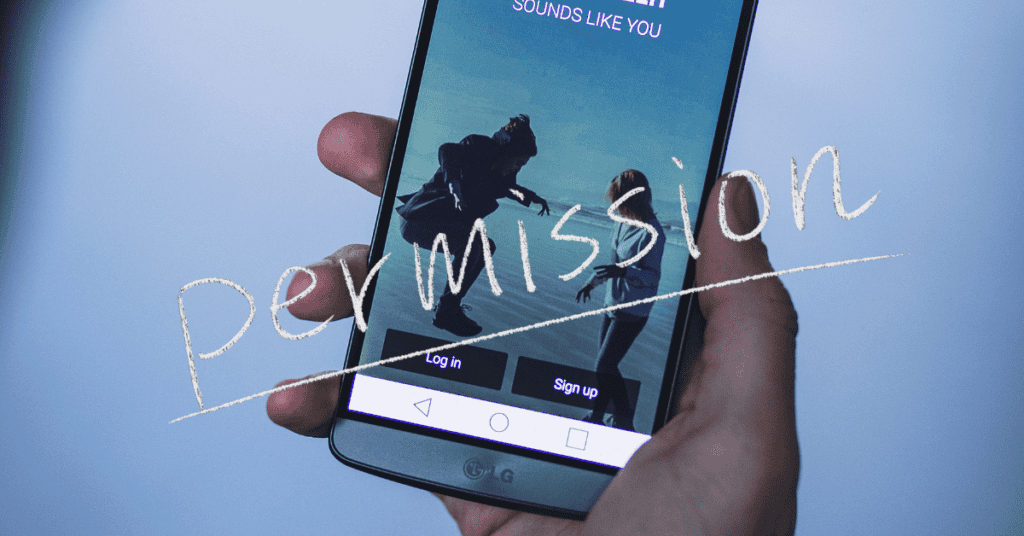
The apps that you download onto your phone cannot automatically access your camera.
Instead, they will need your express permission first.
It may be possible that you allowed a particular app to gain access to your camera and then forgot all about it.
Or, maybe it was someone else you allow to use your phone- perhaps a significant other or a friend- that had allowed that access.
This is usually an innocent mistake, and it shouldn’t be a serious cause of concern.
All you need to do in this case is to check your phone and look at which apps have permission to access your camera!
Once you find out which apps have that permission, you can decide whether you want to deny them access or not.
If you aren’t sure which app might be causing this problem, you can adjust the permission settings for all of your apps by changing all of your phone apps with access to use your camera to ‘Ask every time‘ before use.
This results in the app having to ask you whether or not it is allowed to use your camera whenever it needs camera access.
You then will be able to decide if this app should be allowed to utilize your camera. You will also be able to determine when that app will be able to use your camera.
Now, we will show you the steps to find out which apps have permission to access your camera and how to change that access setting to ‘Ask every time.’
Open The Settings Menu
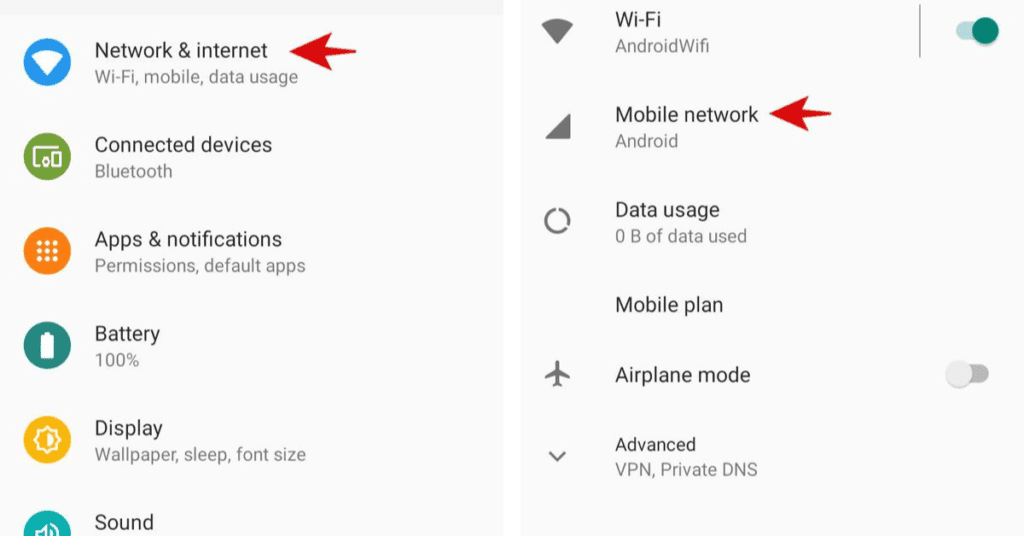
There are several ways to access your phone’s settings.
To do so, follow the simple steps below:
- From the home screen, open the Apps tab by tapping it.
- Next, locate the Settings tab and select it.
Open The Permission Manager
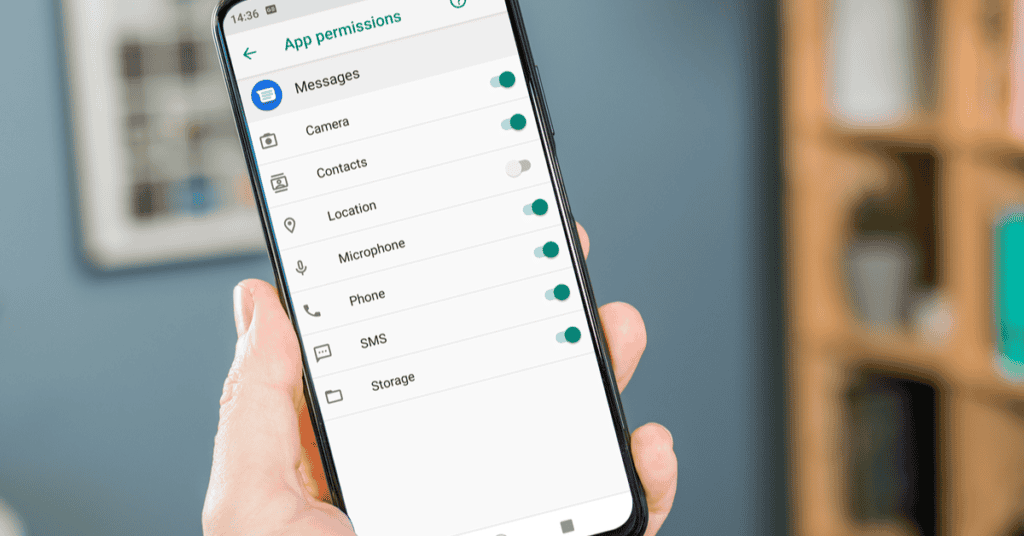
This is relatively easy to do. We will describe the two most basic ways of accessing the permission manager.
Depending on which LG phone you have, you might be able to use only one of these methods.
- First method:
In the Settings menu, locate and open the ‘Privacy’ setting, then tap on it to open.
There, You’ll find the Permission Manager; tap on it to see the menu that allows you to revoke access to your phone’s camera.
- Second method:
From Settings, scroll down to locate and open the apps. There you will find the Permission Manager; again, tap to open it.
Find Out Which Apps Have Access To Your Camera
In the Permission Manager menu under the phone Settings, you will find a list of your phone’s features such as body sensors, location, microphone- and, of course, camera.
Tap the Camera option. Here, you will find a tab that features several categories.
Most phones running the latest Android versions will have four selections.
These options are:
- Allowed all the time,
- Allowed only while in use,
- Ask every time, and
- Denied.
The main reason your LG phone takes pictures by itself would be that some apps have their camera permissions set to ‘Allow all the time’!
Therefore, all you have to do is tap each app that you suspect may have access to your phone’s camera.
In each of these app menus, you’ll find the four options we’ve listed above.
From here, it’s your decision regarding how to proceed, as you can decide which permission to assign to each app.
However, we’d recommend you select the ‘ask every time‘ option for every app.
This means the app will have to ask you whether or not it’s allowed to use your camera each time it wants to, and no app can independently control your camera without your knowledge.
Please note that some phones might not have the “ask every time” option.
In this case, we’d recommend you choose the ‘allow only while using the app‘ option.
If you have a strong feeling that a specific app could be causing this issue and you’d rather not give it access to your camera at all, you could always choose the ‘deny’ option.
However, do keep in mind that this can cause the app to malfunction!
Malware Issues

The most worrying of all the possible causes of your camera taking photos by itself is that someone has hacked your phone.
If you suspect this to be the case, download antivirus software from the Play Store and use it to scan your phone for any malicious software.
There are many great antivirus apps out there, so it shouldn’t be too difficult to find one that’s just right for you.
However, definitely still do your research beforehand as to which software is safe and most suitable for your needs!
Some signs that can indicate that someone may have hacked your phone include:
- Quick battery drain.
- Slow processing.
- Multiple pop-ups while you browse.
If your phone shows any of these symptoms, it is possible that someone may have hacked and gained unauthorized access to your smartphone’s system.
Once you download a robust antivirus app on your phone and follow the instructions, it will get rid of the malicious malware on your LG (or other) device.
Software Glitch
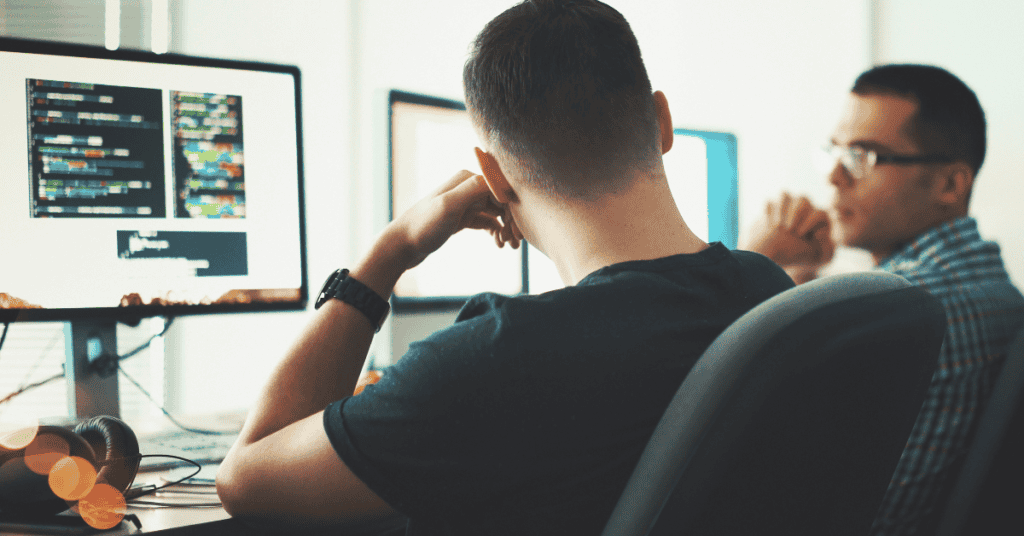
If adjusting which apps have access to your camera doesn’t solve the issue, and you’re certain that it’s not a malware problem, there is another possibility.
While not the most common reason an LG phone takes pictures by itself, there is a chance the problem actually might be a software error.
These glitches can cause a smart device to perform several functions on its own (such as turning the screen on by itself).
Solving this issue could turn out to be either very easy or exceptionally complex, depending upon the exact glitch.
The first thing you should do in these cases is to restart your phone and see if that stops it from taking pictures by itself.
However, if the problem continues to reoccur, you may need to consider other avenues and solutions- such as taking your phone to a trained technician.
Make Sure Your Operating System Is Up-To-Date
You should always check to see if there are any updates available for your LG phone.
Keeping your Android device up-to-date is very important and can solve any number of problems you’re currently experiencing with your phone.
Here’s how to check if your phone has any updates available:
- Open ‘Settings,’ then scroll down until you see the system settings.
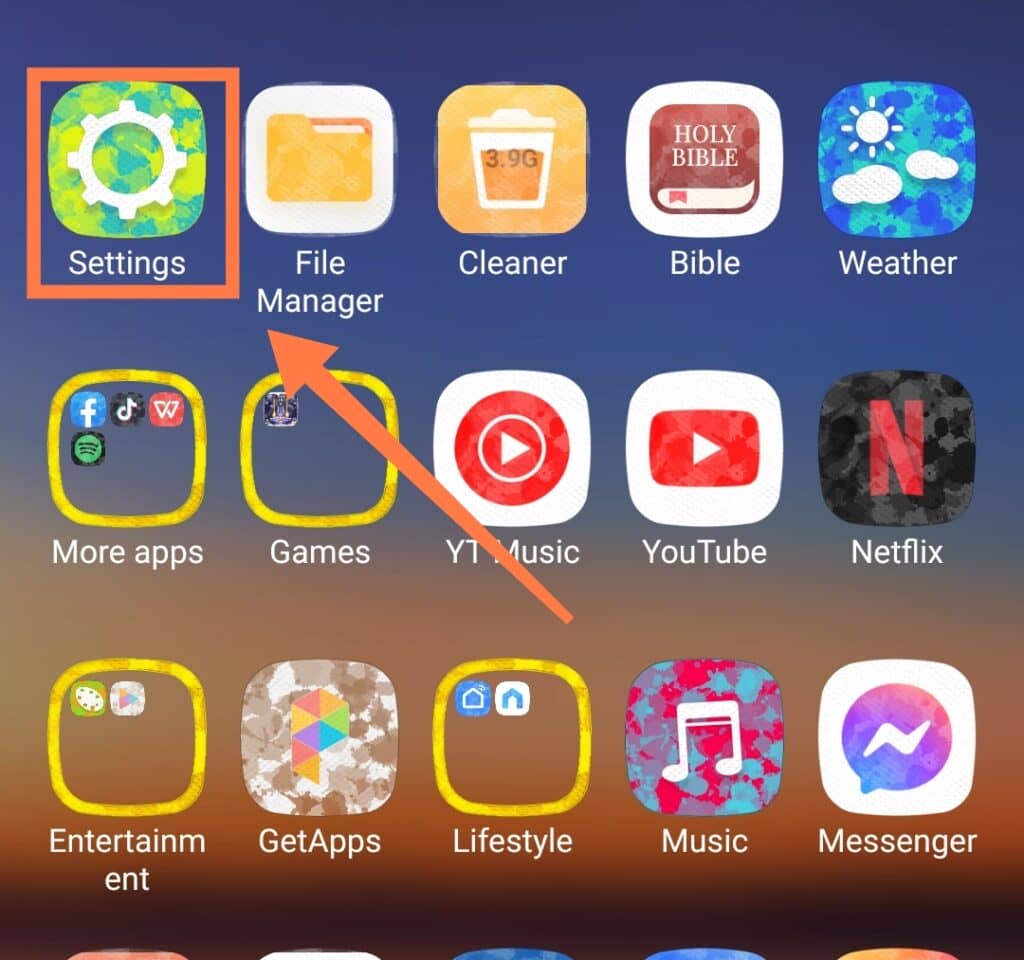
- Please tap on the About Phone, and then open the software update by tapping it.
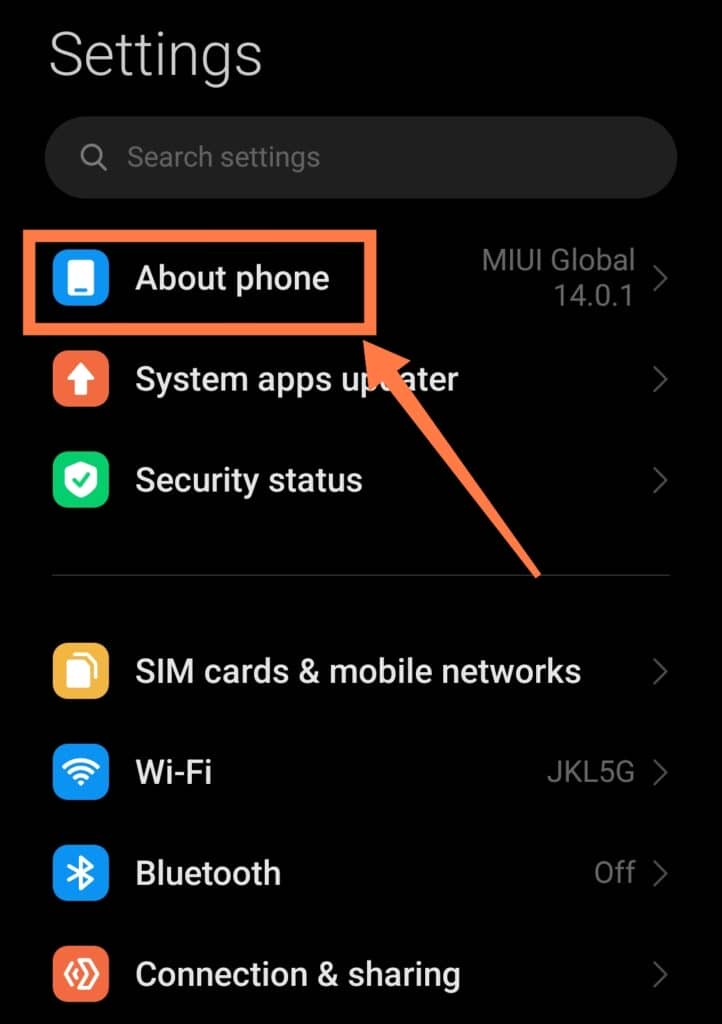
- If the phone has already downloaded an update, you can install it right away.
- Otherwise, tap ‘Check now‘ to check for updates.
- If one is available, you can start downloading it immediately.
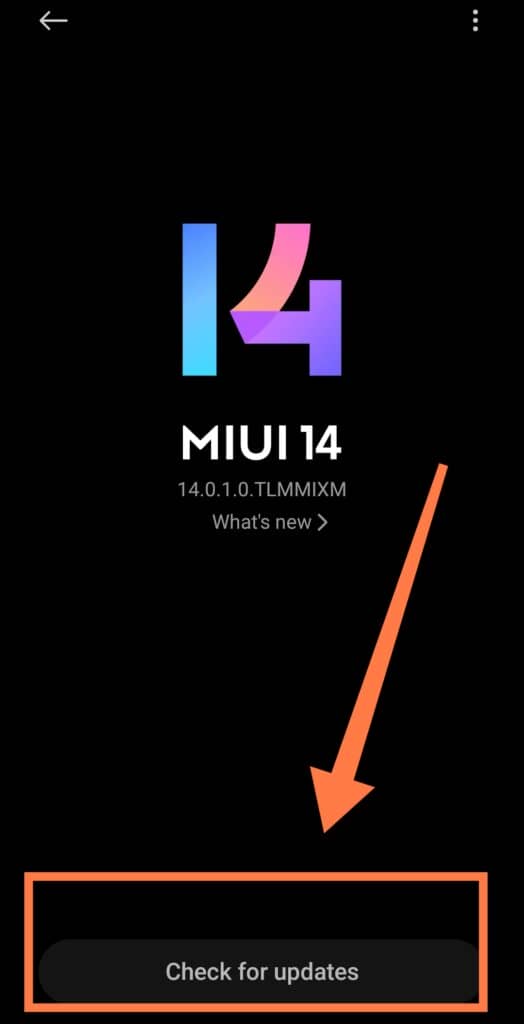
If updating the software doesn’t solve the problem and your LG phone continues to take pictures by itself, then the glitch might be too complex for you to solve yourself and may require the attention of someone with more technical knowledge.
There is, of course, always the option of factory resetting your phone.
However, we don’t recommend immediately trying this.
Instead, we suggest that you call the LG customer service or visit one of their service centers. We’re sure they will be able to help you in some way before you need to resort to a factory reset.
How Do I Stop My Phone’s Camera From Coming On By Itself?
If your camera keeps coming on by itself, there may be a couple of reasons behind this. One of these possible factors is the Power Button Shortcut.
The Power Button Shortcut feature present on most LG phones allows you to open the camera app by double-pressing the power button.
If you have activated this feature, then there could be a chance something is accidentally pushing the power button while it’s in your pocket or purse.
First of all, you should make sure that there is nothing wrong with the power button on your phone.
If you do notice anything unusual in the way it functions, then you should probably visit an LG service center so that they can fix it for you.
With that said, let’s take a look at how to locate the camera feature and turn it off.
How Do I Turn The Camera Off On My LG Phone?
If you’re still unsure why your LG phone takes pictures by itself, then it might be best to just turn off the camera:
- Firstly locate the Camera app in the System App Settings under Settings>Apps.
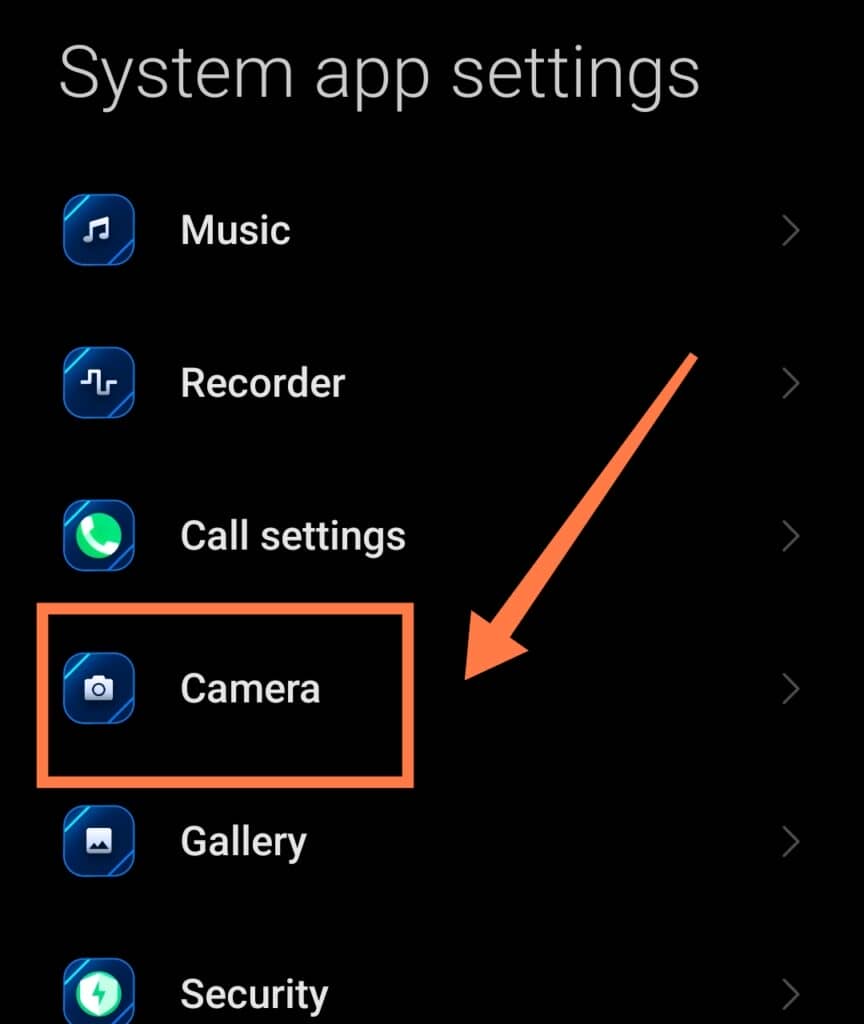
- Then turn off Autostart
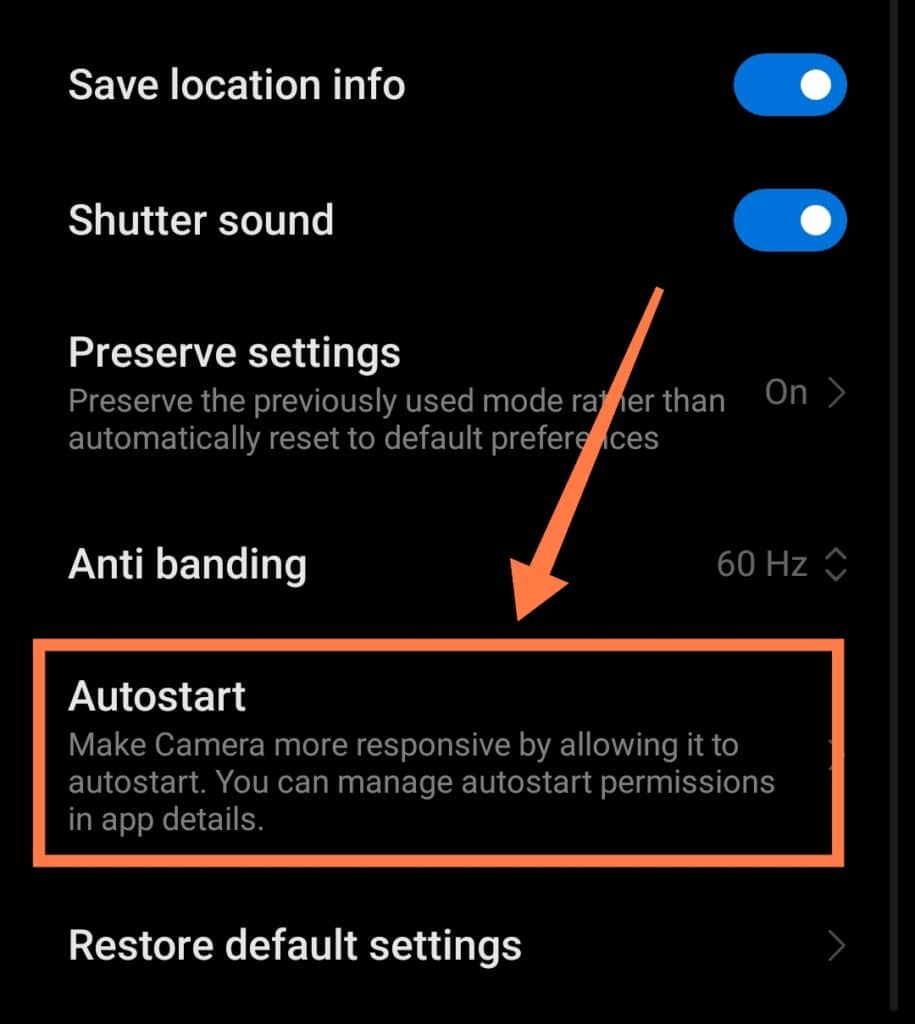
By doing this, you will configure your phone so that not even your camera app will be able to use your phone’s picture-taking hardware!
In Conclusion
While not a common occurrence, a phone taking pictures on its own can be a frustrating and disturbing experience.
We hope that this article was helpful to you and that it has helped you to fix your LG phone so that it no longer takes pictures by itself!
If this is an issue you are currently experiencing with your phone, please try the steps detailed above.
Follow each step carefully because it may only be a minor error causing this problem to occur.
Many of the processes you will need to solve the problem are simple to perform, and you may be able to fix the problem easily at home by yourself.
However, if the above steps and solutions still don’t work, don’t hesitate to contact a certified phone repair technician for help!
