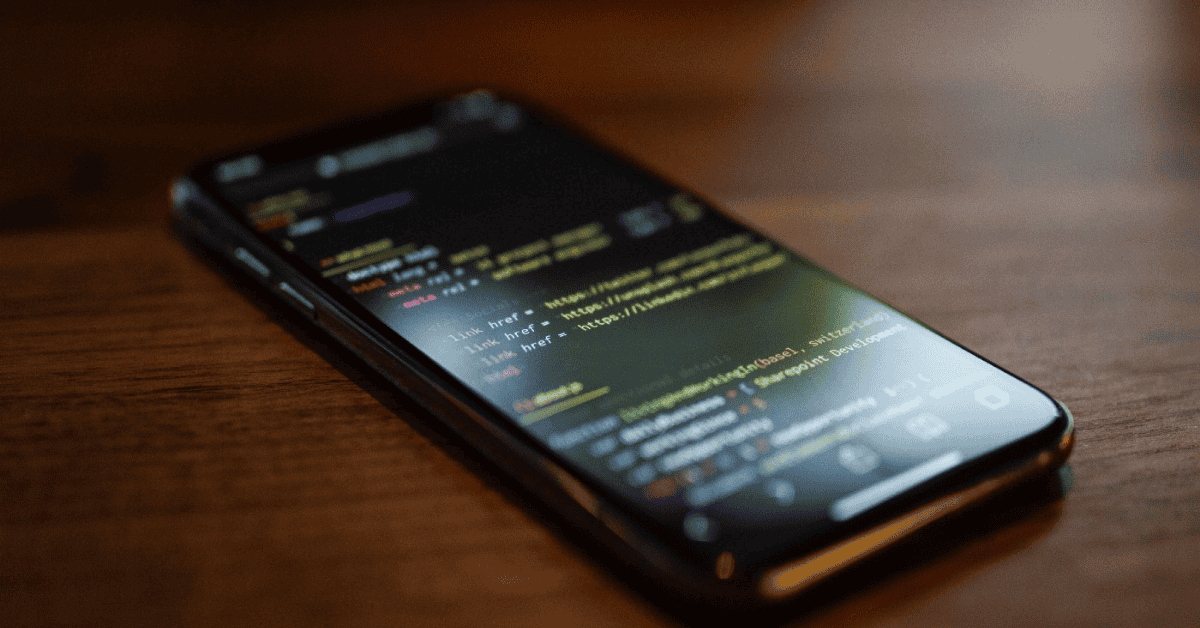Are you a Java programmer trying to open a .java file on your iPhone?
Well, that’s not going to work- at least not by default.
Unfortunately, iPhones do not support Java websites or programs. Additionally, the default web browser of the iPhone, Safari, does not have the ability to process Java applications.
You may have even faced difficulties trying to open a .java file using Google Drive on your Apple devices. That is simply due to the fact that the file type is just not supported by iPhones or iPads!
So, how do we turn this around so that you can open a .java file on iPhones?
Welcome to our Quick Guide on How to Open Java Files On iPhone, where we’ll teach you just that. Let’s get into it!
How Can I Run Java On My Phone? Methods To Open java Files On iPhone
If you are using a jailbroken iPhone, you will be able to use Cydia– an App Store for jailbroken devices, if you will. Cydia is a third-party application that provides a separate segment for Java.
(Cydia is actually now available even without having to jailbreak your iPhone. Therefore, you can try out the below steps for opening a .java file on your iPhone, even if it is not jailbroken.)
Now before you perform these steps, make sure your Cydia is set to Developer Mode. Go to Manage – Settings (top left), and select Developer.
Here’s how to do it:
- Firstly, go to Cydia and install iPhone/Java.
- Once installed, click on “Return to Cydia.”
- Next, click on Jikes to install it while you are inside the Java folder. Jikes is an alternative to the Java compiler called Javac.
- Hit “Return to Cydia” once again after installing Jikes.
- Now press on Search in the bottom right corner and type ‘MobileTerminal’ (without any spaces).
- Once again, click on “Return to Cydia” after that’s done.
- Then, go to the main screen (Springboard) of your iPhone; you will be able to see the Terminal, Hello Java, and HelloScript icons.
- Dr. Java can be used to write your codes on your computer. In order to send this code to your iPhone, you can either use normal email or Cyberduck, with which you can enter your iPhone’s IP address.
Note – Cyberduck is an open-source client for FTP and SFTP, WebDAV, and cloud storage, available for macOS and Windows licensed under the GPL.
- Once you have sent the .java file to your iPhone, it’s time to compile that file on your MobileTerminal.
- Now open the .java file as an I file. Go to “Documents”, where you will see that your.java file is inside the var/ mobile/Documents directory.
- Navigate to the MobileTerminal, open it, and type cd/var/ mobile/Documents to change the directory, followed by typing the path to the directory where your .java file is stored. Hit Enter to enter into the directory.
- Now to compile the file, type in jikes, “space” followed by the name of the .java file you want to compile, let’s say xyz.java. An Example: jikes xyz.java -cp /usr/lib/rt.jar. Then, Hit Enter
- Go back into the I file and into the “Documents” to see the XYZ. class file. You can run this file now.
- Go back to the MobileTerminal, type in java xyz (java “space” followed by the name of the .class file), and press Enter.
- Make sure you do not quit out of the MobileTerminal while going back and forth between different windows on your iPhone.
- In case you do quit out, you have to ensure you are back inside the directory while running your compiled file.
Type cd/var/ mobile/Documents first, press Enter, and then run your compiled .class file as you would by typing java xyz (java “space” followed by the name of the .class file). Hit Enter one last time to see your final output.
Protip: You can also send the post compilation .class file to your iPhone MobileTerminal in order to save time!
And there you have it!
That is how you can open and run a .java file on your iPhone that’s jailbroken.
Cloud Browse is another application that can help you view Java websites and applications on your iPhone. Here is a detailed article on how to use Cloud Browse.
If you choose to stick with using the authorized Apple App Store, you can still use a wide range of third-party tools to open your .java files on your iPhone device.
One such effective tool is called the Textastic Code Editor.
Textastic is a handy text and code editor for both iPhone and iPad that can effortlessly handle syntax highlighting of 80+ programming and markup languages.
Need more recommendations? Here are some more that you can explore:
In Conclusion
Hope you found this article helpful in your quest to find out how to open Java files on iPhone!
What have you tried out so far?
Do let us know in the comments below if you have any other suggestions on how to open .java files on iPhone.
Got questions? Hit us up!