iPhones have a plethora of features that most everyday users aren’t exactly familiar with.
It can be rather difficult to understand all of these features, or even to know what a certain symbol, logo, color, or bar means!
You may find it even more challenging if you are a new iPhone convert that has recently shifted from an Android (or other) smartphone.
One such aspect that stumps many users is the gray bar at the top of the iPhone screen.
“What is the grey bar at the top of my iPhone home screen?” Many have pondered.
Well, the gray bar is a functionality that allows you to switch between different apps currently open on the phone.
You can swipe the gray bar to the left or right to easily access a previously used app. This gray bar cannot be removed or deleted as it is a default feature on the iPhone.
Why Is There A Gray Bar At The Top Of My iPhone Screen?
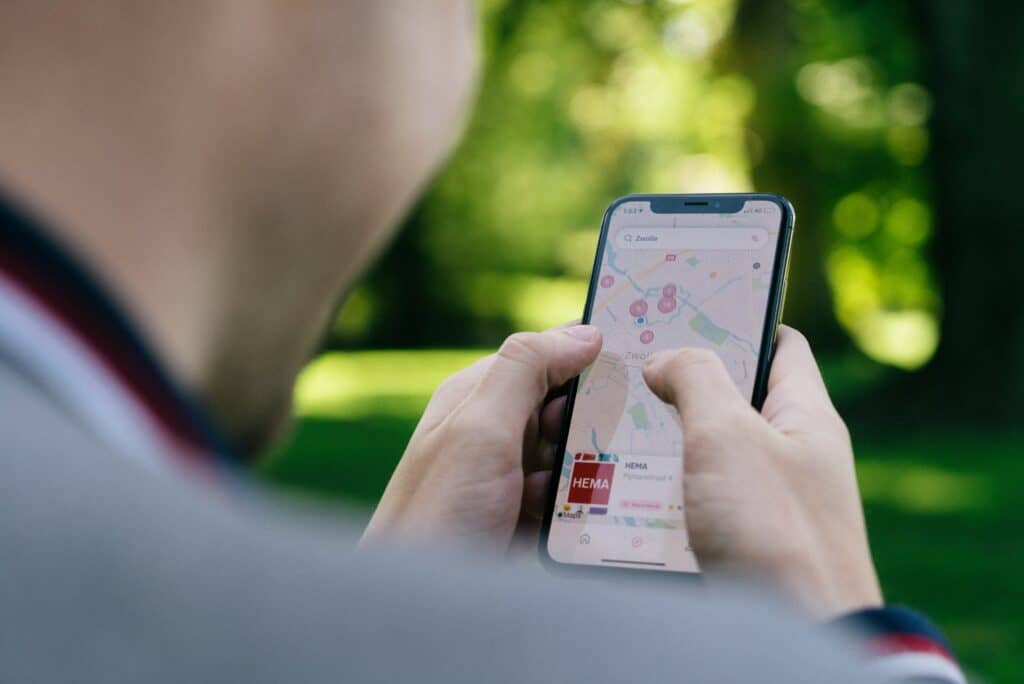
In my opinion, Apple is probably the most user-friendly operating system out there.
However, some might think otherwise. It can be confusing when you first get your hands on an iPhone or an iPad, and it can take some time before you understand the interface and various features work.
Moreover, not all users take the time to explore all of the functionalities or look for tips and tricks to best customize their device.
It is indeed true that some of the default features cannot be customized. However, this is something that applies to pretty much every smart device.
Manufacturers and developers determine some features as essential, and as such don’t allow users to delete or change them in any way.
After all, deleting a crucial feature by mistake could affect the phone’s performance drastically!
One such feature is the gray bar at the top of the home screen on iPhones.
This is not a status bar that can be customized to make the device more user-friendly. The gray bar at the top of the iPhone screen instead serves a simple- yet important- purpose.
Unlike Android devices, we don’t close apps on the iPhone. Instead, it is entirely regular to have a handful of apps open and running at any given time.
So, how do you access these apps? By clicking on the icons, right?
What if you’re already using the phone and have another app open? Do you need to go to the main screen to tap the icon of different apps to open them?
Not necessary- the gray bar allows you to switch between apps seamlessly. All you need to do is swipe left on the bar to access the previous or the next app.
Simple, right?
How Do I Get Rid Of The Gray Bar At The Top Of My iPhone Home Screen?

Hopefully, you’ve learned by now that the gray bar at the top of your iPhone home screen is a highly useful feature.
Maybe that’s why it can’t be removed, deleted, switched off, or otherwise gotten rid of.
Of course, no one’s making you use it- but it sure is an inconvenience to have to find and tap on an app icon each time you want to open it back up!
If the gray bar is a new feature on your iPhone and shows up only on the lock screen, it could actually just be something to do with the wallpaper and not a built-in feature of the phone.
- For this, the easiest method is going to Settings

- Select Wallpaper

- Tap Choose a New Wallpaper.

To get the best results, change the wallpaper to something that fits the orientation and alignment of the screen.
For example, if you use a picture in landscape orientation (horizontal) for a screen that is in portrait (vertical), there will be alignment issues.
The wallpaper will either be stretched to fit the screen, or it may result in an empty space at the top which would then appear as a gray bar. The width of this gray bar would of course vary depending on the dimensions of the wallpaper!
How To Get Rid Of The Gray Bar At The Bottom Of The iPhone Home Screen

Hold it right there- the gray bar at the top of the home screen is not the only gray area of the display!
There’s usually another gray bar at the bottom as well, which is known as the Dock.
The Dock is also a default feature on the iPhone, and though you cannot delete or remove it (like the top gray bar), you can customize it. Many users will move their favorite apps to the Dock for easy access.
You can use the following steps to remove the right part of the gray bar, though the rest of it will remain as-is:
Go to Settings -> General -> Multitasking & Dock -> Show Suggested and Recent Apps -> Off (and get rid of the right hand area).
Another way to temporarily get rid of the gray bar at the bottom of the iPhone is by turning it off through Guided Access.
Keep in mind that Guided Access works only one at a time; you will need to trigger/invoke it separately for each app. This feature is used to render the iPhone childproof.
However, it still works to remove the gray bar for the time being:
- Go to Settings -> Accessibility

- Guided Access -> turn on the toggle switch to enable

- Tap on Passcode Settings -> Set Guided Access Passcode (this is required to turn off the session).

- Go to the Accessibility Shortcut toggle and enable it. The shortcuts can be easily accessed by pressing the power button thrice in quick succession.

- Now, go to your chosen app. Triple-press the Power/Home button to activate Guided Access. Tap on Guided Access -> Start.
Triple-press the power/home button again to end the Guided Access session and return to the normal screen.

Related Questions
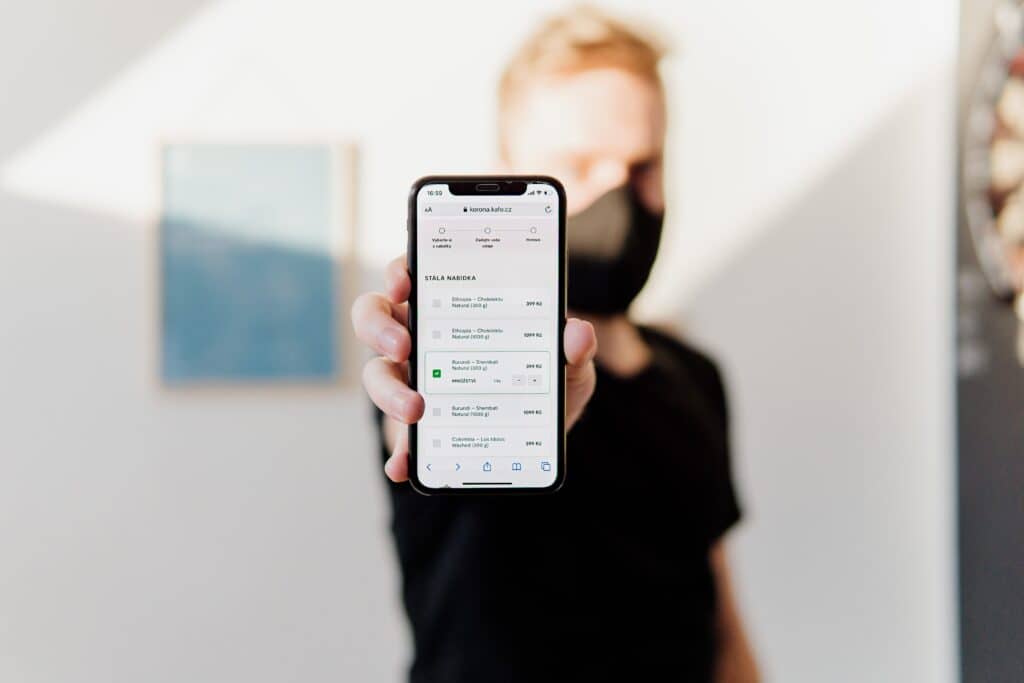
Can I change the top bar icon on my iPhone?
• Go to Settings -> Focus -> + button at the top right corner of the screen -> Custom
• Then, name the Focus and select an emoji you like from the list of 25 options. Tap Next.
• Now, ‘Allow’ all of the contacts you want to send you notifications.
• Do the same for apps.
• Tap Done.
• Finally, toggle the Focus to enable it.
In Summary
Is there a gray bar at the top of your iPhone home screen?
If the bar has always been present on the phone, it is simply a default feature that allows you to seamlessly switch between apps by swiping the gray bar to the left. This cannot be removed, deleted, or turned off.
However, if the gray bar is wider or appears on the locked screen, this could be due to the misalignment of the current wallpaper.
Changing the wallpaper to one with recommended dimensions should therefore go a long way in removing the unwanted gray bar on your locked screen!
Apple has been the dominant pioneer of the mobile tech world for the past two decades. Learn more about what makes their iPhone an icon not just in the present day, but for the ages to come as well!
