Emojis have become an integral part of everyday communication in today’s world.
Many of us use them extremely liberally- sometimes even substituting entire sentences with cartoon smiley faces- to express our feelings and opinions when chatting with others.
From Facebook Messenger and iMessage to WhatsApp and just about every other social media platform out there, there is a huge range of emojis to choose from.
Even Google Keyboard has its own set of emojis for easy emoting if you decide to use it as your phone’s default keyboard!
Or- it did before, at least.
Because, for whatever reason, the emojis that previously existed on the Gboard on your phone has mysteriously disappeared.
Which, naturally, has caused you now to puzzle,
“Why are my Google Keyboard Emojis not showing anymore?”
Sometimes, the emojis won’t show up because there is an underlying issue with either the app or the phone itself.
For example, If the operating system is an older version while the Gboard is a newer one, it can lead to incompatibility issues. This will result in some emojis not showing up in their original form.
In this article, we’ll dive deeper into this problem and hopefully help you to recover your Hearts, Thumbs Up, and Laughing Crying Faces back ASAP!
Why Are Some Emojis Not Showing In The Google Keyboard?
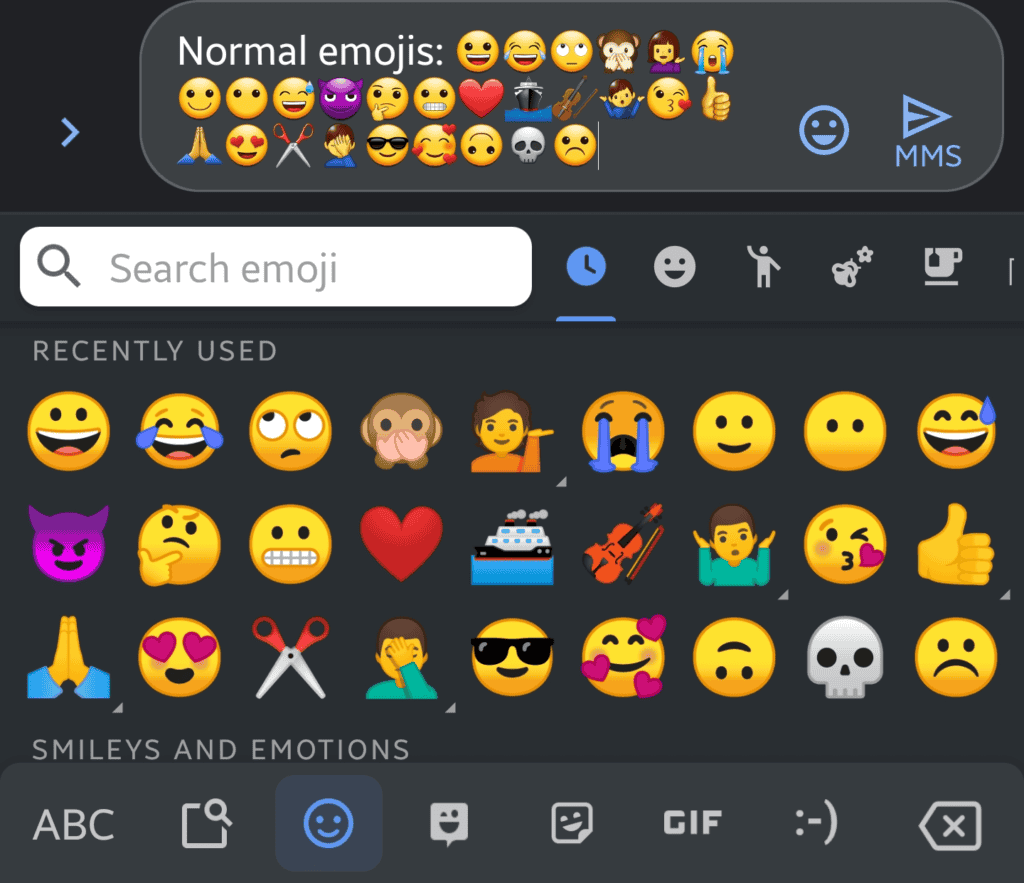
Google Keyboard, as the name quite obviously depicts, is Google’s free keyboard app and the default console on most Android phones.
The keyboard usually comes with multiple themes and built-in emojis that allow for easy typing and posting.
While it all sounds pretty simple, sometimes the user experience can vary. You may find that some emojis are limited to certain apps- or that sometimes emojis suddenly stop showing up on the keyboard altogether!
So, why does this happen? There could be several possible reasons for this, including:
- Missing Gboard’s latest app update.
- Missing the phone’s latest software update.
- Software update of the phone not matching up with an outdated version of Gboard.
- An updated Gboard that is not fully compatible with the phone’s existing OS.
Each version of the Android operating system reads emojis differently. Even the appearance of the emojis themselves can change, and this can definitely be confusing at times.
The very first step in trying to get back the emojis on your Google Keyboard involves checking for both app and phone updates and seeing if this solves the problem.
How Do I Get Emojis Back On My Google Keyboard?
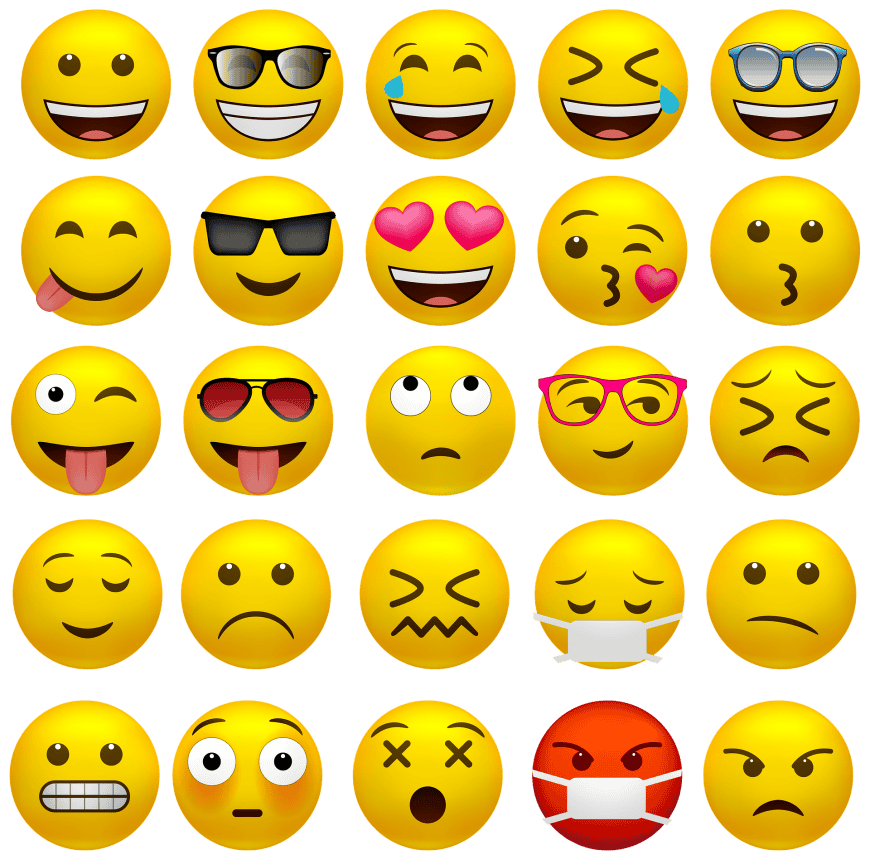
If your phone’s Google Keyboard previously had emojis but has now suddenly stopped showing them, you need to identify exactly what went wrong.
First, check the App Store for any updates and update the keyboard app if necessary.
If there doesn’t appear to be an update available, go to the app settings to see if you have somehow disabled the emojis by mistake.
If you have, enable emojis (show emoji symbols) again to use them as before.
You can also add an emoji bar at the top of the keyboard or use a shortcut key to access them more easily.
Finally, if there is no smiley face on the Gboard, long-press the comma button to open the emoji section.
What if emojis are already enabled, and the phone still doesn’t show them?
Go to the phone’s Settings, and then to Google Keyboard’s app settings. Clear app memory and storage, and delete the cache as well to fully clear all data.
Then, Install your favorite themes again and customize the app as you like. If the emojis didn’t show up previously due to a glitch or bug, clearing the memory will solve the problem.
What can you do if Google Keyboard still doesn’t show emojis properly after this?
It may be helpful to uninstall the app entirely and then reinstall it. Uninstalling the app will completely remove the existing files and cache from the phone. This will ensure any bugs or glitches caused by the app are also removed.
How To Get Emojis On An Android Phone
iPhones have built-in emojis. Android took a while to add them, but the operating system from 4.1 Jelly Bean onwards started to come with emojis as an add-on feature as well.
Here’s how to enable emojis on your Android keyboard:
- Visit the Play Store and download the Gboard app on your phone.

- Now go to Settings -> System

- Then Language and input

- Select Gboard for on-screen keyboard as default.


- In Gboard app tap on Preferences

- Turns on the Show Emoji-switch key option (by tapping the switch).

Your phone should now show emojis on the Google Keyboard. It is also possible to download third-party keyboard apps such as Microsoft Swiftkey to use a different keyboard.
Swiftkey comes with in-built emojis as well, which can similarly be accessed by turning on the emoji-switch key in the above steps.
Related Questions
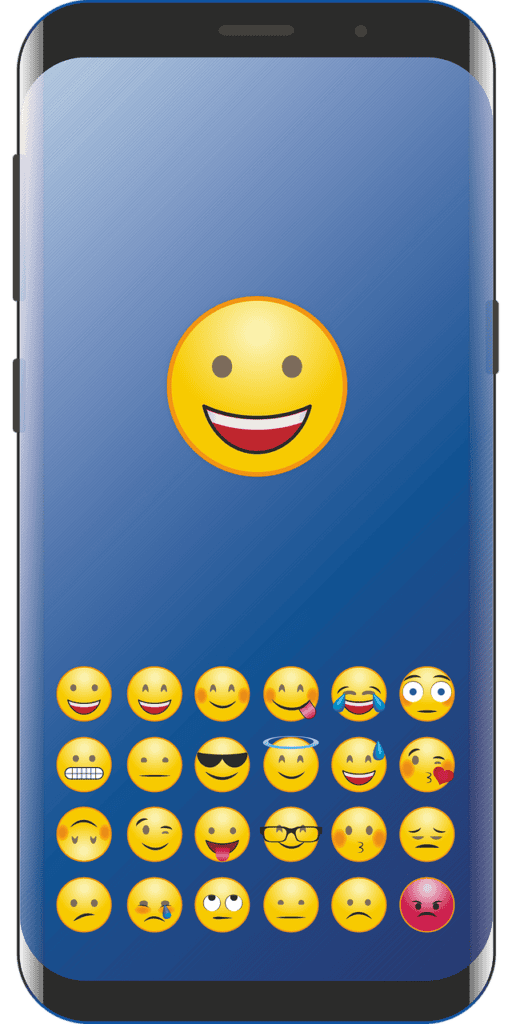
How can I create personalized Emojis in Gboard?
Quite similar to how you can create avatars on Facebook, these emojis become available as stickers and can subsequently be sent to Android and iOS devices.
• Here’s how to do it:
• Open the Google Keyboard app.
• Go to the stickers icon.
• Tap on the Emoji Mini icon.
• Select Create to take a picture of your face.
• Use the options provided by Gboard to edit and customize the emoji any way you want.
• Save, and then send to everyone you know!
In Summary
Have the emojis not been showing recently on your Google Keyboard?
Such errors are not uncommon and can occur due to a variety of reasons. However, compatibility issues are the most likely culprit for the emojis that suddenly stop showing on the Gboard.
To remedy this, check for both app and phone software updates and make sure to always install the latest versions.
Also, ensure that emojis are enabled to show within Google Keyboard’s app settings.
If that still doesn’t fix the issue, another option is to delete the app’s cache and storage to clear out any bugs.
Finally, uninstalling and reinstalling the Gboard app as a last resort solution will solve this problem in 99% of cases!
