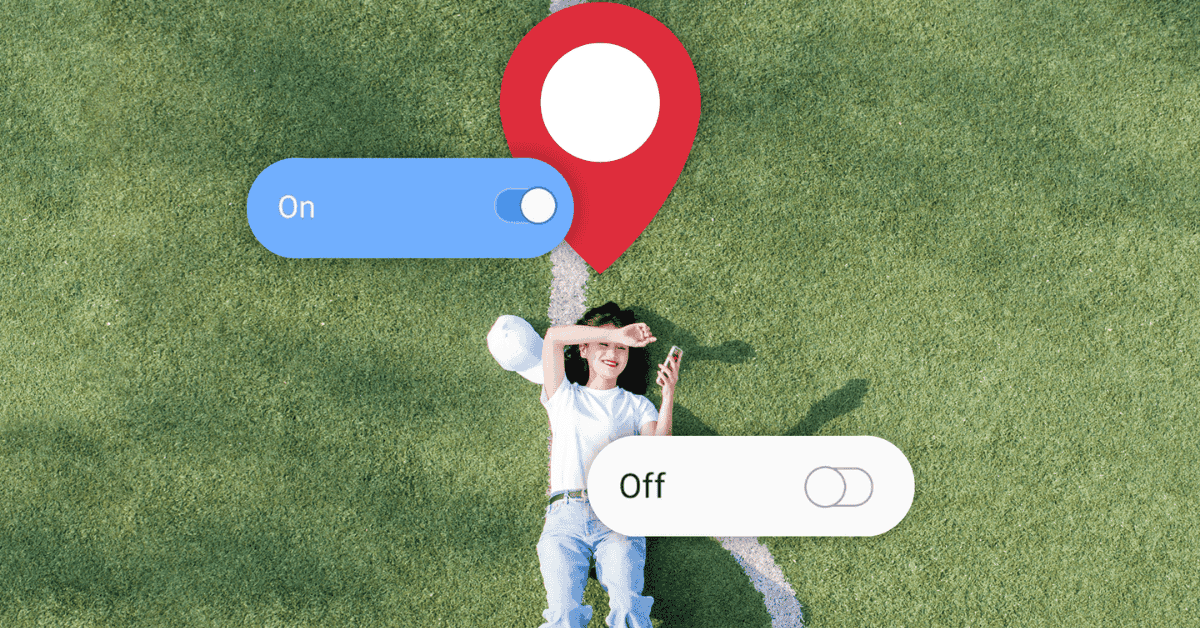Let’s get straight to the point:
Does location services drain the battery on your phone or tablet?
In a nutshell: Yes, location services do reduce battery life.
Whenever you leave your device’s location services settings on, expect a significant increase in battery consumption- as well as a shorter battery life span in the long run!
This is because your device’s GPS chip obviously needs the power to run and, as a result, places additional strain on the phone’s battery when it’s active.
The GPS chip is designed to continuously while calculate distances using satellites.
Furthermore, if you have A-GPS (assisted GPS), your phone will also be running other services like Wi-Fi and cellular data. As a result, even more battery power is consumed!
Additionally, many applications on your smartphone are location-based, and these apps use your whereabouts to cater their services accordingly. This again comes at the cost of more power drain.
To get the most runtime out of your device, it’s important to know which services drain your battery the most.
Apart from location services, other background apps and processes also significantly influence how long your Android or iPhone battery will last after a full charge.
In this article, we’ll break down just how much location services affect battery life, as well as take a look at other potential factors that could be shortening the amount of time you get to spend on your phone!
The GPS On Your Phone: An Overview
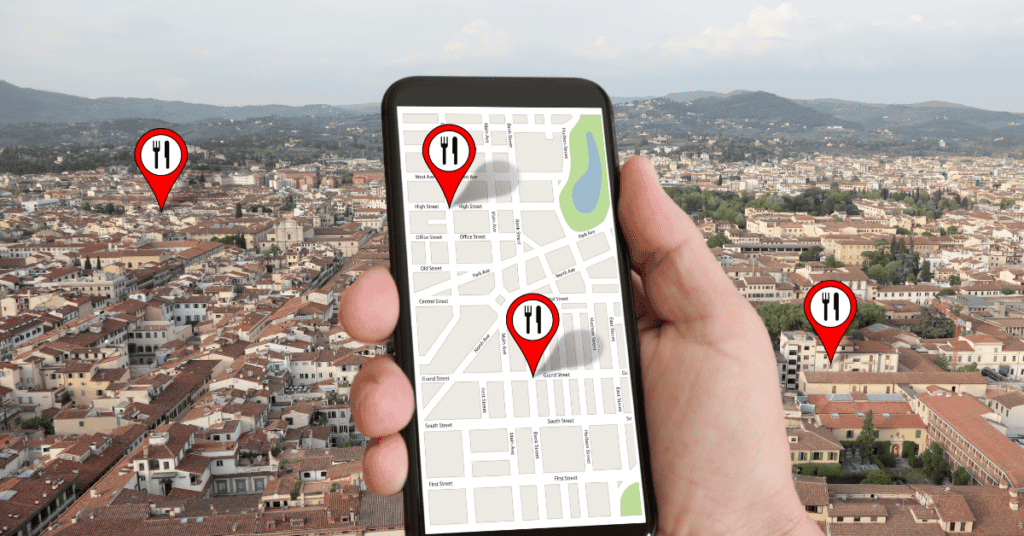
The GPS receiver, a small chip inside your phone, is constantly listening to satellite signals to pinpoint your current location.
In the case of A-GPS, the device may also connect with cell towers, and these signals help to provide an even closer estimate of your whereabouts.
When these services are off, your phone has to guess your location and will, as a result, come up with a large approximate area in most instances.
This is why GPS is so necessary, as it helps to improve location accuracy.
Depending on the device, weather conditions, and other factors, the estimate may be as close as 30 cm!
However, all of this activity consumes power, which increases battery drain and decreases device operational time.
Therefore, it really is a delicate balance between getting an accurate location and having reasonable battery life to get through your day.
A device isn’t able to enter into Sleep mode while the GPS is turned on, which means that certain processes will keep running in the background and drain your battery.
If the signal weakens for whatever reason, the receiver goes into Random Search mode- which will then drain the battery even more as the device tries to connect with another node.
As such, the device functions best when you have a strong signal. The weaker the signal strength, the more energy your phone consumes to attain a workable connection! For instance, there’s a chance the signal may weaken when you’re traveling extremely quickly (such as in a car or train).
However, this does also depend on the make of your device and the local services in terms of signal saturation.
The GPS itself doesn’t cause much battery drain, but the location-hungry apps that utilize it do.
Software that uses your phone’s location (such as the Google Map app) can sometimes run in the background without your knowledge, causing significant power drainage issues.
This is due to the fact that these apps will constantly ping your phone to track your location for specific purposes.
(Sometimes, this can include advertisements or other annoying offers- but this is outside the scope of the present article!)
How Much Battery Does GPS Use?
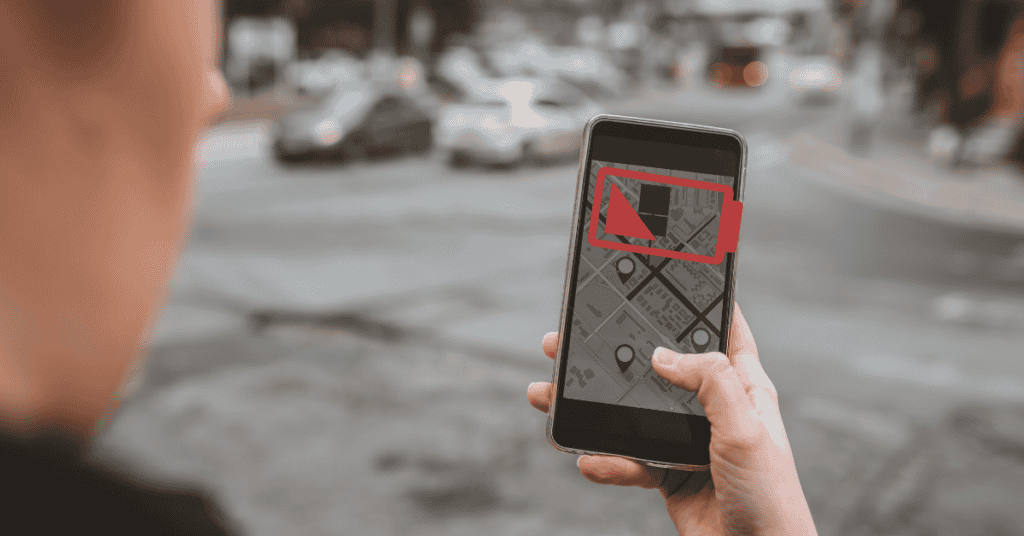
The exact amount of battery drain caused by the GPS is variable and depends on the make of your phone, refreshing frequency, and the overall signal saturation at your location.
Strong signals mean that the GPS does not have to do extensive scans to ping a node.
On that same note, weak signals mean that the GPS will consume more power- either to boost the signal or to search for adequate nodes.
It can take up to 12-30 seconds to achieve a fix in an area with good signals. However, in areas with poor coverage, the time to first fix may be up to 12 minutes!
This translates to higher power consumption and lower operational times. You can read more about this here.
Also, a study by IEEE Research found that GPS and related apps depleted just 13% of battery life on average in strong signal zones but 38% in weak signal zones.
Does Turning Off Location Services Save Battery Life?

Instead of turning off the location services, the better move is to determine which location tracking apps or widgets are draining your battery and to take measures to stop it.
The first step is to go to your Settings and then to the Battery settings.
In there, you’ll see a complete list of apps and their respective battery usage. Under the Location list, select the apps with a high battery usage tag.
Disable the apps that constantly ping your location! Remember, many poorly designed apps will drain your phone’s power very quickly as they constantly refresh and ping your phone.
Additionally, certain apps will run in the background and continue to use phone resources without your knowledge.
However, if you are able to leverage your phone settings to restrict their permission levels, you’ll be able to claw back control over your device!
You can even exclusively allow selected apps to use your location while blocking everything else if you so wish.
Another good option is to only allow apps to use services while they are active, preventing them from idling and consuming resources in the background.
Changing Location Settings
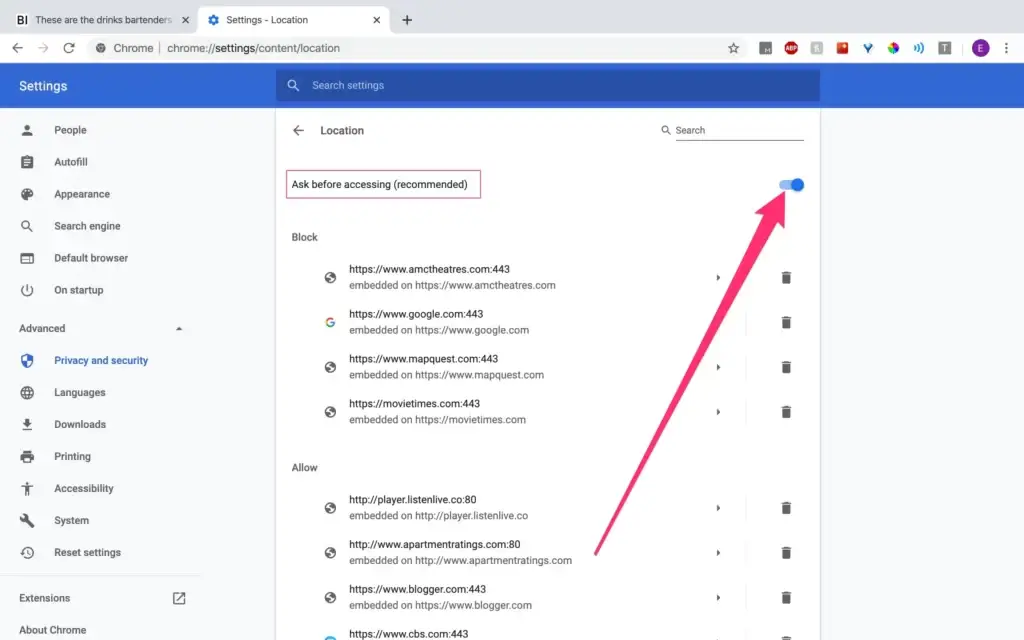
Disabling location services may not be ideal. Still, it can be necessary in order to save battery life as much as possible.
When not using location services explicitly, it is better to keep it off!
Additionally, you should not be using High-Accuracy Mode unless you’re getting very weak signals, as it uses complementary services to improve location estimates. This will again increase power consumption overall.
As mentioned above, limit location services to only the most necessary apps.
Checking which apps have location access is also easy. Simply go to Settings and open up Apps.
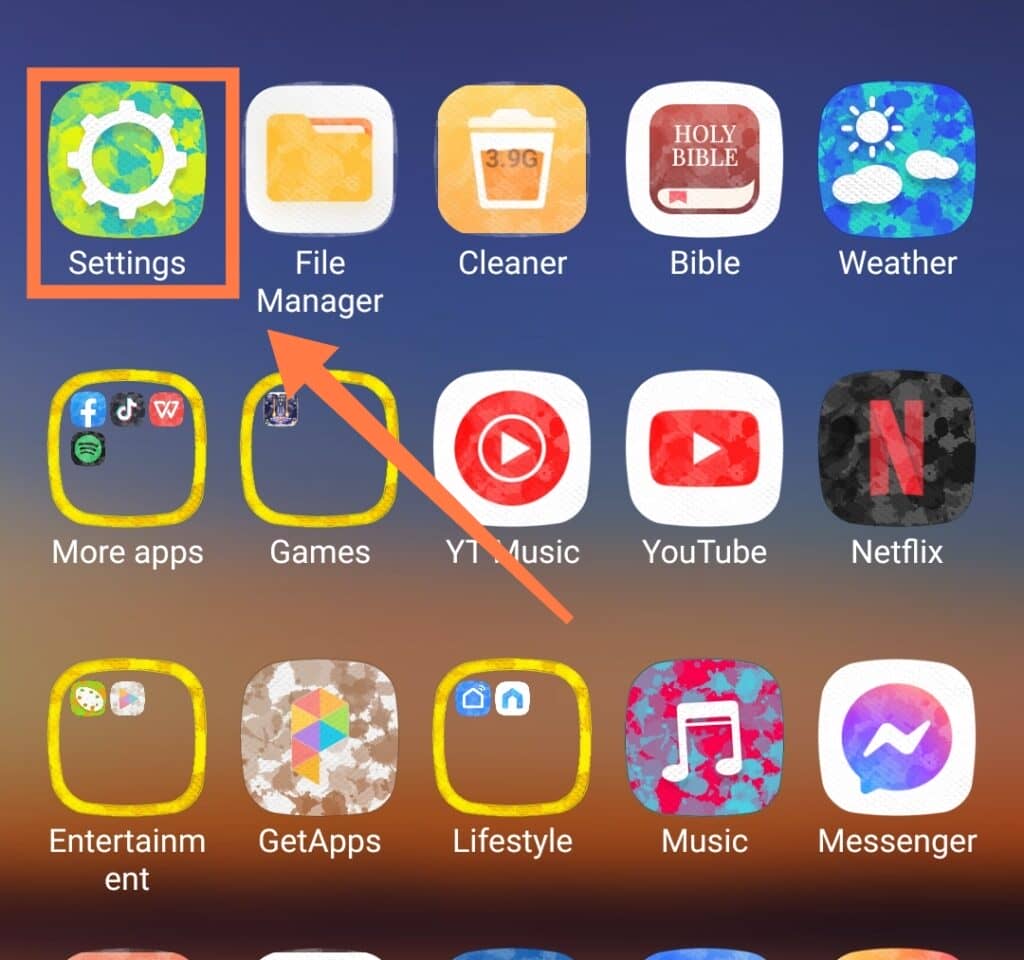
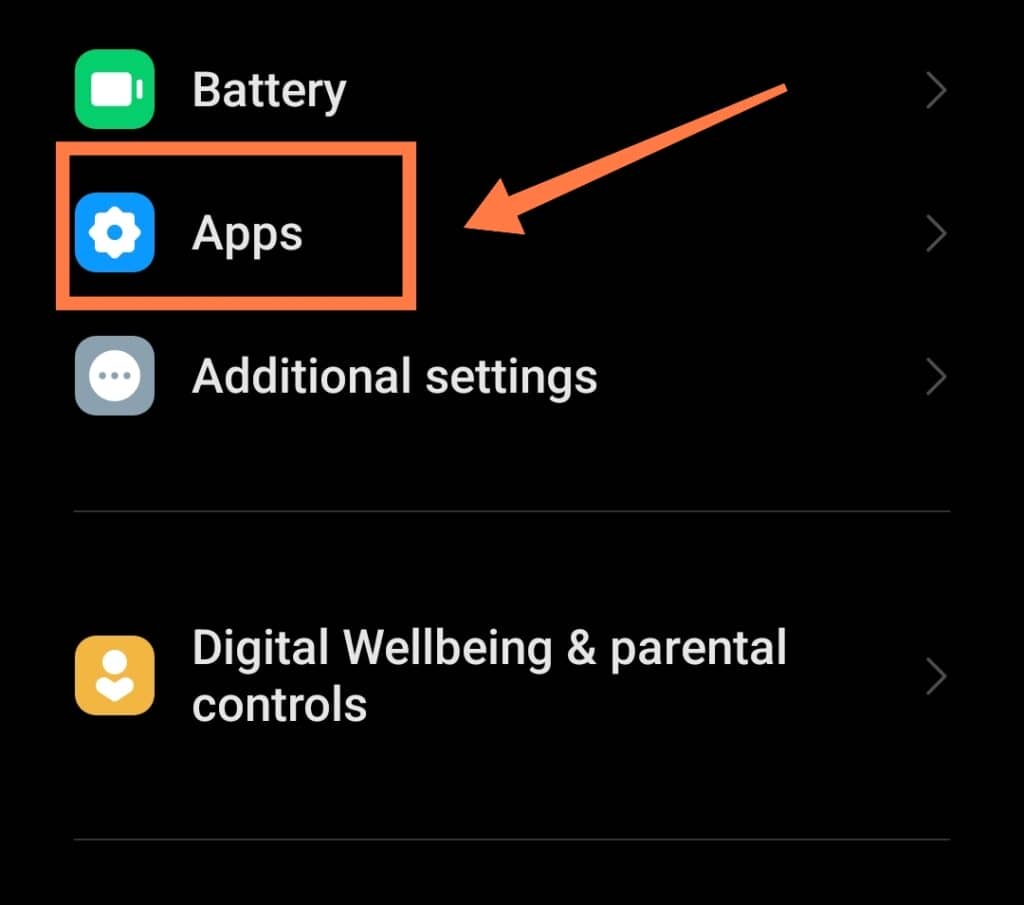
There, you’ll find Permissions. Click into that, and then finally open Location. Here, you will see the whole range of apps listed based on how frequently they use location services!
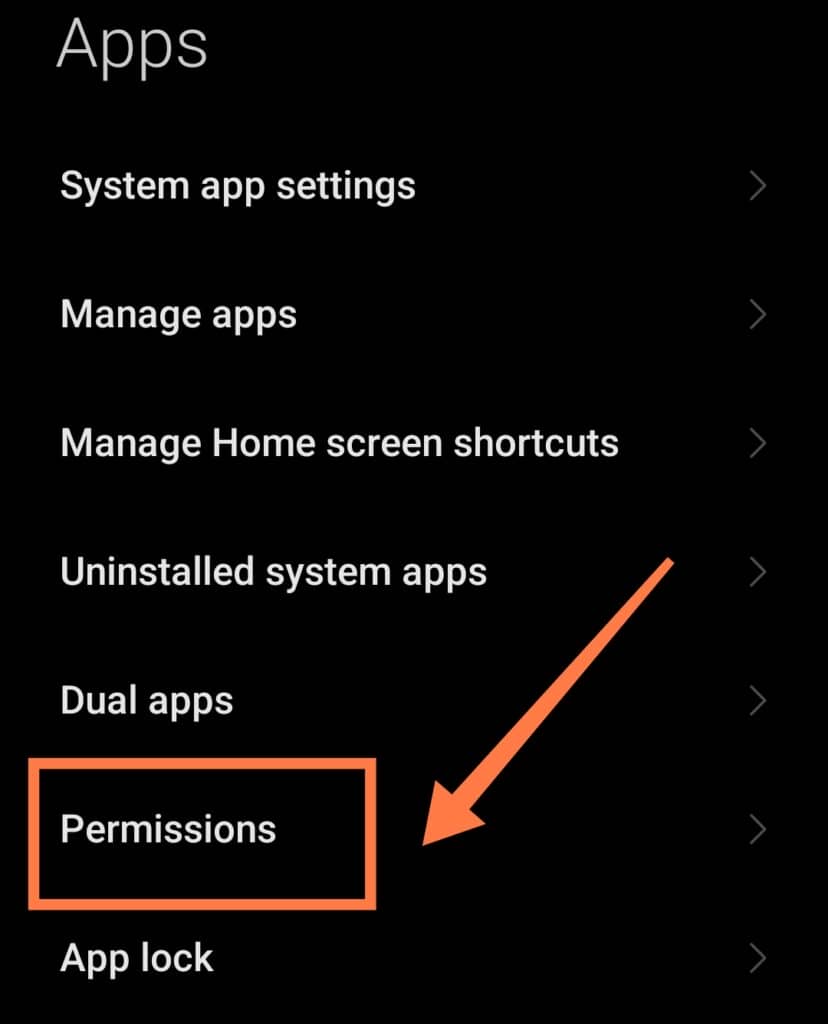
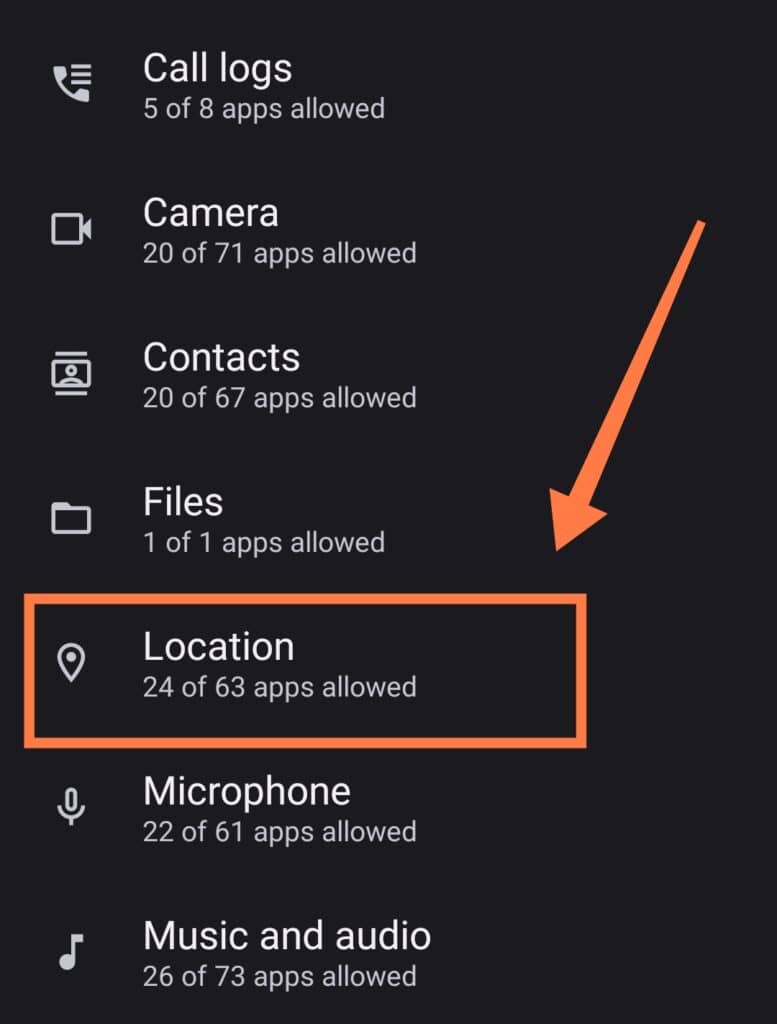
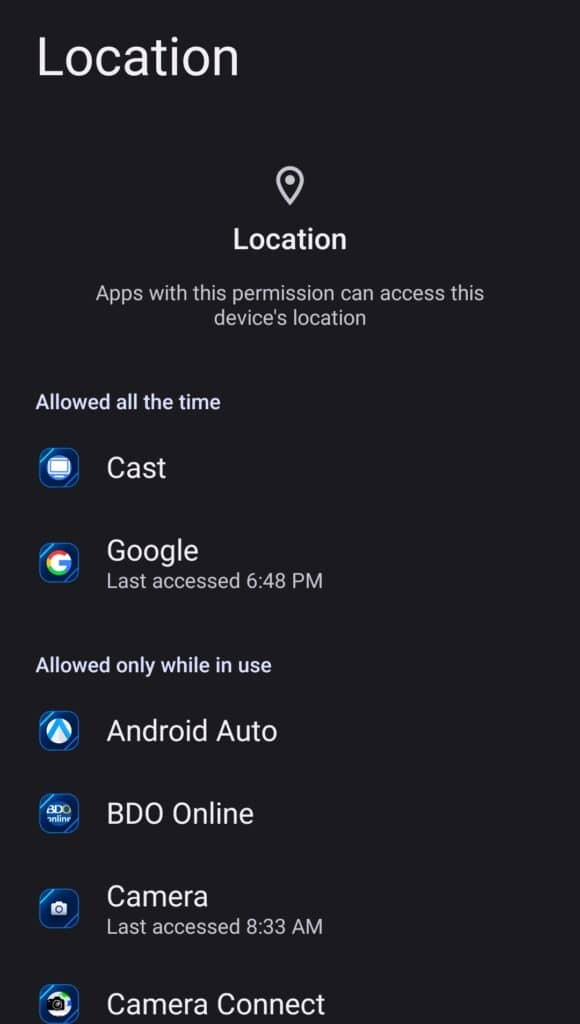
Should I Leave Location Services On?
People often blame location services for the quick drain of the battery and think disabling the function is the only solution.
While this may be true to an extent, it is nowhere near the most optimal solution.
It is definitely much better to control which apps can use your location services instead so that you can retain the best of both worlds!
However, it is also important to note that not every app or service will require GPS-acquired location data.
Sometimes you simply need to enter your location manually and will then be able to proceed and access the features you want.
In these cases, keeping your location turned off is a great idea and will allow you to achieve the benefit of increased battery life.
Therefore, turning on location services is just as much about using them when necessary as it is about limiting and controlling app access.
For example, if you get lost, you’ll definitely want those location services handy and working!
Context matters, so always keep that in mind when mulling over whether to keep GPS functions running or not.
In Conclusion
The GPS is a chip on your device that constantly receives signals from satellites (and cell towers, if you have A-GPS turned on).
These signals help triangulate your position, giving an estimate of your coordinates.
The stronger the signals, the less battery drain your device suffers and the better the overall quality of service.
In the same vein, weak signals can cause your device to constantly search for nodes- increasing power consumption and decreasing battery life.
In addition, apps that frequently ping your location are also responsible, in part, for shorter battery life.
You can see which apps consume the most power by going to your phone’s settings and checking location service usage by app per use case.
It’s then a good idea to manually set which apps get access to location services in order to optimize battery life without losing the overall benefits of GPS.
Finally, if you don’t need location services, you can simply turn it off!
Only using the GPS when truly necessary will help you to strike an excellent balance between maintaining battery life without losing out on modern-day convenience and safety.