Ever tapped “Always” instead of “Just Once” when opening a file on your Android phone, only to regret it moments later? You’re not alone.
This common mishap can lead to a default app taking over tasks you’d rather assign elsewhere.
But don’t worry, there’s a way to reverse this decision, and it’s simpler than you might think. Let’s get your Android device back on track!
In a hurry? We care about your time, so here’s a quick answer to the question you’re looking for!
Yes, you can undo the “Always Open With” selection on Android phones. Go to Settings, then Apps, and select the app you want to reset. Tap on “Set as default” and then press “Clear Defaults.” This will remove the automatic association, allowing you to choose how to open the file next time.
How Do I Change the Default “Open With” on Android?
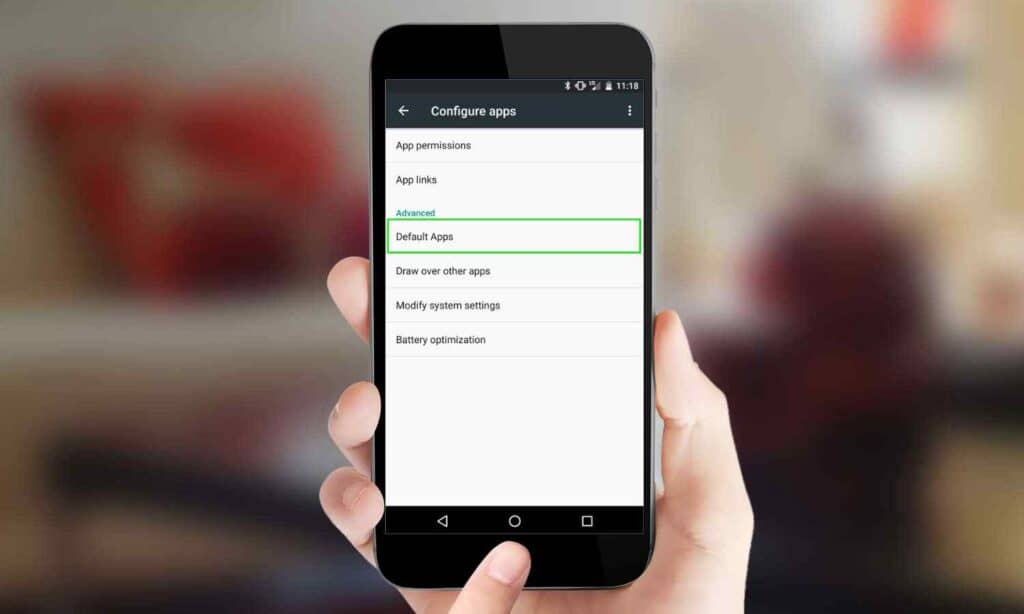
If you use an Android device and mistakenly choose a default app, you can undo it. First, access your Settings app through Android’s drop-down or device menu.
After entering your smartphone settings, the steps may vary based on your Android version. Hence, the following steps are more suited to an Android 10 device.
In your Settings, click on App Management, then click on Default Apps. Here, you will see several of the phone’s default apps for different prompts.
Now let us say you are trying to change your default browser app from Opera to Chrome; click on Browser App to see a list of all your browsers. Then, tap Chrome.
Note that not all default apps are covered in the Default Apps menu. For example, if you want to let WPS automatically open your “.doc” files, after tapping on App Management, click on App Settings.
Then look for WPS, tap on it, and click the Open by Default option. It would help if you tapped on Open Supported Links, then select Open in This App. When you do this, your default app changes to WPS.
You can use these steps to change all your default apps, including your music player, photo viewer, launcher, etc.
What if you do not want a default app and want to choose which app you want to Open With at every instance? Here is how you should do it:
Removing Default Apps on Android
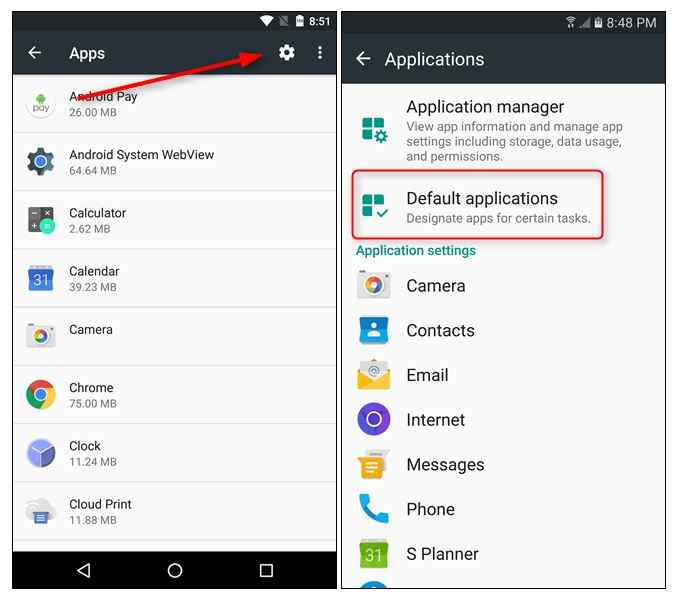
When you tap on the Default App tab in your App Management setting, your device will require you to tap on one app to set it as default. It can be a hassle if you are unsure if you want to settle for one app.
For example, you should decide which app opens each particular link for your browser app. Use the following steps to ensure you get the prompt to choose at every attempt to open a link.
Firstly, access your device settings. Then tap on App Management > App Settings. In the App Settings, tap on the default browser or any browser, then tap Open by Default. At the bottom of that screen, you might see a Clear Defaults option; tap on that.
Alternatively, in the Open by Default screen, you could tap on Open Supported Links and select Ask Every Time. This action resets your phone to always send the “Open with” prompt to choose a browser when you click on a link.
Removing Default Apps on iPhone
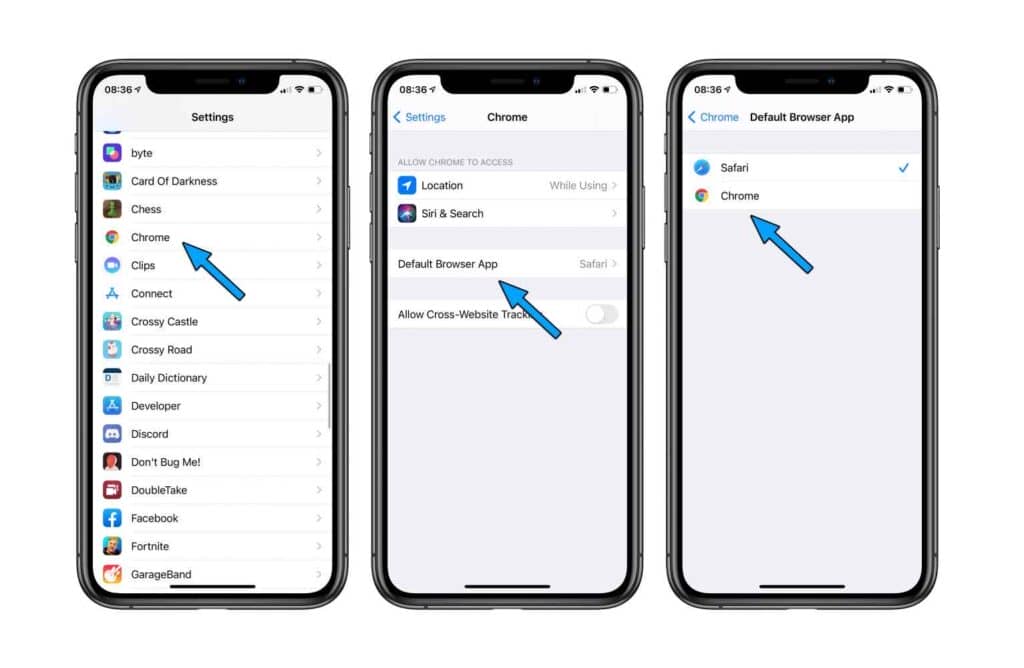
On iPhones, only the browser and mail app can set defaults. Also, this feature is only available for iOS 14 and up. To change your default browser on your iPhone:
- Go to your device settings.
- Scroll down to the app you want to set as default.
- When you tap on the app, tap the Default Browser App option.
This action allows you to select the browser you wish to be your device’s default. Select the app, and it will be automatically saved as default.
Unfortunately, you have to select a default app on your iPhone. Unlike Android devices, you cannot choose to receive a prompt whenever you want to open a link or file.
Summary
Choosing a singular app always to open a file or link can make you feel stuck. However, thanks to Android’s many customizable features, users can undo the “Always open with” option on their phones.
Users can choose their preferred app by tapping the default app option in your App Management setting. Better still, you can also have your device prompt you to select your desired choice whenever you need to open a link or file.
