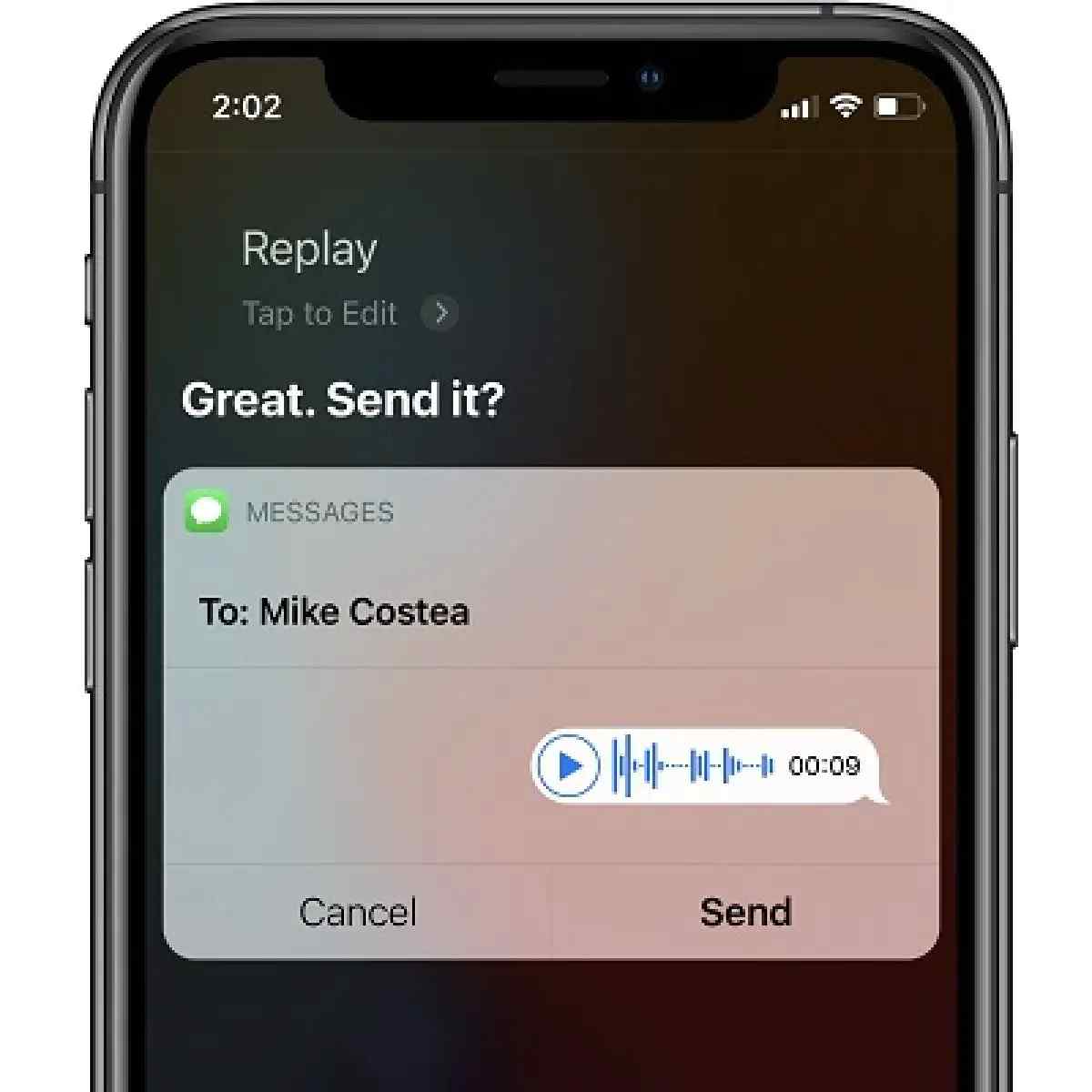iPhones have some of the best audio quality among smartphones. However, this is frustratingly hard to tell when you can’t hear your Audio Messages.
There are several reasons why iPhone audio messages may be quiet. It could be a hardware issue or a software one. In addition, the problem could be app-specific or across the board.
Audio Messages are the latest trend where you can share so much information without the hassle of typing it out. You may be walking and using your AirPods to record and send paragraphs of information.
Therefore, it is frustrating when you need help hearing the Audio Messages or knowing the problem. Luckily, this article provides insight into the potential causes and several remedies.
Why Are My Voice Messages So Quiet on iPhone?

To answer this question, we first have to look at the audio quality of iPhones. The iPhone 7 introduced stereo speakers to the Apple phone lineup.
The company improved the performance of the earpiece speaker by making it operate in the opposite direction from the bottom-firing speaker. As a result, the sound quality during phone calls improved, as did stereo playback.
Since the iPhone 7, Apple has continued to improve audio quality in its phones. You wantonly need an external speaker to listen to music or audio messages if you’re in a noisy environment.
You can thus understand the frustration of poor audio quality from a phone that should perform exceptionally well.
These are some of the reasons why voicemails are so quiet:
1. Volume Set to Zero
The issue could be as easy as having the volume set to zero. You may have accidentally or purposefully reduced the volume on your phone. As a result, the audio will sound down.
You check whether this is the case by pressing any volume buttons. A volume level indicator will appear on the screen to tell if this is true.
2. Settings Issue
You may have left a setting that cuts out the volume when playing a voice message. A common one is ‘Raise to Listen.’
Raising your phone to listen to a voice message you just received is a fun and efficient feature. However, depending on specific circumstances, it can be a hit or miss.
Another typical setting is leaving the sound set to vibrate only. You’ll receive vibrations notifications in vibrate-only mode, with no audio playback on the phone’s speakers.
3. External Audio Device
Another cause for low-volume voice message playback is that you’re listening from the wrong device. You may have paired your iPhone with an external speaker, such as a Bluetooth headset.
Therefore, trying to listen to the Audio Messages on your phone won’t work. You’ll see it playing, but the phone’s speakers remain mute.
4. Clogged Speakers and Microphones
Sometimes, you could be dealing with a hardware challenge. If the speaker grille is clogged, the audio will be faint. Clogging occurs over time, with dust, lint, and other forms of dirt filling up the small spaces in the grille.
Similarly, such dirt could clog the phone’s microphones. Clogged microphones won’t accurately judge ambient sound volume. Therefore, the phone will assume it is quiet and playback the Audio Messages at a low volume.
How Do I Increase the Volume of My iPhone Audio Messages?
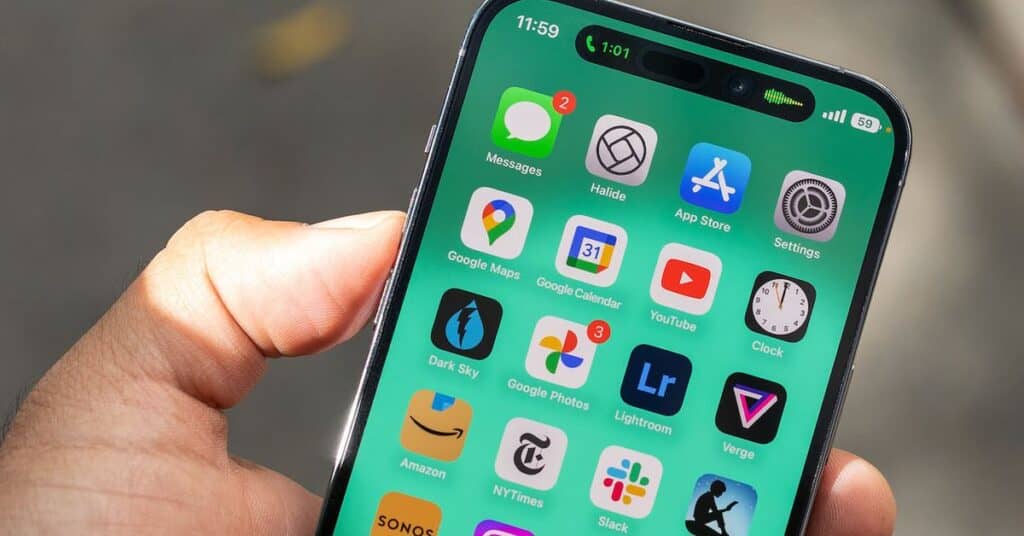
You should consider these solutions if you have trouble playing Audio Messages due to low volume or no audio. Remember, the correct answer comes after you troubleshoot the problem.
Turn Up the Volume
The first solution is to increase the iPhone’s volume. You can do so through the volume-up button on the side of the phone.
Alternatively, you can access sound settings and use the volume slider to increase the volume. Playback Audio Messages to check if the solution is effective.
Toggle the Vibration Switch
You may have set the phone to vibration only. You can undo that by toggling the vibration switch to allow the speakers to function. Afterward, you should hear audio through the speakers, where you can then adjust the volume appropriately.
Unpair External Speakers
It’s also possible that your iPhone still has an external speaker hooked in. During playback, check for Bluetooth connections. You should find a list of all possible links.
Then, you can either disconnect those speakers manually or turn off Bluetooth altogether. You should hear sound coming out of the phone’s speakers.
Clean the Phone’s Speakers and Microphone
Dust and other dirt may have clogged your speakers and microphone, muffling audio output. You can successfully clean the speakers and microphones at home. All you need is a toothbrush and cleaning wipes.
A toothbrush is gentle enough not to damage the speaker grilles but fine enough to penetrate the grille spaces.
Scrape over the speaker grille to dislodge dust, lint, and other dirt over the fine mesh with a gentle rubbing motion. You can then wipe off the ground using the cleaning wipes.
Please do the same on the microphones to enable them accurately detect ambient noise. iPhones have three microphones in the earpiece, adjacent to the bottom-firing speaker and the rear camera module.
The rear microphone is in the tiny hole next to the camera lenses. These microphones pick up audio as you record and listen to your surroundings to enable background noise suppression during calls.
When dirt clogs them, they may unnecessarily suppress audio playback, thus the low volume.
Replace Speakers
If no remedy works, consider replacing the old speakers. Do so if other audio functions of the phone case, such as music or video playback. Alternatively, you may have to get another iPhone with an older model.
Conclusion
There are several reasons why you may find iPhone audio messages too quiet. You only need to troubleshoot the problem to determine whether it is a settings issue or hardware.
This article shares some simple ways to detect and fix the problem. You now have a way out of what must have been quite frustrating.