Smartphones have made our lives easier and much more convenient. One of the best efficiencies on a modern smartphone is that they can automatically fill in information for us!
For example, instead of typing in our passwords, usernames, or email addresses each time, our phones remember this information and conveniently do it all.
While this feature has definitely saved us a lot of headaches, the Android email address autocomplete feature isn’t without its flaws.
For instance, if the feature auto-fills the wrong email address this can end up costing you more time and effort since you must then remove the erroneous address and type in the correct one.
This common error is counterproductive and goes against what the autofill feature is meant to do.
Worry not! Solving this problem is pretty easy, and doesn’t require much effort or technical knowledge.
We’ll show you how to either delete the unwanted email addresses or to turn the autofill feature off altogether in just a few steps.
But firstly, it pays to understand why the autofill feature exists so that you can learn to use it and save both time and effort.
Why Does The Email Address Autofill?
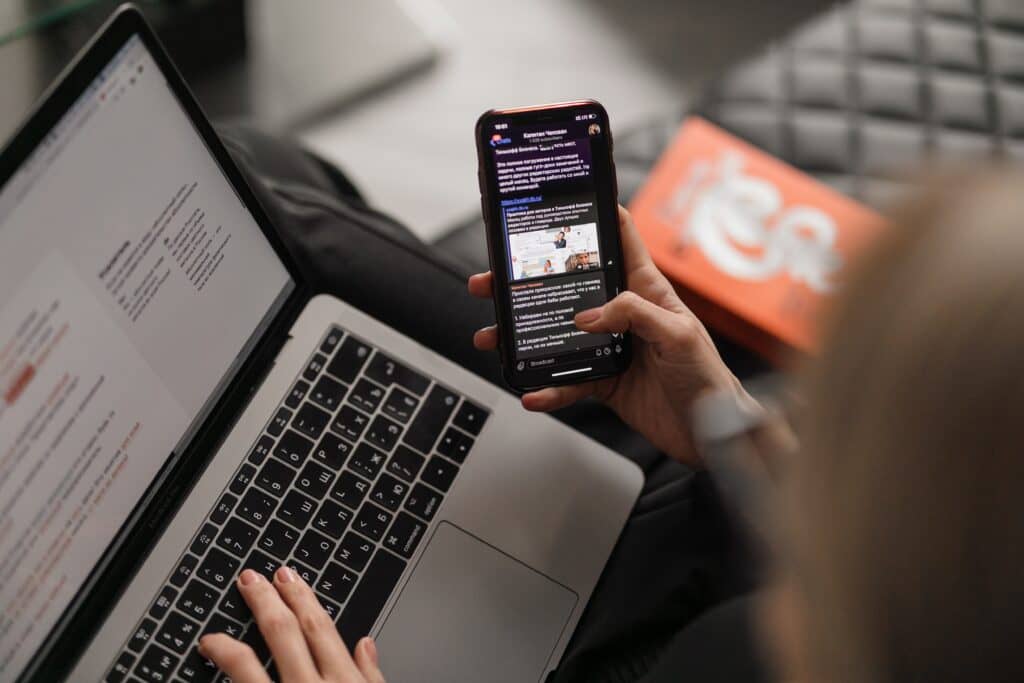
Instead of repeatedly typing in an email address each time a field appears, the autofill feature teaches the address to your phone.
Since a big portion of our lives is dependent on the internet, the positive advantages of an autofill feature are felt more than ever.
Social media, online shopping, and even our work are all connected to our phones and, thereby, to our email addresses.
Typing in an email address each time you needed to log in on a dozen different sites or apps each day would be an absolute nightmare!
Email address autofill are enormously helpful ways to save time and sanity.
However, if you use more than one email address your Android phone might autocomplete the wrong one and end up costing precious time instead of saving it.
That’s why it’s essential to know how Android phones are auto-filling your information.
The first thing to do is find out which app is auto-filling your email address. The most likely candidate will be a built-in feature called the Autofill Service.
Pretty much all the latest Android devices allow Google to store and autofill your information, and turning this default feature off is actually quite simple.
However, other apps may also have access to your autofill information, such as browsing apps, keyboards, or email clients like Samsung Email.
The Autofill Service should tell you which apps are using your information, and again offer easy ways to switch this service off.
How Do I Delete An Email Address From Autofill On Android Phones?
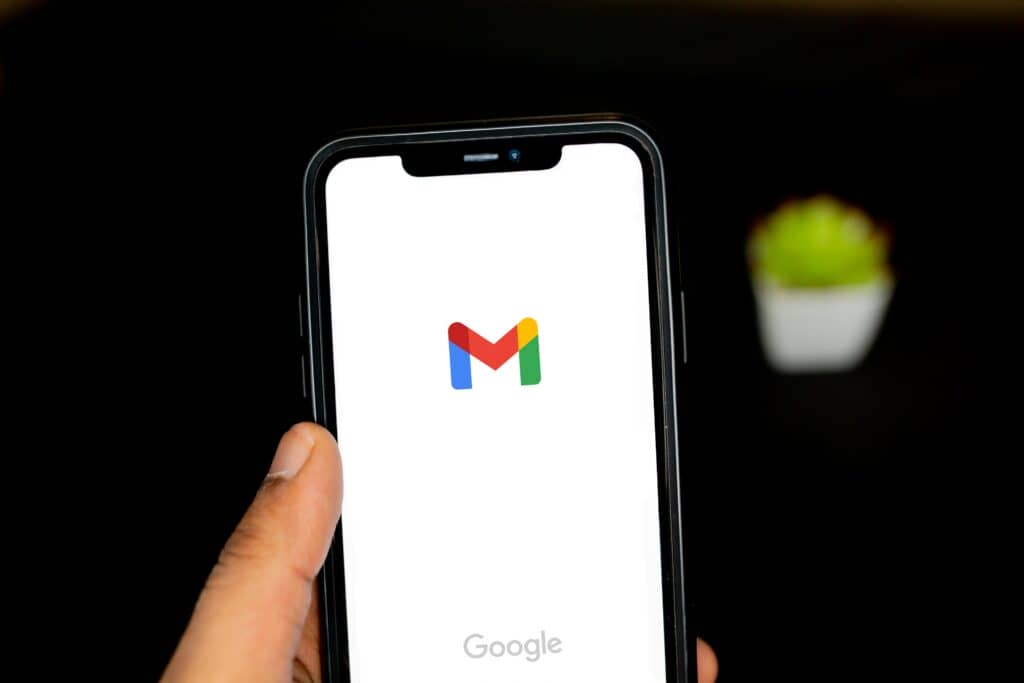
If an auto-filled email address is correct, there is of course nothing more to worry about!
However, if it is an old address or incorrect in some other way, how can you delete it from your phone’s autofill memory?
There are several approaches that you can take, depending on what’s causing the issue.
Firstly, it’s important to know some of the basic reasons for why your phone is filling in an incorrect email address.
Wrong Email Address In Contacts
Check that you have the correct email address saved in your Contacts. A quick search for that email address in the Contacts app will enable you to locate and change, or delete it.
Old Email Address In The Gmail App
If an old email is saved in the Gmail app, here’s how you can delete it:
1. Open the Gmail app;

2. Press the menu button (the three horizontal lines);

3. At the bottom of the menu, tap Settings to open it;

4. In Settings, you’ll see all of email addresses Gmail recognizes as yours;

6. If you see an undesired email address on the list, tap on the three dot menu;

7. Then tap on ‘Manage Account’

8. Select the undesired email and tap ‘Remove Account‘ button and delete the address.

Wrong Email Address Added To Keyboard App Dictionary
If none of the solutions above solve the autofill problem, you should check the keyboard app. It may have an incorrect email address added to its dictionary.
Because there are many keyboard apps in the Play Store, we will give you a general idea about what to do.
After opening the keyboard app, locate the Dictionary or Personalized Dictionary and search for any wrong or old email addresses. If you find one, simply delete it!
How To Disable The Autofill Service?
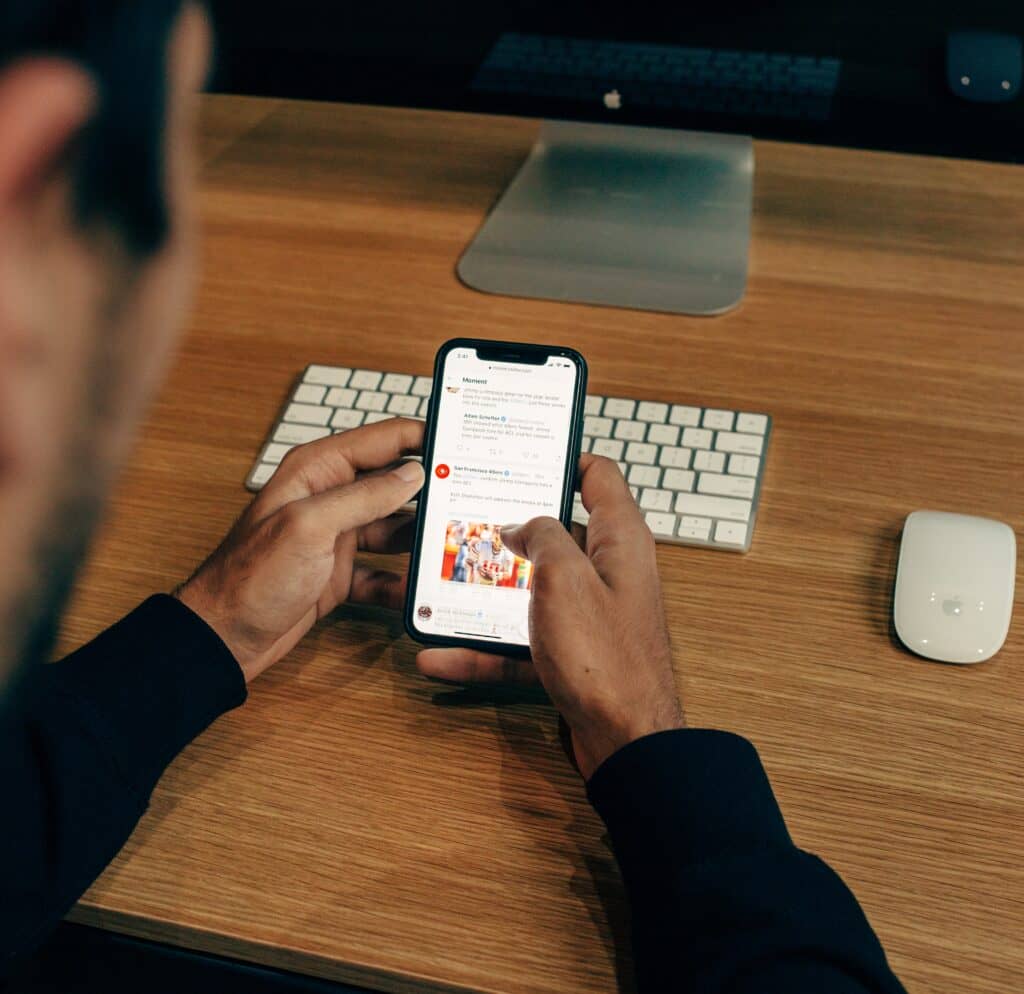
Many apps might have permission to auto-complete email addresses. Below is a general method for turning off the autofill feature in most apps:
1. Open Settings then go to Language and Keyboard (sometimes found in General management);

2. Locate Autofill service and open it;

3. The different options to choose from will include “None,” which will disable the autofill service altogether. Select this option.
In Conclusion
Hopefully, this article has solved your current difficulties with the autofill feature!
Most of the time, the feature is supremely helpful. However, if the phone has saved incorrect information, it can create significant issues.
Following our instructions above, it’s usually pretty easy to either delete incorrect email addresses or turn off the autofill feature altogether.
If this article doesn’t solve your problems, try calling your phone company’s customer service or have a look around for other solutions on the internet. Most of them are fairly straightforward, and don’t need much technical know-how!
