Your Android phone may be auto-rejecting calls due to custom call settings, a faulty SIM card, or third-party apps. We’ll break down the details in this article.
If you have used the Android phone long enough, you should have experienced the call busy tone at least once.
Otherwise, you may have received complaints from friends accusing you of barring them from calling you. There are a few reasons for this occurrence.
More often than not, this is Android Auto Reject Calls due to your customized call settings on your Android device. These include Do Not Disturb (DND) mode, call auto-reject, call forwarding, or even a bad SIM card.
Also, third-party apps or your carrier are responsible for the long list of rejected calls on your phone.
For example, phone carriers can automatically reject calls if it suspects spam from telemarketing agents or spoofing from fraudsters. Your carrier mainly takes this action to protect you from ‘nuisance calls.’
Android devices, especially Samsung, have a built-in feature to reject calls and blocklist numbers. Depending on how you set the options, this call rejection feature will bar your phone from all or specific incoming calls.
For example, if you toggle Unknown/Private numbers in the auto-reject setting, your phone will automatically reject such numbers.
Also, switching your Android to Android Auto Reject Calls Do Not Disturb mode or enabling Call Forwarding will likely auto-reject and redirect your calls.
For instance, your phone on Do Not Disturb mode will bar all incoming calls. As with Call Forwarding, it redirects the calls to your voicemail.
“Drawing over other apps” also affects incoming calls, giving a busy notification on the caller’s end. Android rejects calls when you’re using it.
Finally, if Game Mode is activated, incoming calls will not interrupt you. While the call does not always result in rejection, it will remain active in the background. Still, you will need to be made aware that it’s happening.
What Does It Mean By ‘Auto Rejected Call’?
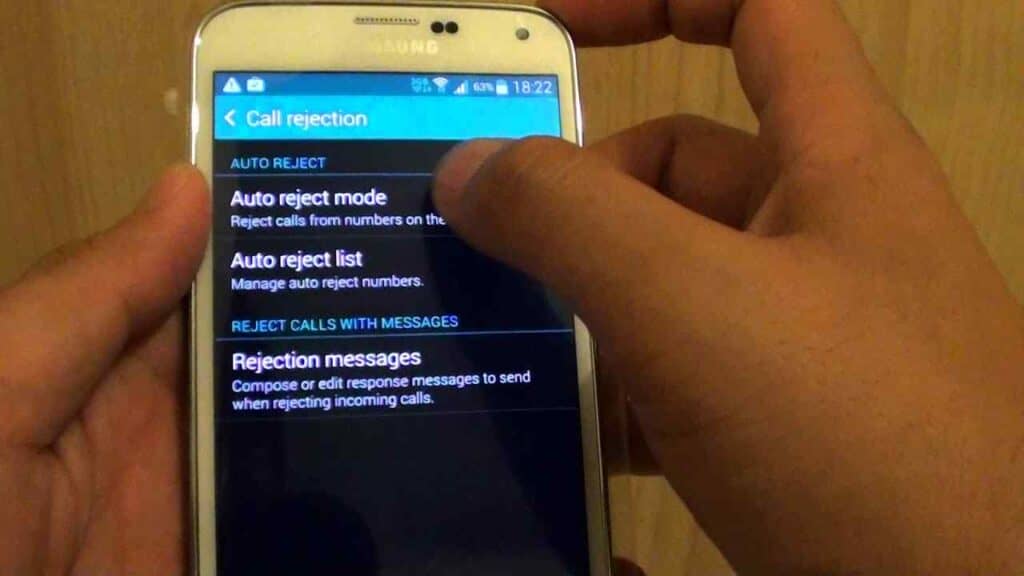
Activating auto-reject automatically declines a call before the recipient can answer. The call often appears missed, but it must get through to you. The call will appear in your logs, but your phone will not ring.
Call rejection was once an exclusive feature of Android phones but is now commonly available on most mobile devices.
Conversely, the auto-reject call setting allows you to add specific numbers to a block list. It gives you the leverage to reject calls from your blocklist or unknown numbers without doing it manually.
Generally, an auto-reject works in two ways: One is canceling the call as soon as you receive a call from a specific number. The Android Auto Reject Calls caller, on their end, hears the busy tone.
The other redirects the call to a Android Auto Reject Calls voicemail if this feature is enabled.
In either case, the record appears in your call log, but you will not see or hear your phone ring. It sets auto-reject calls apart from call blocking.
Call blocking is a different setting where you bar particular phone lines from reaching you for as long as possible.
By implication, you can not receive Android Auto Reject Calls call alerts or text messages from such numbers. While an auto-reject call appears in your caller history, blocked numbers will never appear.
Why Is My Samsung Phone Auto Rejecting Calls?
Your Samsung mobile may reject calls automatically because of one or more of the above-stated reasons.
For instance, you may have turned on the call rejection feature on your Samsung. In other words, you may have added some numbers to the auto-reject list, thereby automatically rejecting their calls.
You can find this feature under Call Android Auto Reject Calls Settings, which includes various similar options.
When you activate the auto-reject feature, your Samsung device can automatically decline calls on your behalf.
Remember that the auto-reject setting rejects all Android Auto Reject Calls incoming calls unless you manually add specific numbers to the auto-reject list.
Therefore, you should add only the numbers whose call you do not wish to entertain. Navigate to your call settings to access the auto-reject list; add or remove the numbers from the list as you desire.
On the other hand, if you wish not to auto-reject any call, you can turn off the feature altogether.
Aside from the typical auto-reject feature, it may seem like you need help understanding why your Samsung device is still auto-rejecting calls.
It may sometimes stem from something other than the standard auto-reject feature. Your phone carrier may be responsible for the call dismissal.
As funny as it sounds, it is in your best interest as you may fall victim to fraudsters. Sometimes your carrier attaches a “Spam Risk” tag to the caller ID in cases where they suspect the caller may be a malicious agent.
How Do I Stop My Phone From Auto Rejecting Calls?
Turn off the call rejection feature to stop your phone from auto-rejecting calls. Your device and operating system determine the procedures. For Samsung mobiles, you can follow these simple steps to turn off this feature:
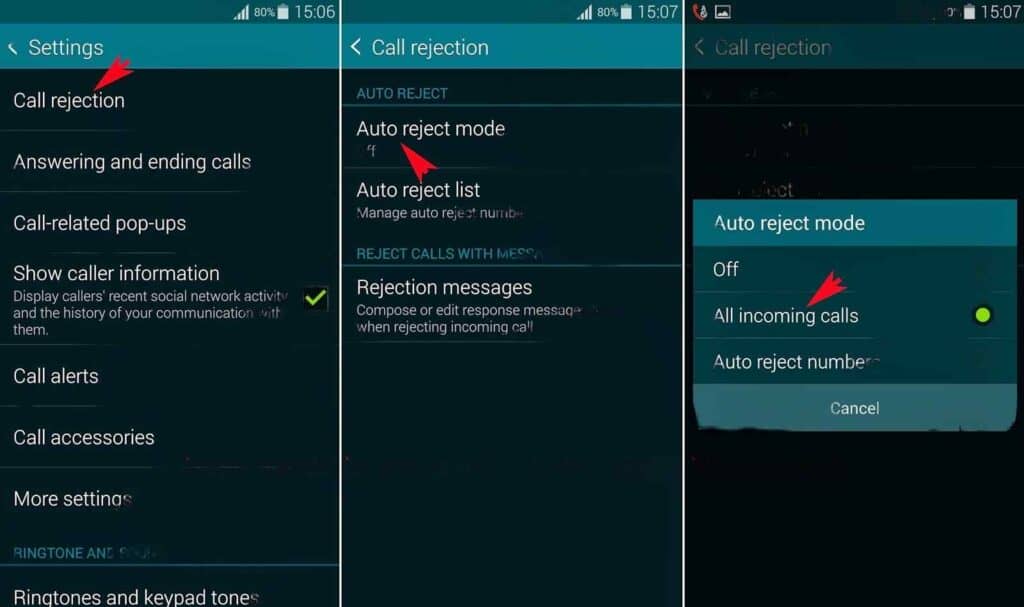
- Navigate to your phone’s Settings.
- Click on Call settings.
- Tap All Calls.
- Click on Auto Reject
- Toggle on/off.
On iPhone devices, deactivate DND to stop the auto-rejection of calls. Also, you may have come across the “Silence Unknown Callers” feature.
Silence Unknown Callers is a tool that saves you the stress of receiving robocalls or calls from unknown lines.
When you activate this function, all calls from unknown numbers go straight to voicemail, and you can attend to it later.
Follow the guidelines below to disable DND:
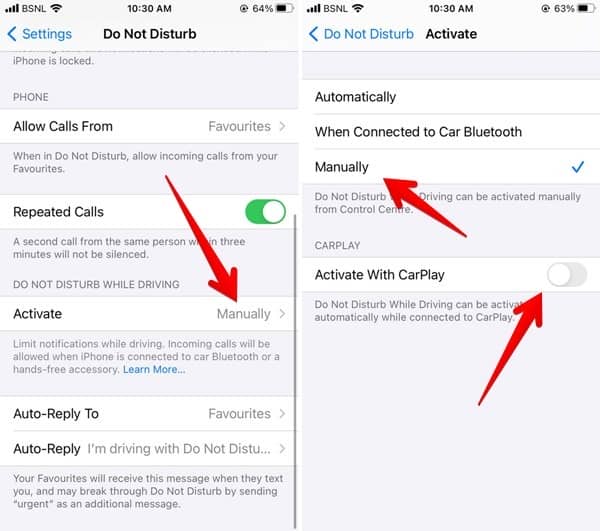
- Tap the Settings icon
- Click “Do Not Disturb”
- Activate or deactivate
To activate or deactivate “Silence Unknown Callers,” follow these steps;
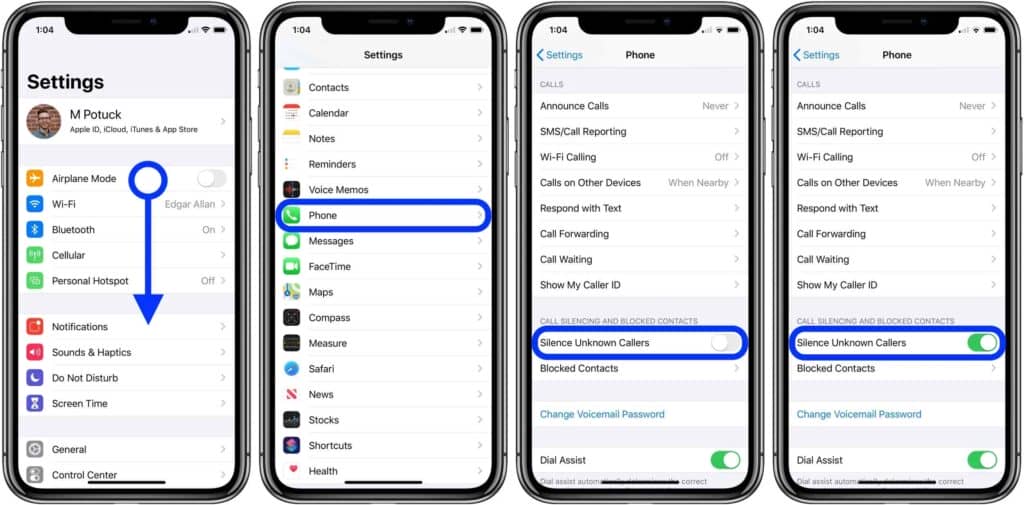
- Open Settings
- Tap “Phone”
- Select “Silence Unknown Callers”
- Toggle on or off
My Phone Keeps Rejecting Calls From a Particular Number
Generally, this can happen due to a few reasons. As explained earlier, you may have inadvertently added the Android Auto Reject Calls contact to your auto-reject list.
Also, if it is an unknown number, you may have toggled on “Unknown” in the call reject options, which invariably blocks all calls from such numbers.
You should navigate your call Android Auto Reject Calls settings and identify the numbers or options you have added to the Android Auto Reject Calls auto-reject list. You can also turn off this feature altogether if necessary.
Sometimes, this problem does Android Auto Reject Calls not stem from your call settings but from third-party apps on your device. Apps like Hiya, Truecaller, and even antivirus apps like Kaspersky have call rejection features.
These apps can detect spoofed calls and spam and auto-reject them for you. Often, when you receive a call, these apps check the number and compare it with other phone numbers in their database of spammers.
Conclusion
The most significant advantage of the auto-reject feature is that it protects you from those ‘nuisance calls’ from telemarketers and fraudsters.
On the other hand, It can be Android Auto Reject Calls detrimental to your professional growth, providing you with timely business opportunities.
However, the auto-reject call option is a handy feature for all its drawbacks. When you are deep in serious work, avoiding Android Auto Reject Calls getting distracted by numerous calls can be beneficial.
Although predominantly an Android feature, the Auto Reject occurs on IOS devices too. You may need to check your call settings once you notice multiple missed calls without your phone ringing (silent mode or not).
There, you can identify why your phone is auto-rejecting calls. Follow the guidelines outlined earlier to resolve your issue.
