Whether a new or old purchase, a delayed phone restart sucks. You glue your eyes on the screen, not just wondering what is responsible but also how to fix the problem.
This article will answer the question, “Why does my phone take so long to restart?” Read on to learn the causes and simple tweaks to fix the problem.
How Long Does Restarting Your Phone Take Usually?
How long your phone will restart depends primarily on the available internal memory. The bigger the space, the faster the restarting.
Another factor is how long you’ve been using your device. Depending on these factors, restarting your phone may take up to 10 seconds to one minute.
Why Does My iPhone Take So Long to Restart?
Several reasons may be responsible for a slow iPhone restart. But here are the common culprits:
There are too Many Apps on Your Phone.

Some mobile applications eat a big chunk of space. Good examples are those video games and media-editing apps.
If you have a couple of them on your device, you may have to intermittently deal with a delayed phone restart.
Apart from the installation size, those applications store all activities. In this case, high-resolution video clips and images. With time, the accumulation of files will take up a massive amount of space.
A filled phone memory can’t handle functions, including restarting effectively. If you only add apps without uninstalling idle ones, you may give your iPhone more than it can take.
Your iPhone is Aging.
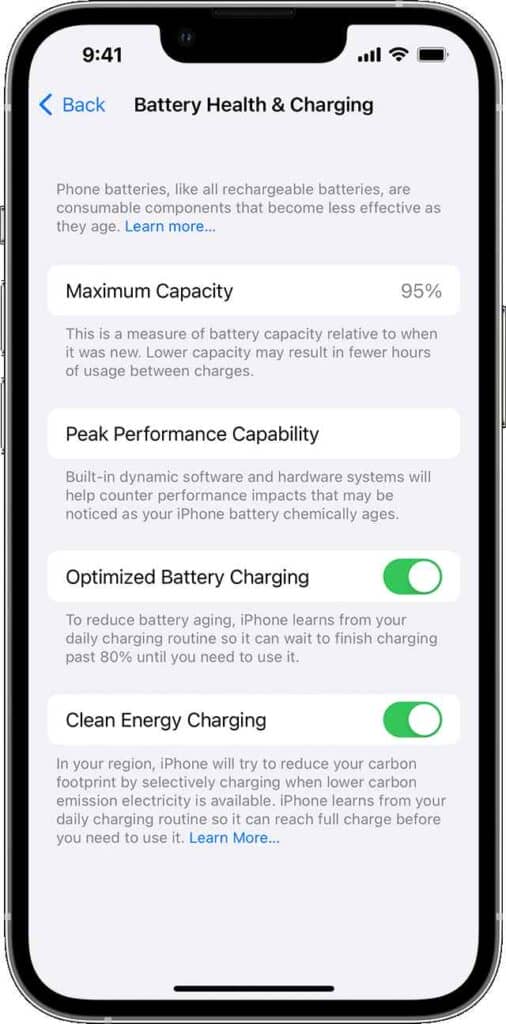
As an iPhone user, you’ve probably heard about Apple slowing down old smartphones. Apple does that to protect the battery.
All features and functions draw power from the storm. However, apart from that, smartphones generally tend to become less efficient over time.
Most times, people forget that smartphones are machines, also. Like every other machine, aging will take a toll on your iPhone.
One of the signs you will notice is that the processes will slow down. If you use an old phone or got your device second-hand, a delayed restarting is one of the many awful things to expect.
A Malware is at Work

If you use a laptop, you must have heard about viruses and malware slowing down computer operations. Both are cybersecurity threats. As of now, cybersecurity is as much a concern for smartphones as computers.
In a time like this, when almost every sector is going digital, active internet users are at a much higher risk of malware attacks.
Also, if you connect your iPhone often to computers, storage devices, or public networks, you may pick up malware infection from one of those connections. If your phone suddenly starts restarting slowly, it could be a sign of a malware attack.
Your Storage is Exhausted
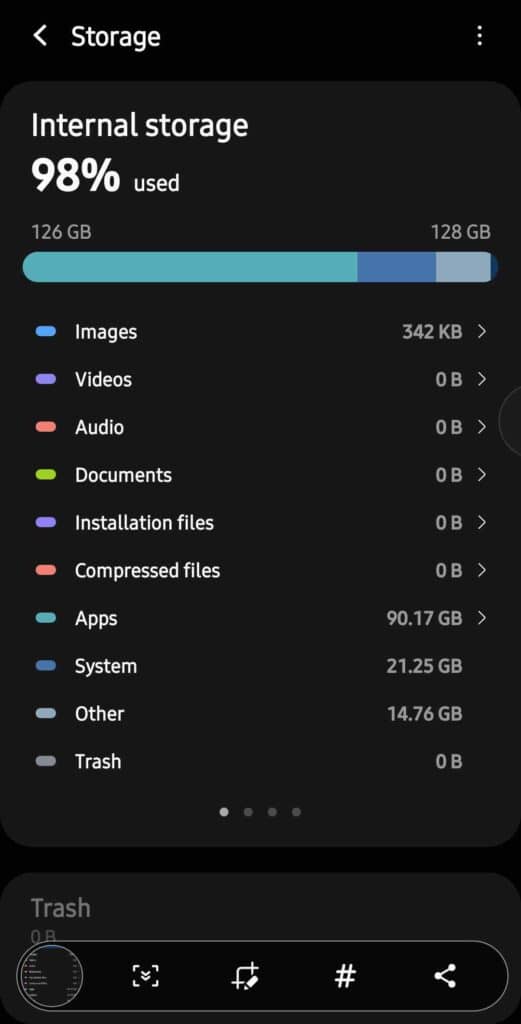
Think of your iPhone as a driveway. You can only drive at high speed when there is no congestion on the road.
Your movement depends on other vehicles on the driveway. Similarly, your phone’s operations respond to the free space on it.
If you are a camera freak, it’s just time before pictures and videos drain your phone memory. More so now that modern smartphones come with high-resolution cameras.
Regardless of what you store on your phone, complete or nearly total storage may cause delayed restarting.
Your Cache is Full of Files
Space consumption on an iPhone is not limited to messages and media files. All your installed applications are potential space vultures.
Applications record and save all user inputs and activities as caches on the phone’s memory.
Every time you stream a video, play a game, and even browse the internet, your smartphone keeps the details of those sessions.
The continuous file accumulation keeps draining space from your storage till everywhere is occupied. If you are wondering, “Why does my phone take so long to restart?” this is another common culprit you may want to consider.
Lack Of Updates
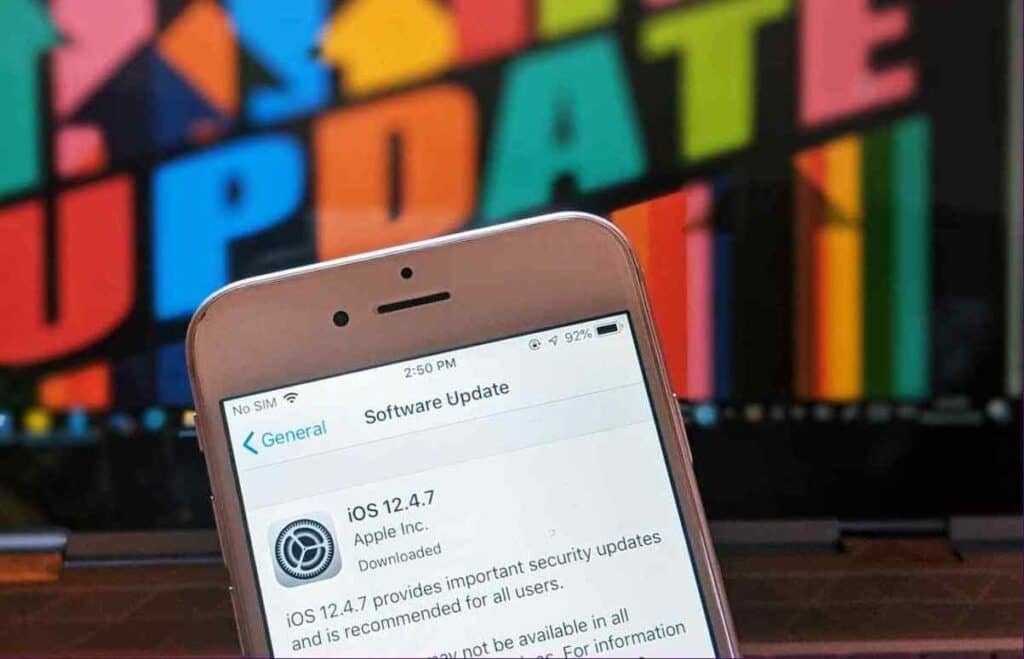
iPhone users often ignore software update notifications on their devices. Regardless of the iPhone model, outdated phone software will always hunt your phone’s functionality. Even though the signs are not immediate, an out-of-date iPhone will become slower to restart over time.
How Can I Get My Phone to Restart More Quickly?
Knowing the causes is good. However, the real deal is learning to resolve the problem. Here are six tweaks you can try to fix a slow phone restart:
Free Local Storage
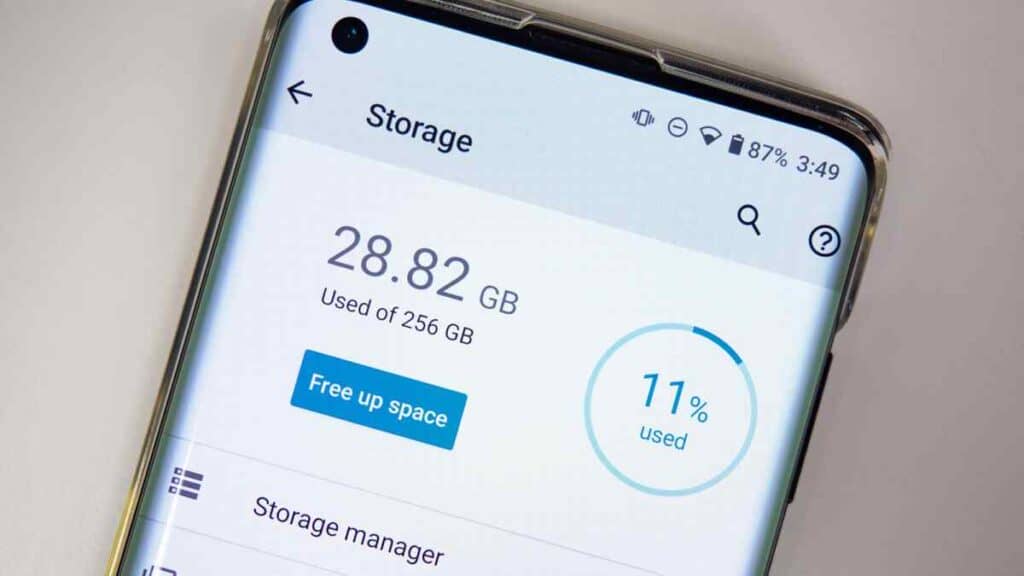
First off, check your iPhone storage. Freeing some space will be an excellent way to start if it is nearly complete.
To check the available space on your iPhone, go to “Settings,” click on “General,” and select “iPhone Storage.” Suppose it’s a space problem.
Throw your attention to photos and videos. They are the most significant culprits of low storage space. Open the “Photos” app, scroll through all the albums, select every unwanted media file, and click the “Trash icon.”
However, this process does not automatically delete files from iPhones. Your device will transfer them to a particular album tagged “Recently Deleted.”
Thus, it would help if you took follow-up action to clear those files away from your phone. To permanently delete the files, go to “Albums,” click on “Recently Deleted,” select all the items, and tap “Delete All.” A screen notification will pop up requesting you to confirm the process.
Once you accept the request, all files will automatically wipe out. However, you can use third-party applications if there are excess media files to clear. It will save you the time and stress of selecting one after the other.
Disable Automatic Downloads
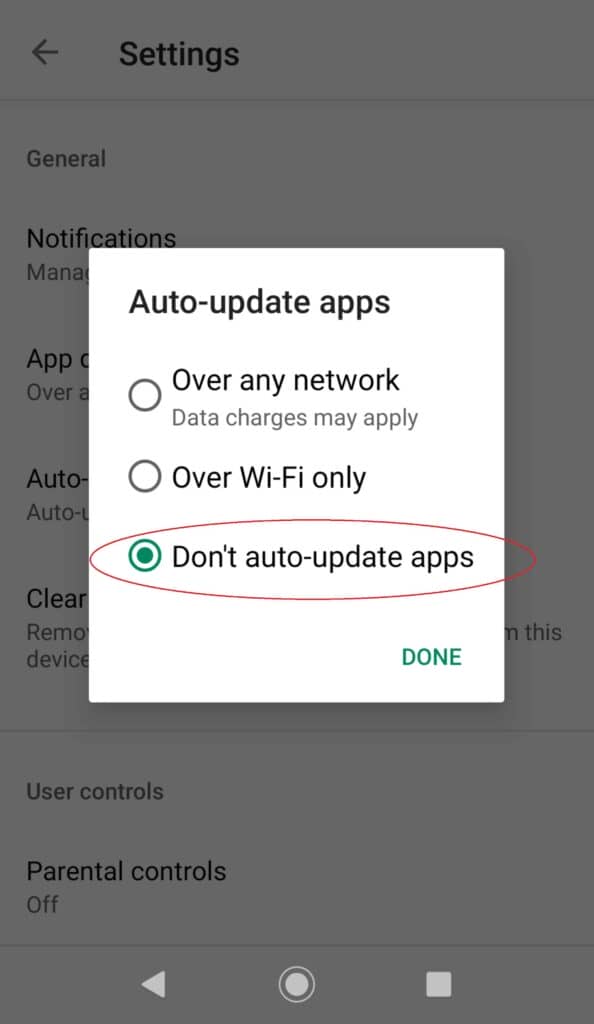
Turning off automatic downloads is another way to control what gets into your phone’s memory.
So far, if your network is active, your iPhone can initiate downloads without any direct prompting.
If you can control what your smartphone does when idle, you will have little to deal with concerning space consumption.
To turn off automatic downloads, go to the menu and click on your settings app. Next, scroll down and click on “App Store.”
Turn off the icon for automatic downloads. Also, you can turn off automatic updates for all installed apps. Turning off these features will ensure your iPhone does less work when idle.
Update Your iOS Version.
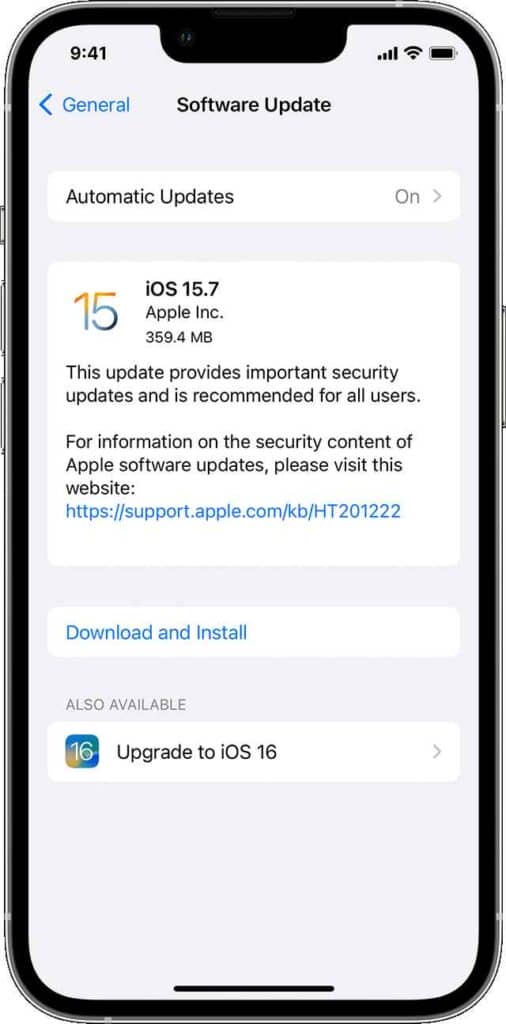
When a delayed restart is due to a software problem, an iOS update fixes the problem. Usually, Apple receives comments from users and resolves complaints in subsequent updates.
If this is the case with your phone, turn on your network and follow these instructions to update your iPhone.
Click on your Settings app, scroll down, and select General. From the options, select “Software Update.”
If there is a new iOS version, you will see “Download and Install” or “Install Now.” Follow the instructions and install the available update for your phone.
Clear Your RAM
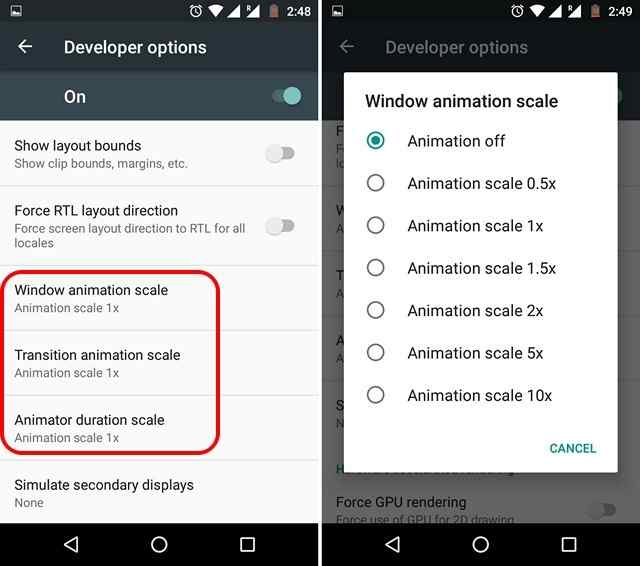
Unlike Android-powered smartphones, iPhones have excellent RAM management capabilities.
However, some applications may still need more RAM space than necessary. Clearing your iPhone’s RAM will significantly improve its performance for RAM-related storage issues installed in applications.
If you use a recent iPhone model, your RAM size should be able to handle every app.
Install an Antivirus Application
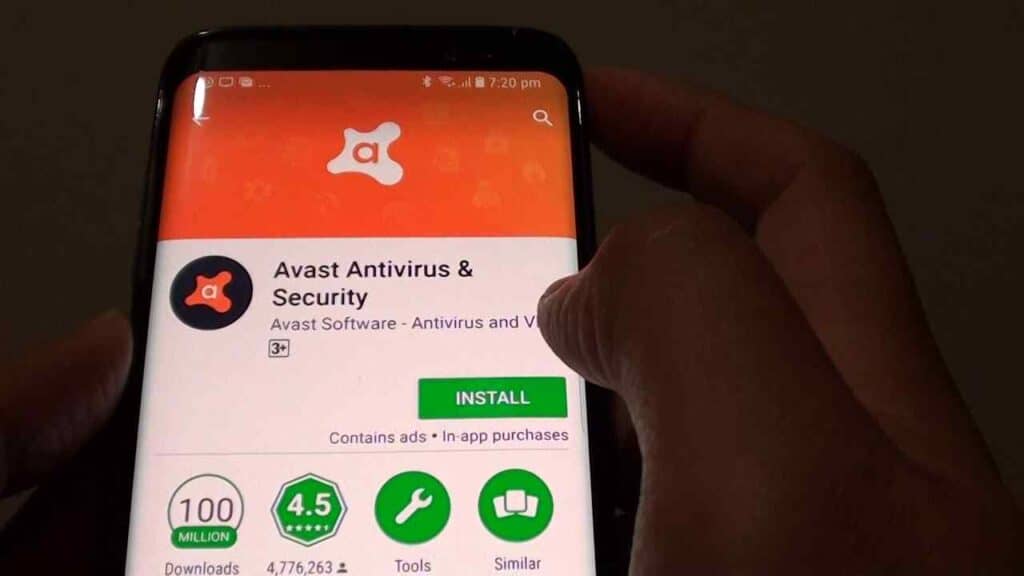
An antivirus application on your phone will help prevent and fix malware attacks. You can install the App Store’s AVG, Avast, or other antivirus software.
Seek Professional Help
Suppose you have tried all the tweaks, and there is no luck. It may be time to seek the help of a professional. If your device has a warranty, check with an Apple store around you and have them inspect your phone.
Conclusion
An iPhone taking a long to download is primarily a software problem. Either your phone storage is complete, there’s a malware attack, or your iOS version is outdated.
Before applying the tweaks, try to figure out the cause so you won’t be doing hit-and-miss. Once you know the reason, you can use the tweaks discussed in this article to solve the problem effectively.
