“Why do I have 2 Settings apps on my phone?!”
Having two Setting apps on your phone can be very frustrating. However, you’ll be glad to know that in most cases, you don’t have to worry too much if you’re experiencing this issue!
There are several reasons as to why you might be seeing two Settings apps on your home screen or app menu.
Either your phone’s operating system has a bug, malware, or adware, or your third-party launcher (if you have one) could have created a second Settings icon.
Additionally, if you have a Samsung Galaxy phone, the second Settings app could be for your phone’s Secure Folder.
Another reason why you may be seeing two Settings apps is that you could have the “Dual App” feature turned on.
Finally, the Settings app on your phone might also have an excess cache, and excessive caches can often lead to duplicate apps!
Using An Older Operating System
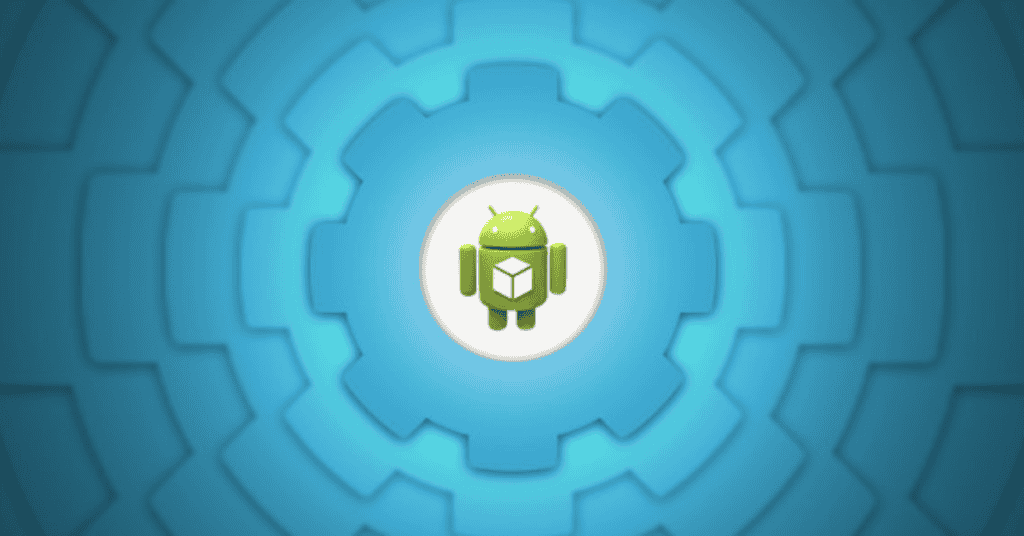
One major cause of duplicate icons (and the potential reason why you have two Settings apps on your phone) is the presence of software glitches or bugs in the operating system.
No operating system is perfect, and your device is bound to face issues every now and then. This is the precise reason why updates are pushed out regularly!
Updates are an essential part of any operating system. However, some users do not see the need to update their OS, especially when there’s nothing immediately wrong.
They may fear that the update might add a feature they do not like- or remove one that they do.
Regardless, updating your OS should always be a priority. Not doing so can cause more harm than good.
Failing to update your phone’s OS can lead to data breaches, malware infections, extended bug issues, inability to access new features, and a loss of software compatibility.
Therefore, a potential fix to your dual app issue is updating your phone’s OS to the latest version!
Samsung Secure Folder Settings

It’s possible that you currently have two Settings apps on your Samsung phone because one is the standard app where you can modify most features to your taste, while the other is for your phone’s Secure Folder.
The Secure Folder is a feature available for Samsung phones, separate from everything else for Smartphone security reasons.
It is an encrypted app (with an extra layer of security enforced by Samsung Knox) where users can save sensitive files and data.
Users can put photos, apps, videos, and other data in the Secure Folder, but can only access them with biometric authentication, a pattern, or a password.
According to Samsung, “Apps and data moved to Secure Folder are sandboxed separately on the device and gain an additional layer of security and privacy, thus further protecting them from malicious attacks.”
Due to the exclusivity and security of this app, a separate Settings app has to exist so that you can modify its features securely.
You should be able to differentiate between these two apps because the Secure Folder Settings app has a shield with a keyhole as its icon.
On the other hand, the regular Settings app has the standard engine gears icon.
If you can identify one of these two Settings as the Secure Folder on your device, you have nothing to worry about! If anything, your phone is more secure with this app present.
Dual App Feature
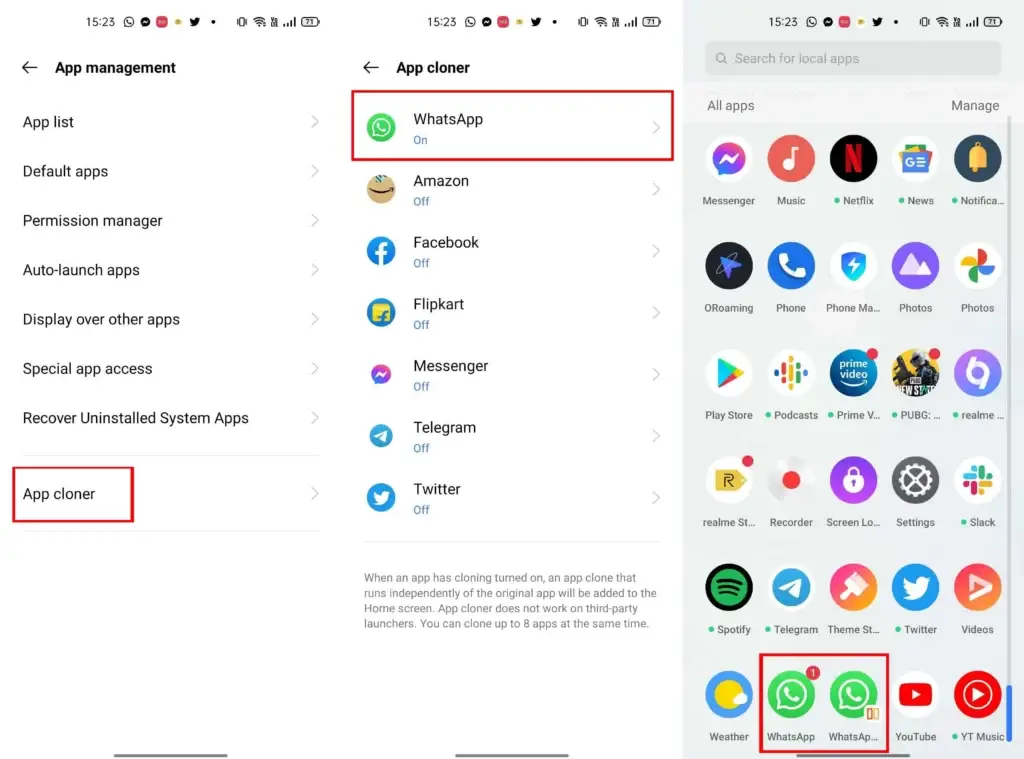
The Dual App setting is a feature that comes with many Android phones.
Most users utilize this feature to duplicate apps so they can use multiple accounts of the same platform on one phone.
For example, a user that has a phone with dual-sim capabilities might want to use both phone numbers to create accounts on WhatsApp.
However, WhatsApp usually only allows one account per app.
With the Dual App feature, the user can create an identical copy of WhatsApp that works independently! Now, they can use both numbers on a single phone.
Most phones only allow you to create duplicates of social media apps.
However, some phone brands let you clone almost any app on the phone, and on these phones, users can even replicate the Settings app if they choose to!
Examples of brands that offer this feature include (but are not limited to) Samsung, OPPO, Huawei, ASUS, and Xiaomi.
Keep in mind that duplicated apps usually have a small indication to differentiate them from the original.
These indicators are typically orange and have a small symbol (usually one or two circles) on them. You can find the indicators on the bottom corner of the cloned apps.
How To Duplicate Apps
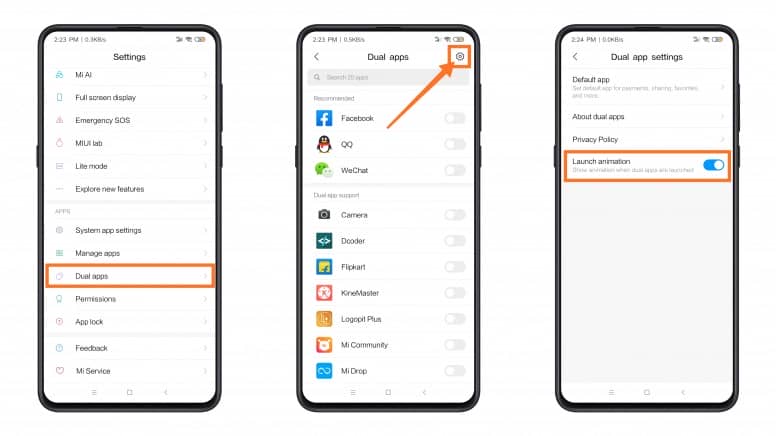
Some phones come with the option to clone apps.
You can easily enable this feature by going to Settings on these phones.
However, there are ways you can duplicate apps on your phone even if the feature did not come installed with your device.
You can find several apps on the Google Play Store that have the capability to clone apps installed on your phone. A few examples of these include Parallel Space, Multi Space, and Dual Space.
The most popular of these cloning apps is Parallel Space, which is available on both Android and iOS.
It is easy to use, and does not take up too many resources on your phone. However, your device may still overheat and require cooling down after it’s been used for a while!
Parallel Space is also great because you can set the app to incognito mode, meaning you can install apps onto the cloning app without having to install them directly onto your phone.
Another excellent feature is that you can secure the app with a password. Keep in mind that you can only run these cloned apps on the app you used to duplicate them!
The Consequences of Having 2 Settings Apps
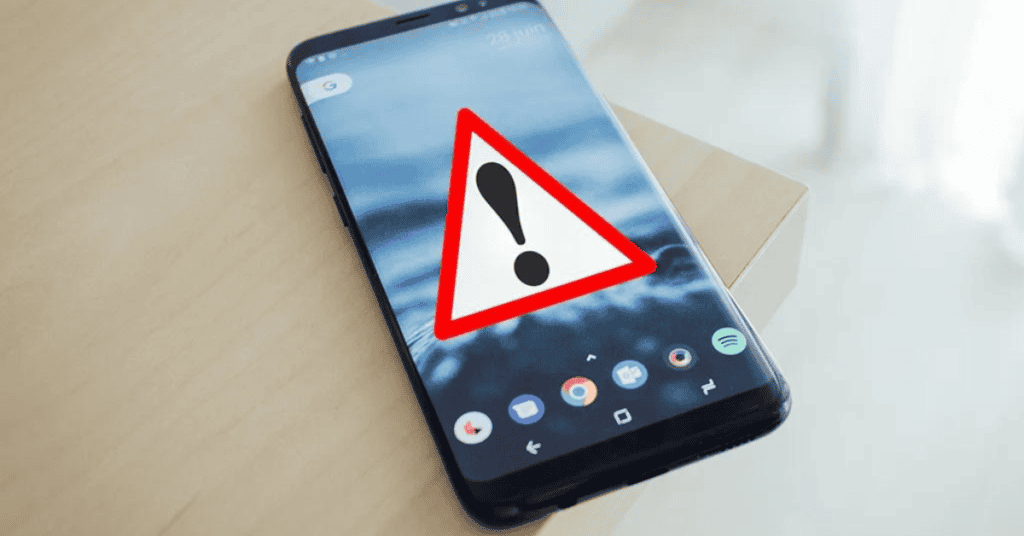
For the most part, having two Settings apps on your phone won’t cause any undue harm.
In most cases, it is just a minor software issue which you can easily fix by updating your OS, modifying your third-party launcher, or clearing your Settings cache files.
The issue could also derive from a harmless app that came with your Samsung phone, or be a clone made using your phone’s Dual App feature.
On the other hand, you might be seeing a duplicate of your Settings app because it has malware or adware, though having adware does not necessarily mean you have malicious software on your phone.
Adware can often duplicate app icons, including the Settings app, and when you tap on any of these icons ads will then pop up on the phone’s screen.
Unfortunately, restarting your phone alone won’t fix this problem. To fix this issue, you’ll need to find the app with the adware and remove it manually.
Alternatively, you can also download anti-adware apps to help with the situation.
Malware is more dangerous because it could mean someone is trying to steal data off your phone or cause damage.
As such, avoid opening the app until you’ve figured out the cause of the duplicate software. It would be helpful here to download an antivirus app to scan your phone and eliminate any viruses!
In Conclusion
Well, there you have it.
Having two Settings apps on your phone is not as scary as you might think.
It could simply mean you need to update your phone’s OS, clear your Settings cache, get rid of your third-party launcher, or download an anti-adware or anti-malware app.
If you have a Samsung phone, you most likely have nothing to worry about. Often, the second Settings app is for Secure Folder.
In other cases, it’s a clone of the original app. Cloning apps is another feature common in most Android phones.
So whether it’s a harmless feature or an app you simply need to get rid of, this issue is generally not anything to lose too much sleep over!
