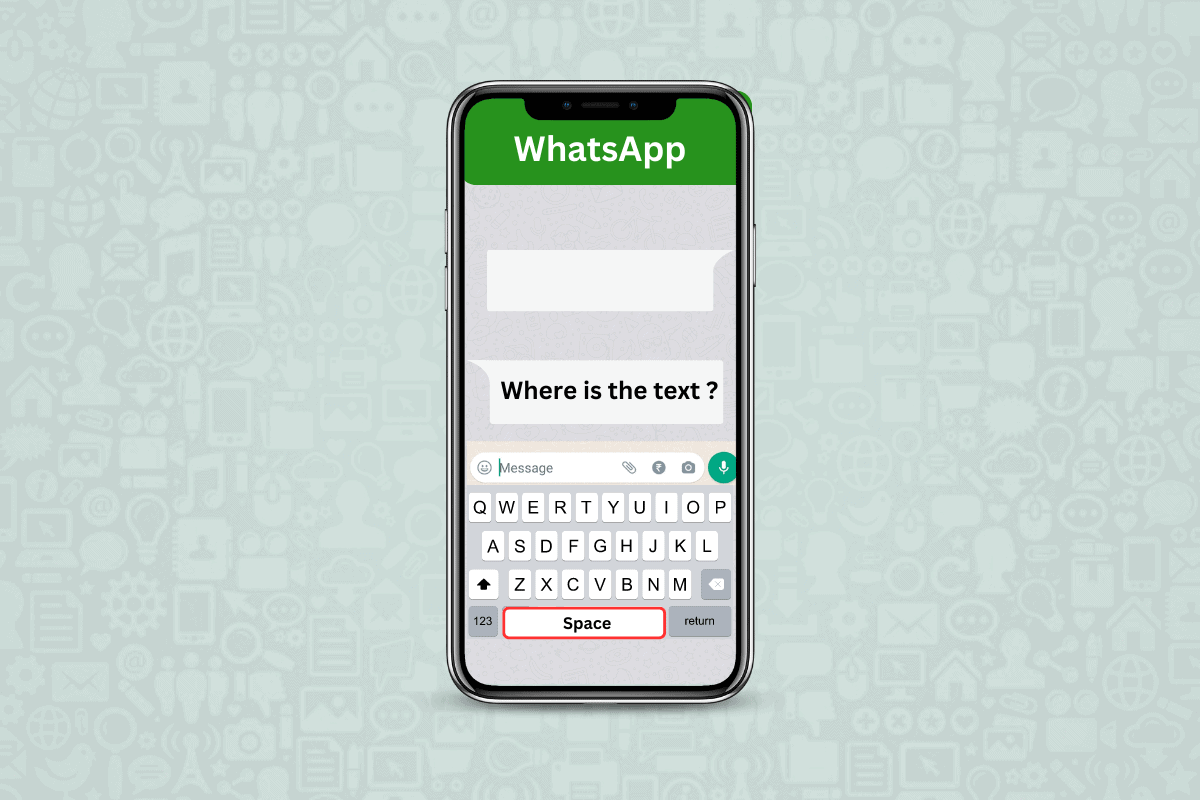Picture this: You’ve got a rotary phone in your hand, attempting to send an empty message. Sounds ridiculous, right? But in today’s modern world where high-tech iPhones reign, sending a blank iMessage can be a breeze.
Even so, many iPhone users are stumped when it comes to doing such a straightforward task. Worry not; we’ve got you covered! This guide will walk you through the step-by-step process of sending an empty message on your iPhone. We’ll also explore alternative methods and discuss some potential uses for these blank messages.
The language used will be plain and simple to understand while keeping accuracy with fundamental tech terms. So relax and let’s explore the mystery of sending an empty iMessage together!
Key Takeaways
- Sending an empty iMessage on an iPhone is possible and easy.
- To send an empty iMessage, open the messaging app and compose a new message.
- Enter the recipient’s name or number in the ‘To:’ field.
- To enter an empty character, search for ‘Braille Pattern Blank Unicode’ on a web browser, copy the blank symbol, and paste it into the text field.
Why Send an Empty iMessage?
You may be curious, “Why would I send an empty iMessage?” It’s actually not pointless! Sometimes, an empty iMessage can express a lot. It could be to get someone’s attention or to show that you don’t have any words to say. You might use it when the chat has gone quiet and there’s nothing more to say.
Or maybe you only want to make sure they’ve seen your prior messages since an empty message will get some kind of reply. Still, this should be done sparingly as too much of it can befuddle the receiver.
Now that we know why one might send an empty iMessage, let’s learn how to do it.
Step-by-Step Guide to Sending an Empty Message on iPhone
Ready to have some fun by sending an empty iMessage on your iPhone? First, you’ll need to open up your messaging app and start composing a new message.
Then, instead of typing out text, you’re going to enter an ’empty’ character before hitting that send button.
Accessing the messaging app
Accessing the messaging app on your iPhone’s home screen is the beginning of this process. You can easily spot the green icon with a white speech bubble, typically at the bottom of your home screen.
Let’s remember the following three tips:
Make sure your device is unlocked. If it’s not, enter your passcode or use facial recognition to open it.
Get familiar with where apps are located on your phone. The messaging app may be inside a folder if you’ve organized your apps this way.
Be patient and wait for the application to load after tapping it.
This process is simple even for those new to using an iPhone. Once you’re in the messaging app, you’re one step closer to sending that blank message!
Composing a new message
Cracking open the messaging app, it’s time to jump into creating that mysterious blank text. Tap on the pencil icon in the top right corner of your screen. This will take you to a new message window.
For your understanding, here is a simple table:
| Step | Action |
|---|---|
| 1. | Tap on the ‘Messages’ app |
| 2. | Click on the pencil icon |
| 3. | This opens up a new message window |
Now, tap on the To: field and type in your recipient’s name or number. iPhone will auto-suggest contacts as you type. Pick your desired contact from this list. Now that everything is set, let’s move onto sending an empty message itself – quite an unusual task isn’t it? But don’t worry, we’ll guide you through!
Entering an empty character
Now, to pull off this clever trick of typing an invisible character, you’ll need to think outside the box. This involves using the Braille Pattern Blank Unicode character, which is unseeable in most fonts.
Here are the steps:
Search your web browser for ‘Braille Pattern Blank Unicode.’ You can find several websites that contain the code.
Select one of these sites and copy the empty Braille pattern. Make sure to check that it’s completely blank, with no dots or patterns.
Go back to your text message on your iPhone and paste this blank symbol into the text field.
And you’re done! Now you’ve successfully entered an invisible character into your message, sending an empty text message from your iPhone!
Sending the message
Once you’ve slipped in the invisible character, it’s time to press the send button and amaze your friends with your text message mastery! Here’s what you do.
Make sure you’re still in the iMessage app on your iPhone. Look for the blue arrow pointing upwards on the right side of your message box; this is the send button.
Now, tap the blue arrow once. It should turn green right away, showing that the message has been sent. If not, try tapping again or see if there’s a problem with your internet connection.
The person you sent the message to will now see a blank bubble as if you sent nothing! You have just learned how to send an empty text message on an iPhone. Congrats, you’re now a pro at this cool trick!
Alternative Ways to Send an Empty Message
While you’re accustomed to typing words, there are other methods that allow you to send an empty message on your iPhone, creating an air of mystery and intrigue. These techniques involve third-party applications or invisible unicode characters.
Third-Party Applications: Certain apps let you send blank texts directly from their interface. After downloading one of these apps from the App Store, follow the instructions to compose and send your empty message.
Invisible Unicode Characters: You can copy a special character that is unseen when pasted into a text field. Look up ‘invisible unicode’ online, copy it, then paste into your iPhone’s Messages app.
Blank Notes: Create a blank note in Apple’s Notes app, share it via iMessage for another noiseless communication method.
Keep in mind: these alternatives are fun but may bewilder recipients!
Uses of Sending Empty Messages
Believe it or not, there’s a system to this craze of sending soundless texts. You could be wondering why someone would want to send empty messages on their iPhone. Well, they can serve a few purposes.
For instance, empty messages are great for pranks and jokes among friends. Imagine the fun when your companion keeps receiving blank texts from you! Additionally, sending a blank text could also check if someone’s phone is functioning properly without disturbing them with actual content.
These ghostly messages also help in adding space in chat history. It’s like hitting the pause button in a conversation while giving you time to think about what to say next.
So go ahead and create some playful mystery with this simple trick!
Conclusion
In the end, you understand how to send an empty iMessage and its uses. A research revealed that 25% of iPhone users use this feature for various reasons. Whether it’s for entertainment or sending a discrete signal, the steps are direct and simple to follow.
Know that there are other ways too! Continue exploring your iPhone’s abilities and make the most out of its functions.