Don’t we all love taking photos with our phones?
I sure do.
The cameras in high-end smartphones these days have amazing picture quality and a range of useful features that allow them to compete for neck-and-neck with digital cameras.
Whether it’s my beautiful wife, baby daughter, or three trouble-making dogs, my phone is filled to the brim with priceless photos.
Just one thing: A good proportion of those photos are flipped the wrong way!
Why does this happen?
And what can we do about a Samsung phone taking pictures upside down?
The image always looks good when you click- but then somehow auto-rotates and turns upside down when saved to the Album.
Samsung phones tend to do this more, though other brands are not completely problem-free either.
We’ve tested it out, and have now been able to find some effective solutions to this issue. Here are some of the things that you can try:
- Removing the Camera app and reinstalling it
- Checking the orientation settings
- Updating the phone’s software
- Resetting the phone to factory settings
- Using photo editing apps to correct the picture’s orientation.
In this article, we’ll dive deeper into exactly why this happens, as well as tell you exactly how to implement each of these solutions!
Why Is My Samsung Camera Taking Pictures Upside Down?
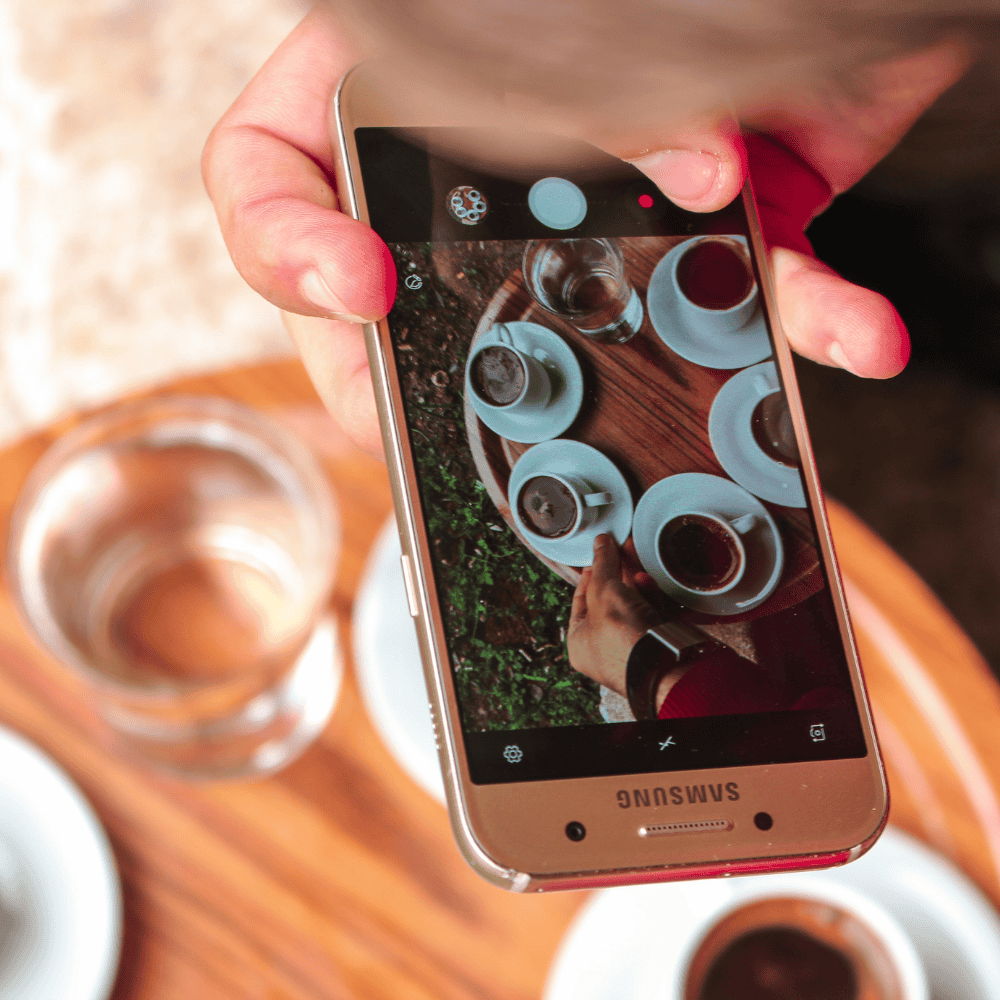
Is your Samsung Galaxy camera taking photos upside down?
Is this a new phenomenon, or is it something that’s been occurring since Day One?
If the answer to this is the latter, you should go and get your device checked by a technician. GO! There could be a manufacturing defect present either with the camera or its app settings.
However, if photos turning upside down is a new development or a random occurrence, it could be due to a few different reasons. Let’s look at them in detail:
- The primary reason for a Samsung phone camera taking pictures upside down is because the phone software is unable to read the details in the EXIF metadata.
Image details such as orientation (portrait or landscape mode) are stored in the EXIF metadata. When the phone fails at reading this data, the image will not be saved in the same orientation as it was taken in. This leads to upside-down and mirrored images.
- The orientation of the camera itself is another potential factor. Did you accidentally hold the phone upside down when taking pictures? As you might imagine, this will lead to images that are inverted and aligned with the phone’s orientation.
- Did you miss a software update on your phone? If the camera app is an older version, the features may no longer work correctly. To fix this, you will need to check for the latest updates.
- At the same time, a new update can also lead to such issues. If there’s a bug in the latest update, it can mess up some features on your phone.
If your camera is taking upside-down pictures after an OS update, either check the camera settings again, undo the update, or wait for the next one to clear any bugs caused by the current update.
- Are you using the default camera app on the phone, or did you download a third-party app to control the camera and take better pictures?
Third-party apps have their advantages and disadvantages. Some apps work wonderfully well and allow you to fix the image’s orientation. Others can be buggy and wonky and are not regularly debugged or updated.
This leads to incompatibility issues with the phone’s OS and causes the camera to take weird pictures (or even stop working altogether!). Uninstall the third-party camera app and install it again, or try another app.
- Does your phone camera have a “Mirror Mode”? Check the camera settings to see if there’s a Mirror function and turn it off if need be. Enabling mirror mode also leads to upside-down images for pictures in the portrait orientation.
- Have you been taking pictures non-stop over the last few days with your phone camera? If so the cache may be full, o a minor glitch may have occurred. Deleting the camera’s cache will help in this scenario.
Usually, a camera auto screen-rotating and taking photos upside down is a minor problem that can be resolved without the need to pay a technical expert.
Moreover, Samsung is not the only brand to have this issue; iPhones, Pixel phones, and Xiaomi phones have also been known to experience camera-related problems that annoy users to no end!
How to Fix An Upside Down Camera On Android Phones

Now that we’ve listed the various possible reasons for your phone camera to take upside-down pictures, let’s go one step further and look at the ways to fix this problem.
The settings will be a little different depending on the brand and model of your smartphone, but as we are focusing on Android devices it should all be similar enough.
Firstly, open the Camera app and go through the settings.

If it has options like ‘Save images as previewed’ or ‘Flip images when saving’, the latter needs to be turned off and the former selected.

Clear the phone and camera cache periodically. This will reduce the frequency of glitches and prevent irregularities in functions.
If the camera continues to take pictures upside down ever after you’ve tried software updates and app updates, you may need to go to Settings and reset the phone. Remember: Try this only as a last resort!
A factory reset will remove all of the previous updates that have been installed since first purchasing the phone, and the device will be restored to its original state.
Once the phone is rebooted, check that the camera is working fine again and install any desired accompanying apps.
Related Questions
What is image orientation?
For example, an image with more rows has a longer height and shorter width. These images are said to be in portrait orientation.
Images with more columns are wider and have a lesser height. These images have a landscape orientation.
How do you fix upside-down photos taken on an iPhone?
This happened because the EXIF metadata from iOS and macOS could not be read properly by Microsoft-related applications.
You can fix this issue by using Picasa on your Windows computer, or by installing a camera app on your iPhone to take pictures instead of relying on the default app.
Can I fix image orientation on Android phones?
The latest phones have built-in editing apps that allow you to rotate the images by 90 degrees in clockwise and anticlockwise directions.
This lets you turn upside-down photos back to their natural, intended state. You can also download third-party photo editing apps to rotate, crop, and edit images to suit your requirements.
In Summary
If your Samsung phone is taking pictures upside down, you can rest assured knowing that this isn’t an uncommon or strange phenomenon at all.
Flipped photos can happen for a variety of different reasons.
It can be as simple as accidentally holding the phone upside down while taking the picture, or due to the system not properly recognizing the EXIF metadata. Software and app updates are also a possibility.
To stop your Samsung camera from taking upside-down photos in the future, double check the app settings to lock the orientation and prevent flipped images.
If the issue persists, you may need to try factory resetting your phone or taking it to a technician for a check-up. In cases where your Samsung phone is brand new and taking upside-down pictures, a manufacturing defect could be to blame.
