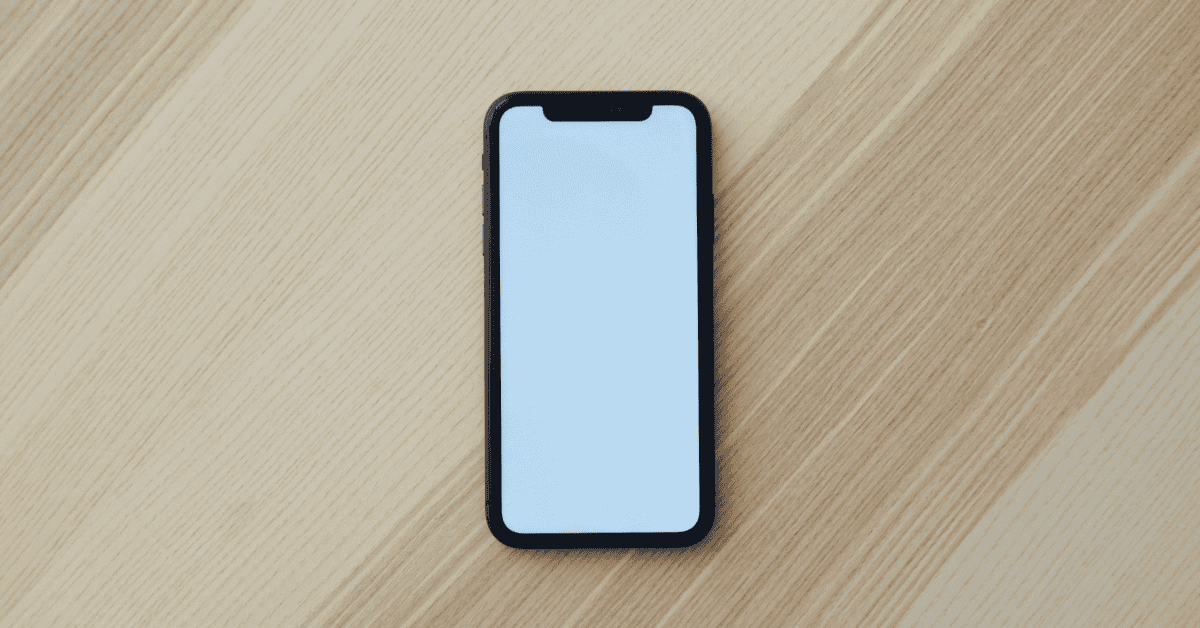The iPhone is a most excellent device, but it still can annoy us day-to-day in the most unexpected ways.
For instance, one of the most frustrating things I’ve encountered recently is pulling my iPhone out of my pocket for an important call- only to find it disabled.
Have you also found your phone in a disabled state after having it in your pocket? You’re definitely not alone.
It’s definitely got me wondering why it happens, and more importantly what I can do if my iPhone keeps disabling itself in my pocket!
What I’ve figured out is this: As it sits inside a pocket, an iPhone’s screen constantly brushes the sides of the fabric which can result in the screen being switched on.
Once the screen is on, further movements open up the passcode screen. As you move around more, the keypad ends up entering random numbers which obviously don’t match up with the correct passcode!
When this happens a few times in succession, your iPhone will eventually become temporarily locked and disabled.
Usually, this is a very valuable function to prevent thieves and hackers from accessing your device, but when it’s self-inflicted it’s definitely extremely annoying.
There are a couple of options that you can try if you want to prevent your iPhone from disabling itself in your pocket in the future.
The first is to turn off the Raise to Wake function on the iPhone, which is responsible for activating the phone each time it senses a touch on the screen.
The second is to turn off the passcode feature altogether, though this will make your phone less secure overall.
Either option will effectively prevent your phone from becoming disabled at the most inopportune moments!
Why Does My iPhone Keep Disabling Itself In My Pocket?
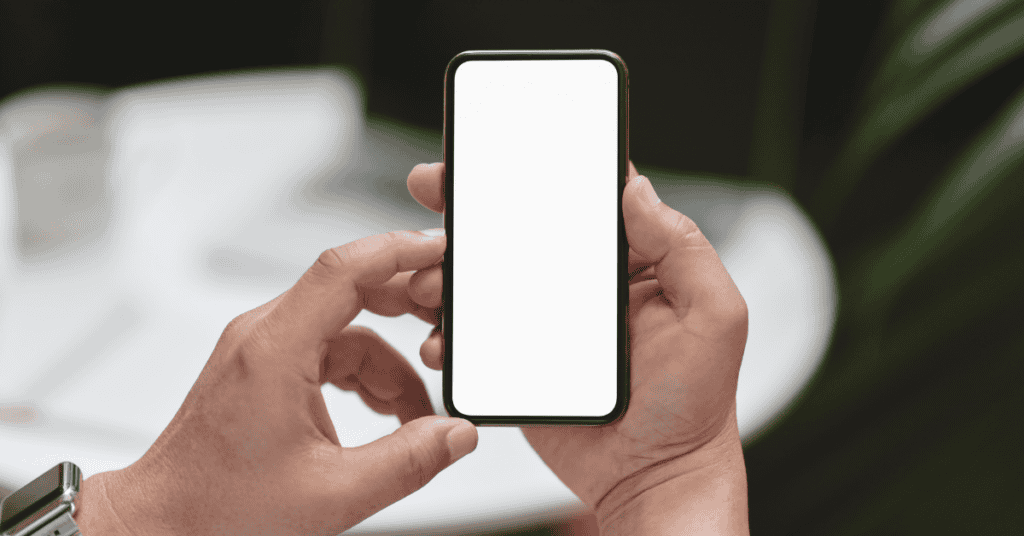
iPhone users can certainly have a love-hate relationship with their devices. We sing endless praises about the extensive features and capabilities offered by Apple, but at the same time dread the inconveniences that can sometimes be caused by the same functions.
The worst part of all this is Many times, these features are actually important and necessary!
Let’s take the passcode lock as an example. Most of the time, it ensures that no one else except you can unlock your iPhone (unless they know the passcode, of course).
Wrong attempts will trigger the software and put the phone in a temporarily disabled mode. When it comes to repelling would-be wrongdoers, it is indeed a worthy feature and ensures excellent data security.
However, an unfortunate side effect of this function is that the iPhone can become disabled at the most unexpected times, such as when it is not even in use!
To compound this, iPhones also have another vital function called Raise to Wake.
With Raise to Wake, sensors will detect a touch or a movement near the screen and prompt for a passcode so that the user can unlock their phone right away.
As you might be able to imagine, it can be absolute mayhem in your pocket when you combine these two features.
Firstly, as the walls of the pocket rub against the iPhone screen, the Raise to Wake function is alerted. The screen lights up, ready for you to enter the passcode- except you aren’t even aware of what’s happening!
The passcode then enters itself, courtesy of the screen rubbing against the fabric of the pocket.
Since it’s kind of improbable that the numbers entered will be the correct ones, your iPhone will record one wrong attempt at unlocking the device.
This carries on and on- and when it happens repeatedly in a short timeframe, you eventually end up with a disabled iPhone.
Thankfully, it is temporary in most cases.
However, if a wrong passcode is entered ten times, the iPhone will become semi-permanently disabled and will prompt to be connected to iTunes.
The software wipes away all of the device information and settings because it becomes convinced that someone is illegally trying to access your phone!
Here’s how the iPhone disabling feature works:
- 5 incorrect pass-codes entries: Disables for 1 minute
- 7 incorrect entries: Disables for 5 minutes
- 8 incorrect entries: Disables for 15 minutes
- 9 incorrect entries: Disables for 60 minutes
- 10 incorrect passcode entries: iPhone is disabled semi-permanently, and needs to be connected to iTunes
How Do I Stop My iPhone From Turning On In My Pocket?

So, we’ve established that your iPhone can become disabled in your pocket as it keeps getting automatically turned on. You can prevent this in the following ways:
Turn Off ‘Raise To Wake’
By turning off the Raise to Wake feature, you will prevent the sensors from lighting up the screen each time there’s movement.
- Go to Settings then tap on Display & Brightness

- Then turn off “Raise to Wake.”

Turn Off The Passcode
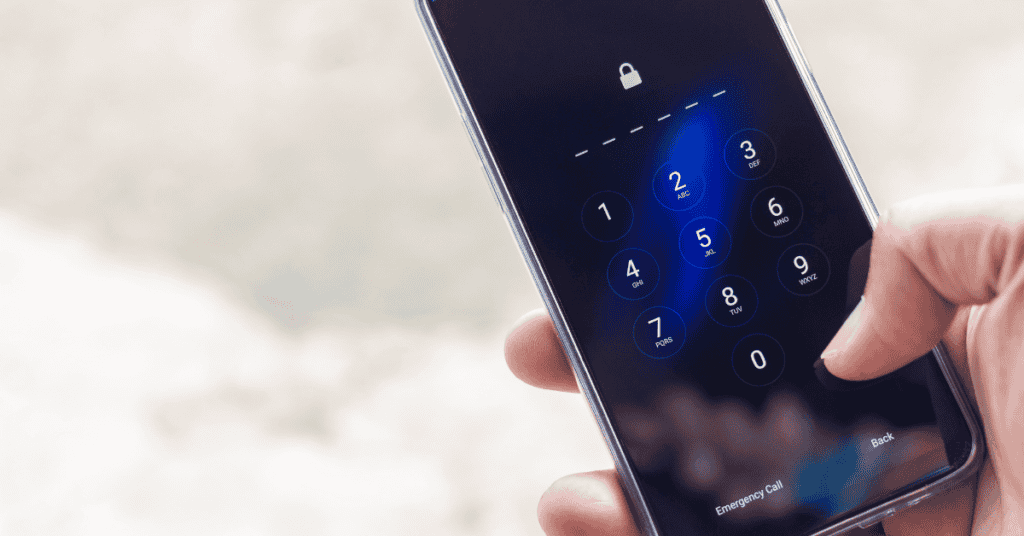
Turning off the passcode lock will prevent incorrect entries from being inputted every time the screen is turned on accidentally.
- Go to Settings then tap Touch ID & Passcode

- Then turn off Turn Passcode Off.

We know that it can be time-consuming to do this multiple times a day.
Therefore, an alternative option is to switch over to using solely Touch ID or Face ID (depending on which model you use) to unlock your iPhone.
Turn The Phone Around In The Pocket
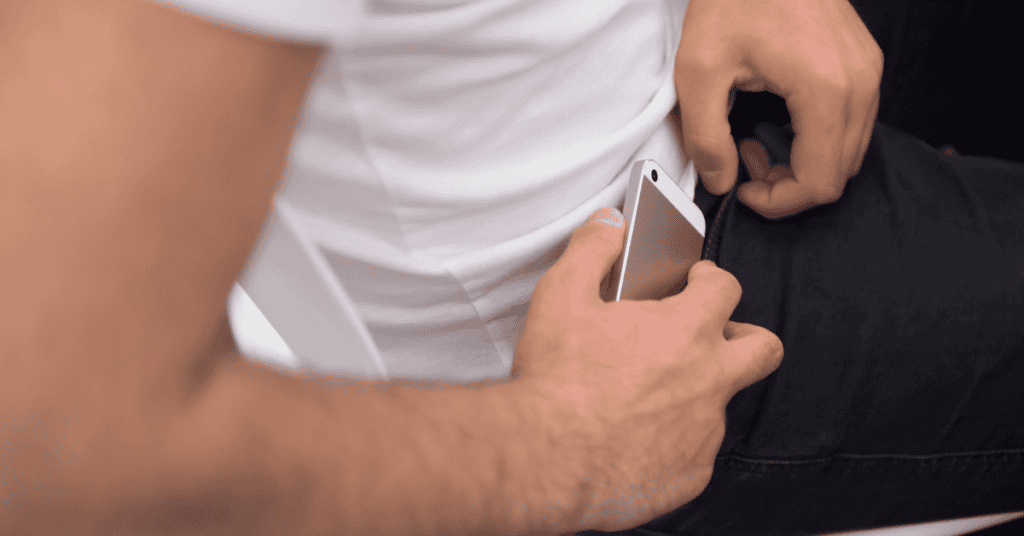
This is not a technical solution, but a potentially helpful practical avenue.
If the iPhone screen is facing towards your body when you place it in your pocket, simply turn it around to face the other side!
The screen tends to activate when it comes into contact with your skin, even if there is a layer of fabric between the screen and the pocket wall.
Additionally, don’t place your hands in your pockets if you keep your iPhone in there! That is a sure way to either disable it or to ‘butt-dial’ someone.
Related Questions
Can I stop my phone from automatically turning on at random?
One way is to disable the Raise to Wake function (which came with the iOS 10 update). Go to Display & Brightness to turn off this option.
Another way is to put the phone in Do Not Disturb Mode, which will prevent notifications from disturbing you.
While the screen will typically turn on each time there is a notification, Do Not Disturb will stop this by preventing the screen from reacting to those messages and updates.
What are some ways to prevent pocket-dialling on my iPhone?
Turning off Auto-Wake. You can take this action by navigating to Settings > Siri & Search > Toggle off Listen for “Hey Siri” and Allow Siri when locked.
Auto-Lock the screen and enable Touch ID or Face ID. This will ensure that the phone doesn’t pocket-dial, as well as prevent it from becoming disabled.
In Summary
“My iPhone keeps disabling itself in my pocket!”
How do you solve this problem, once and for all?
Hopefully, we’ve been able to show you just how to do that in this article.
As your iPhone senses movement while sitting all snug in your pocket, the screen will turn on. It then prompts for a passcode and enters random input caused by the constant friction of the screen against the fabric or your body.
When the wrong passcode is entered one too many times, the phone inevitably becomes disabled!
While undoubtedly annoying, there are simple and effective fixes.
The most straightforward ways to prevent this are to disable the Raise to Wake function, turn off the Passcode- and to not keep your phone in your pocket if at all possible!