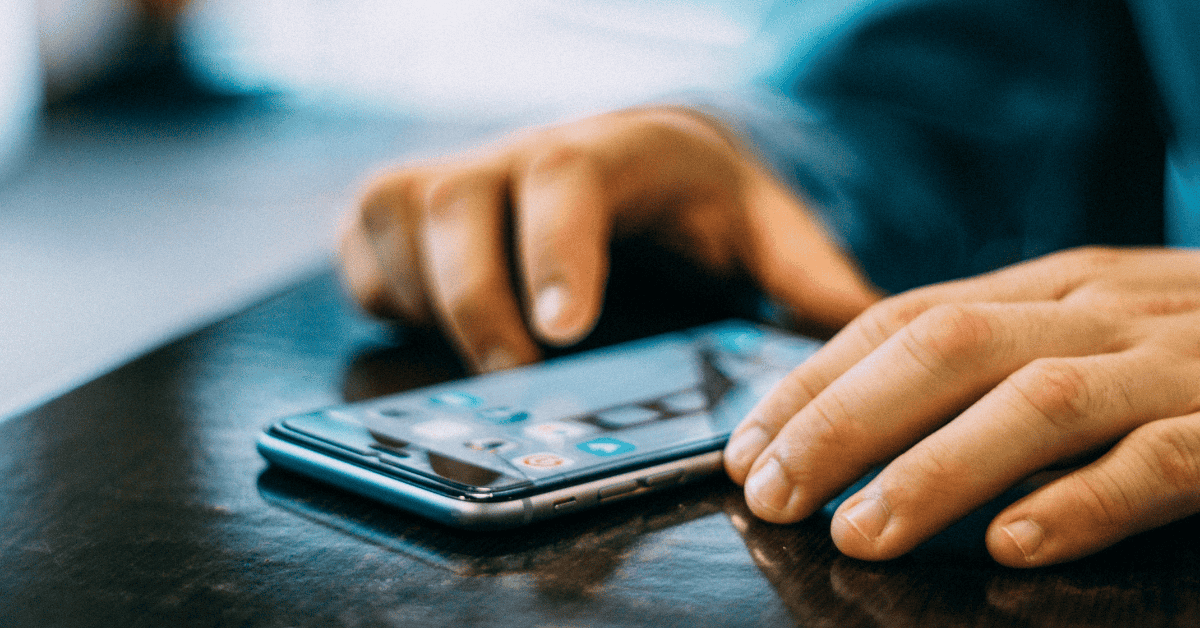An iPhone is a precious device, and it’s only to be expected that you would want to get the most out of it!
While it has a plethora of amazing features, you can really only access them if you have a display that’s working correctly.
This is where a static screen would become highly problematic.
It can be especially pressing when you have work that needs to be completed urgently, only to be met with a glitchy screen!
In this article, we’ll dive into some of the lesser-known facts about iPhone static screens- as well as what you can do to fix them.
In a pinch, the very first thing that you should do is to restart your phone.
Unfortunately, due to the static, you won’t be able to reboot your iPhone the usual way (via the screen).
However, you can still force the phone to restart by pressing the Power button down for five seconds (or slightly longer).
Once the phone switches off, allow a few minutes to pass before switching it back on again.
If that didn’t work- keep reading on below!
Why Is My iPhone Screen Showing Static? Reasons For iPhone Developing Static

There can be several reasons as to why your iPhone screen is glitching, flickering, or showing static.
One of the most common is when a phone gets hit by a large amount of random radio waves. This can be from TV signals, other phones- or even deep space!
As a result of these radio waves, a phone screen can then display random images or large instances of disturbance.
Here are some of the other common causes of iPhone static screens:
Inadequate Power
A common culprit behind static and flickering screens on an iPhone is inadequate power being provided to the screen due to a draining, inconsistent, or failing battery.
If the problem persists even after charging your phone battery to full power, it’s a clear sign there are more serious battery issues present.
“Ghost Touches”

In certain situations, it may seem like your iPhone is performing actions all on its own.
An app could launch by itself without warning, or the camera might start-up and start snapping away.
This is known as “ghost touch”, but rest assured- your device isn’t really haunted (we think).
Ghost touch primarily occurs due to issues with the display module. Problems such as a dirty touchscreen or an improperly-fitting screen protector are possible catalysts that can cause this issue to arise.
Ghost touch can also occur if you have recently placed the device near an appliance or object that has emitted some level of radiation (such as a microwave).
Doing so can also sometimes result in static, making the screen extra sensitive.
In order to remedy instances of ghost touch, the first thing to try is to clean the screen (or screen protector) with very mild soap and warm water.
If the problem seems to be internal, it may also be a good idea to check for the latest software updates and to restart your device.
How Do I Fix Static On My iPhone Screen?
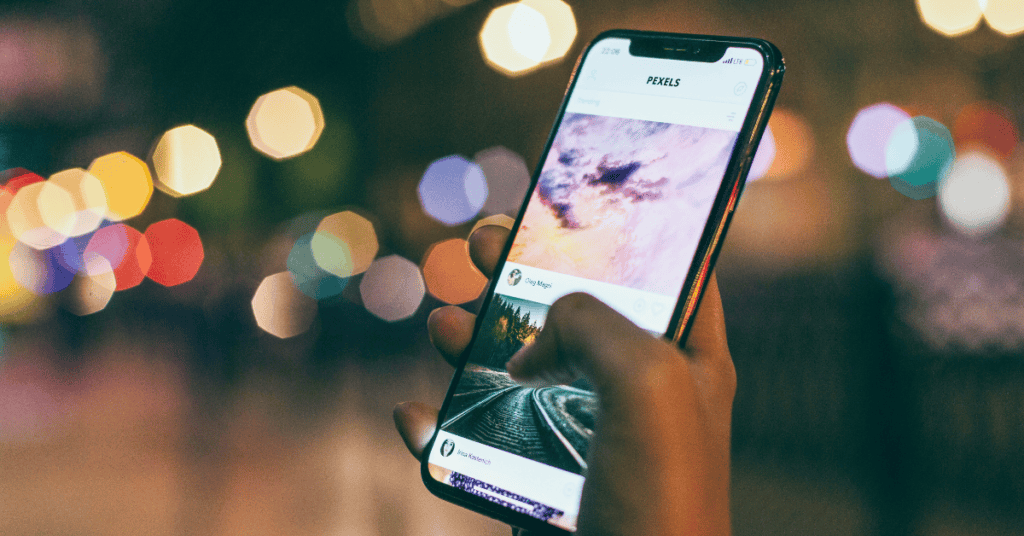
Fixing static that is currently plaguing your iPhone screen is not always easy, and sometimes there just isn’t much you can do apart from cleaning the screen and restarting the phone.
However, there are still certain things you can check to see if any are of any relevance:
Screen Flickers Or Shows Static When Opening A Certain App
Sometimes an iPhone may flicker or show a static screen only when a particular app is used.
If that’s the case, it could be that the problem lies not with your iPhone but with the app.
The best thing to do then would be to remove the app to see if it resolves the issue.
Open the app switcher menu. You can do this by swiping up from the bottom of the screen on the newest iPhones, and double-tapping the Home button on older ones.
Once you have opened the app switcher, you can then find and close the offending app.
Alternatively, uninstall the app completely and then reinstall it again once you have confirmed that it was (or wasn’t) the culprit.
Restore Your iPhone In DFU Mode
The iPhone can be set to a mode called the DFU (Device Firmware Update) Mode with the purpose of being reset and restored.
However, always be sure to make a backup of all your important content (perhaps on iCloud) on your device before doing so.
Restoring the DFU completely removes and reloads the codes responsible for controlling the iPhone, and this has shown to be helpful for some users when their screen has been flickering or showing static.
It is possible that when the iPhone has been restored, the static or flickering may also be resolved.
Repair The Screen

If any of the internal connectors beneath the screen have been damaged or have come undone, an iPhone will typically still experience static or flickering even after putting it in DFU mode.
It would be best at this point to take the device to an Apple Store expert to resolve the issue, as it is near impossible to work with such intricate parts yourself unless you have the specific expertise.
Check the IC

The display on iPhones have an Integrated Chip (IC) that can be damaged, and this is something you may be able to notice by checking the upper and lower right-hand corner of the device.
If you notice any damage or abnormalities such as a tiny crack or fissure, it needs to be replaced as soon as possible.
In Summary
An iPhone screen that is full of static can be very frustrating, but there are ways to try to resolve it.
It is entirely possible that some sort of severe damage has happened to the screen, in which case the best thing to do would be to take it to an Apple store to get the issue resolved.
However, before resorting to that, you can try the following steps as mentioned in this article:
- Shut down and restart your phone by holding the side button for a minimum of five seconds (since you cannot see the screen),
- Try a Factory Reset,
- Close or uninstall an app if static only displays while launching the particular app,
- Restore the iPhone in DFU mode, and
- Check the screen and the IC to see if there is any visible damage.
Unfortunately, until the static is resolved it can be difficult to use your device as you did before.
Don’t hesitate to take the phone into the Apple Store so that a trained technician can take a look, but do be prepared for the eventuality that you may need to have the screen (or the phone) entirely replaced!
Just like us, smartphones consist of pretty complex anatomy. Take a close look HERE at all the vital components that make up a modern-day smartphone!