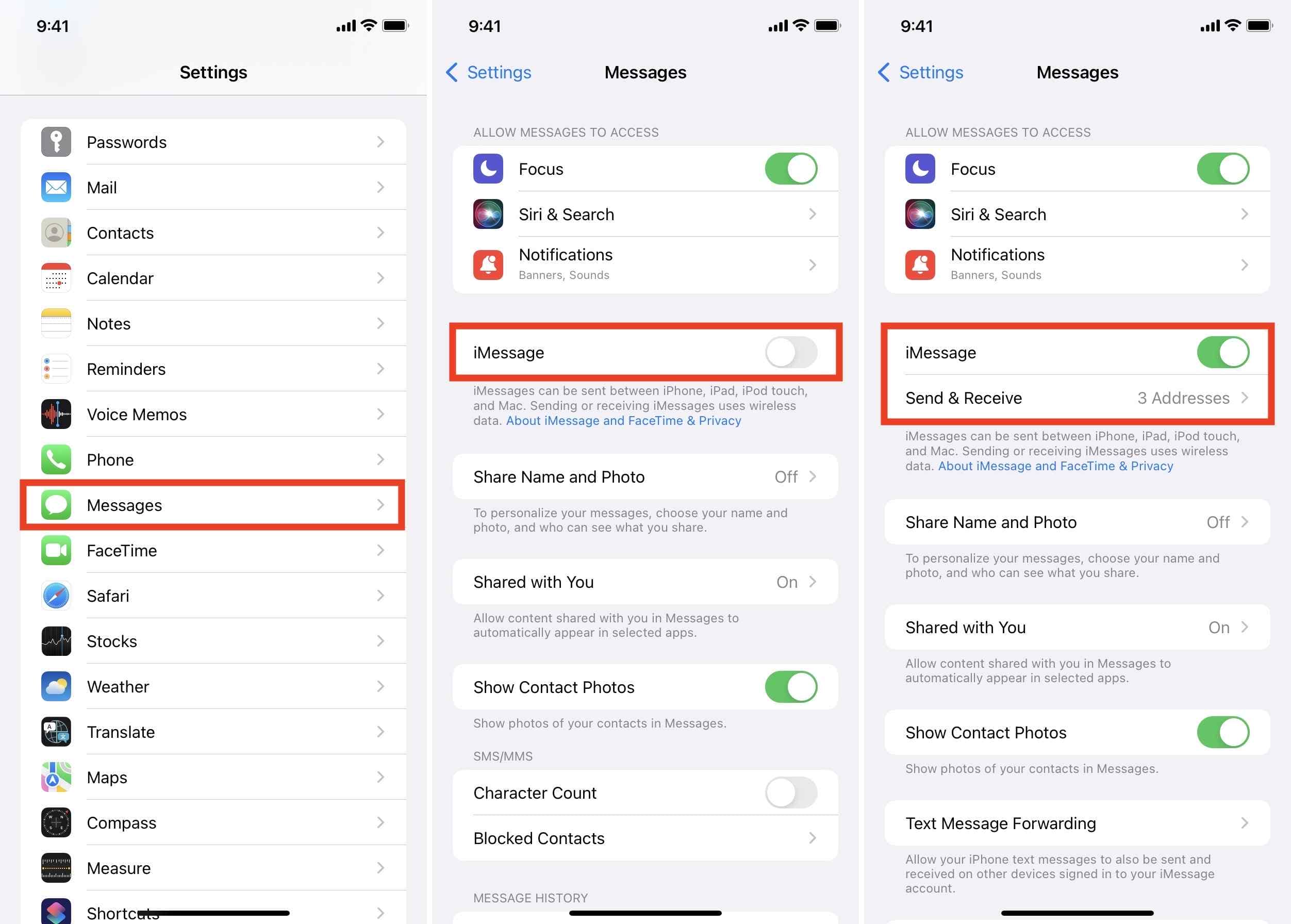Imagine your iPhone like a post office: it’s buzzing with activity, ringing and notifying you of incoming calls all day long. But when it comes to delivering messages, things seem to have gone awry. You’re left puzzled, wondering why your phone rings and messages don’t get delivered.
If this sounds like you, then you’ve come to the right place! This guide is designed with simple language and step-by-step instructions to help you make sense of this tricky issue. We’ll explore common reasons why iPhone messages don’t get delivered, from internet connection problems to iMessage settings and even Do Not Disturb mode glitches.
So buckle up and let’s journey through the inner workings of your iPhone messaging system and solve this mystery!
Key Takeaways
- Check internet connection on iPhone
- Review iMessage settings for optimal function
- Ensure Do Not Disturb mode is off
- Try resetting network settings
Common Reasons for iPhone Messages Not Delivering
You may be trying to figure out why your iPhone messages aren’t being delivered, and there are some common causes for this. It could be service disruptions from your network provider, or the recipient may have blocked your number. Another possibility is an issue with iMessage, such as not being activated on your phone or there may be problems with Apple’s servers.
Understanding these potential sources is important for solving the issue. Now that we’ve looked at some reasons, let’s move on to what you can do to check if it’s your internet connection on the iPhone.
Checking Internet Connection on iPhone
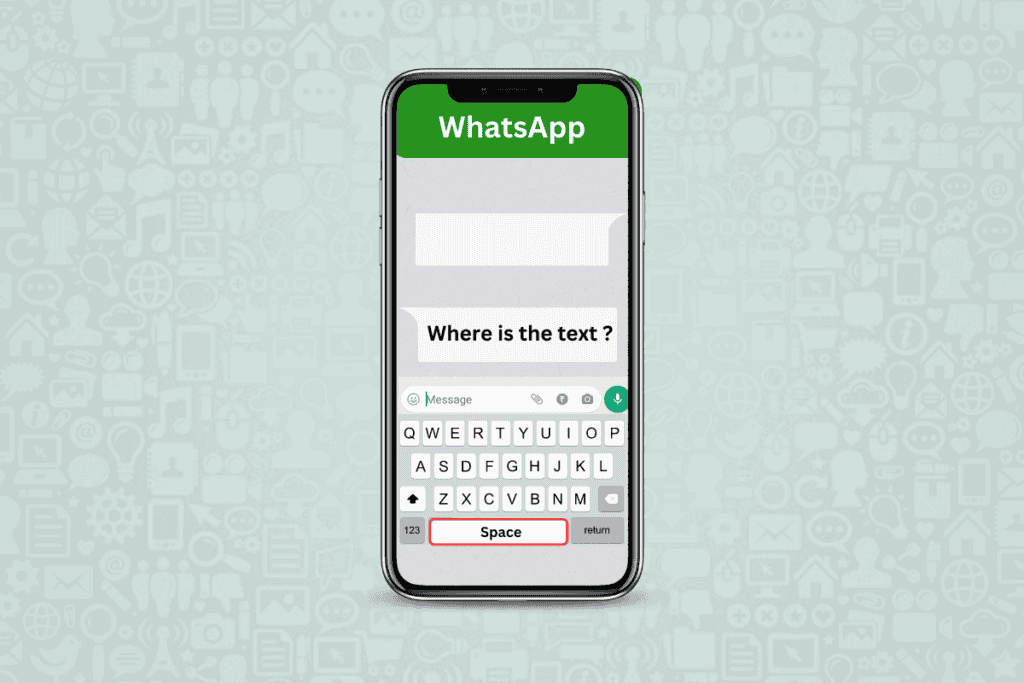
Let’s make sure your device is connected to the internet. This is essential because messages on iPhone usually use either data or WiFi for sending and receiving.
To check the connection, slide down from the top of the screen to view the Control Center. If the WiFi icon or cellular data bars are lit up, you’re all set.
However, if there’s no signal, try resetting the network settings. Go to Settings > General > Reset and tap ‘Reset Network Settings’. This won’t delete any personal data but will forget all saved Wi-Fi networks and passwords, so keep that in mind.
Once done, it’s time to review iMessage settings for optimal performance.
Reviewing iMessage Settings for Optimal Function
Believe it or not, there’s a magical world hidden within your iMessage settings that can transform your texting experience from meh to magnificent! Here’s how to ensure optimal function.
Open ‘Settings’ on your iPhone and scroll down to tap ‘Messages’. Under the ‘iMessage’ header, make sure the toggle is green, indicating it’s activated. If it’s not, simply swipe right to turn it on.
Check the ‘Send & Receive’ section. Tap on it and see if your phone number is listed under ‘You Can Be Reached By iMessage At’. If it’s not, add it by clicking ‘+ Add An Email or Phone Number’.
Navigating this secret realm correctly gives you a better chance of resolving any message delivery issues. Now, let’s explore ‘do not disturb mode and message delivery’.
Do Not Disturb Mode and Message Delivery
Imagine taking a break from the hustle and bustle, where your peace isn’t disrupted by notifications–welcome to the ‘Do Not Disturb’ mode! This useful feature on your iPhone allows you to mute all alerts. That’s right, no calls, no messages, or app notifications will break your calm.
This could be why you’re not receiving message notifications. If it’s been activated unwittingly or forgotten, it can be quite confusing. To check if ‘Do Not Disturb’ is on, look for a crescent moon icon at the top of your screen. To deactivate it, go to settings and tap ‘Do Not Disturb’. Turn off the switch and you’re back in touch with the world!
Now let’s look into other possible solutions for when your iPhone rings but messages don’t deliver.
How To Solve The Issue of iPhone Rings But The Messages Don’t Deliver?
Plunged into a world of silence, your device only vibrates to life when there’s an incoming call, leaving you puzzled as the text notifications stubbornly refuse to make an appearance – sound familiar? Well, here’s a quick guide on how to solve this issue.
Ensure that ‘Do Not Disturb’ mode is off. Check that ‘Silence Unknown Callers’ is disabled under Phone settings. If these don’t work, try resetting your network settings.
| Step | Description |
|---|---|
| 1 | Go to Settings > General > Reset |
| 2 | Select Reset Network Settings |
| 3 | Confirm and wait for the restart |
Remember, this will erase all saved Wi-Fi networks and Bluetooth connections. With these steps in place, hopefully your iPhone should ring and deliver messages correctly again.
Conclusion
You’ve done it! You’ve gone through the maze of iPhone settings and emerged triumphant. No longer will your phone ring with no delivered messages. It’s as if you’ve climbed the highest peak and conquered the beast of technology.
So rest assured, knowing your messaging issues are gone, because your iPhone is now working optimally – just as it should be!