It’s certainly not pleasant to be met with a blurred picture or a loading circle when trying to browse your iPhone pictures.
However, it is possible to fix this issue.
White loading circles tend to occur because the photos that you think are saved in your phone gallery are actually not!
Instead, they are usually saved in your iCloud account.
Whenever you click on a photo and the dreaded white circle appears, it means that the image is loading on your phone from iCloud.
If the picture is low resolution and has a small file size, it may take only a minimal amount of time to load on the phone.
However, for most high-resolution images you’ll most likely have to wait out the white loading circle for a few seconds at the very least.
So, What Does The White Loading Circle On iPhone Pictures Mean?
A white loading circle appearing on your iPhone pictures can indicate more than one thing, such as:
- It may mean that you need to clear up some space on your phone’s memory. When a phone already does not have enough space, and yet the user keeps adding more and more data to it, the photo will simply not load!
- Secondly, you may see a white circle if you do not have a stable WiFi connection nor sufficient cellular data. The photos that are stored on iCloud have to be re-downloaded onto your phone in order to be viewed properly. However, in a state of unstable internet, these will not be able to load.
- Finally, as mentioned above, a white loading circle indicates that your photos are stored in iCloud and not your iPhone’s gallery.
Why Won’t My Pictures Load On My iPhone?

It’s actually quite common to encounter a white loading circle and an image that won’t display when you try to view it in the Gallery app.
Here are three (3) possible reasons why your photos are not loading on your iPhone:
1. Unstable internet connection
2. Enabled Optimized Storage, or
3. Insufficient storage space on your iPhone.
Let’s have a look at each of these mentioned reasons in detail.
1. Unstable Internet Connection

Files are, by default, stored on iCloud to keep an iPhone’s storage and processing speed as optimized as possible.
As a result, when you open a photo, it has to be downloaded back onto your iPhone in order for you to properly view it.
If you have an adequate internet connection, the entire process of downloading shouldn’t take longer than a blink of an eye.
However, in the case of an unstable internet connection, the speed at which your photos load could take minutes- sometimes even hours!
As a result, it is recommended to have a steady internet source when viewing the photos in your Photos app.
On the other hand, if the photos are already saved in your iPhone’s internal memory and not iCloud, you won’t require any internet connection.
2. ‘Optimize Storage’ Is Enabled
In some cases where your iPhone is running low on storage, you may have enabled the ‘Optimize Storage’ feature on your iPhone.
After this feature is enabled, your photos and other data files will be saved on your iCloud account.
Optimizing iPhone storage allows you to recover valuable space on your device.
However, your iPhone may as a result suffer from white loading circles when the feature is enabled as you’ll have to view photos that aren’t saved in its internal memory.
3. Insufficient Memory On Your iPhone
When you don’t have enough storage space on your iPhone, your pictures or videos may not be able to load properly as a result.
As a result, it is recommended that you check the available storage on your iPhone if you’re constantly seeing white loading circles.
How Do I Get Rid Of The Loading Circle On My iPhone Photos?
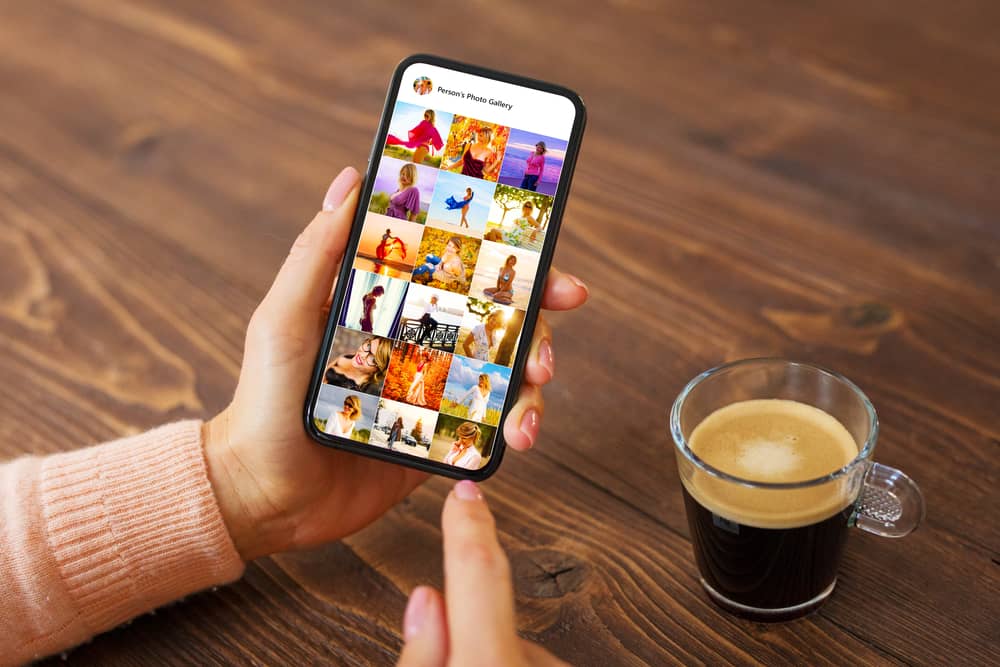
There are various ways to free your iPhone’s photos from the dreaded white loading circles.
Thankfully, none of these methods will require you to make a run to your nearest Apple Service Center. These are some of the options you can easily try at home:
Wait A Few Seconds (Or Minutes)
Simply waiting for a few seconds or even minutes can solve this problem in many cases!
As we’ve previously mentioned, the white circle means that your photos are downloading back onto your iPhone from iCloud, and as such may take some time to fully load.
The duration here depends on your internet speed and resolution of your images.
With proper access to a stable and fast internet connection, you’ll be able to access your photos in no time!
However, this process can conversely take minutes (or even hours) if you have an unstable internet connection.
The same can apply when it comes to picture resolution.
A high-quality picture that has a large file size will likely require more time to reload than a photo that is lower resolution.
However, if you notice that your photos are taking too long to load despite having a good internet connection and being low resolution, you may want to try out the other methods we’ve listed below.
2. Clear Storage Space By Deleting Unnecessary Files

Clearing up space in your iPhone’s storage is another practical way of getting rid of the white loading circles.
Once your iPhone has the required space, your photos will be able to load more efficiently.
3. Ensure A Stable Cellular Or WiFi Internet Connection
A strong and stable WiFi or cellular data connection are must-haves for getting rid of the loading circles that appear on your iPhone’s pictures.
Using the internet is the only way to download the files onto your iPhone, so it needs to be as fast and as stable as possible.
Therefore, it’s important to make sure that your cellular data or WiFi is reliable and fast!
4. Access iCloud Through A PC Or Laptop

If you cannot access the pictures on your iPhone, try logging into your iCloud account through a PC or laptop.
An Apple MacOS is not a requirement when accessing your iCloud account, as you can easily do so via PC or laptop as well.
You’ll probably find that you’re able to access your photos quite easily!
Additionally, you can download the photos on your PC or laptop and then transfer them to your mobile device if necessary.
5. Disable The ‘Optimize Storage’ Feature On Your iPhone
Disabling the ‘Optimize Storage’ feature is one of the most common ways of getting rid of the dreaded white loading circle.
This feature is present in nearly all modern iPhones.
In order to manually disable this feature, go to the Settings and simply turn it off!
In doing so, you’ll be able to permanently keep the original files version of your photos on your phone.
As a result, you’ll save yourself the headache of seeing that unwanted white loading circle everywhere.
However, the downside of this is that this may significantly reduce the available storage on your iPhone. Therefore, it isn’t our most recommended solution, despite it being the most common.
How Can I Download Photos From iCloud Back Onto My iPhone?

If you urgently need your pictures on your iPhone, you can easily download them from your iCloud account.
There is more than one way of accomplishing this.
However, the simplest way to download photographs and data files onto your iPhone is to make a slight change in the Settings. Simply follow the steps below:
- Switch on your iPhone and go to the “Settings” menu.

- Select your name tap on the “iCloud” option.


- Select “Photos”. Here you will find “iCloud Photos”- enable this.


- Select “Download and Keep Originals.”
- Keep your cellular data or WiFi on!
Once you have completed all of the mentioned steps, the photos will automatically start downloading onto your iPhone.
This process will require an adequate sufficient internet connection to complete.
Perhaps even more importantly, the amount of available space on your iPhone also needs to be sufficient.
If you don’t have enough space or memory available on your iPhone, the downloading process will not be able to be completed; vice versa, the download process will be blazing fast if your phone has plenty of storage space and a stable internet connection!
In Conclusion
In summary, seeing white loading circles on your iPhone photos is nothing to worry about (even if it is quite irritating).
In this article, we’ve been able to provide a few of the possible reasons as to why you might see them and how to effectively deal with the issue.
The methods that you can use to remove white circles from pictures shows us that not all problems pertaining to your iPhone will require you to visit a repair shop.
You can solve certain mobile issues easily and quickly at home!
We’ve addressed that the main reasons for this particular problem occurring are a lack of storage and an unstable internet connection.
As such, you can fix this issue by clearing up space on your phone and ensuring an adequate internet connection, respectively.
With these and numerous other methods listed in this article, you should be able to get rid of the dreaded white loading circle once and for all!