Optimizing a mobile phone’s battery longevity is vital these days.
It is incredibly frustrating having to charge your phone all the time due to continuous power draining.
Having to wonder how to delete your battery phone usage history only adds to the frustration of it all!
In this article, we’ll tell you how to delete the battery usage history on your phone.
An Android phone’s battery history actually deletes or resets automatically once you charge your phone above 90%.
As for iPhones, this result occurs when you charge the battery fully.
Rather than wait for the automatic processes, there are ways in which you can delete your battery usage history manually.
Read on below to get the step-by-step instructions!
How Do I Delete Phone Battery History On Apple And Android Phones?
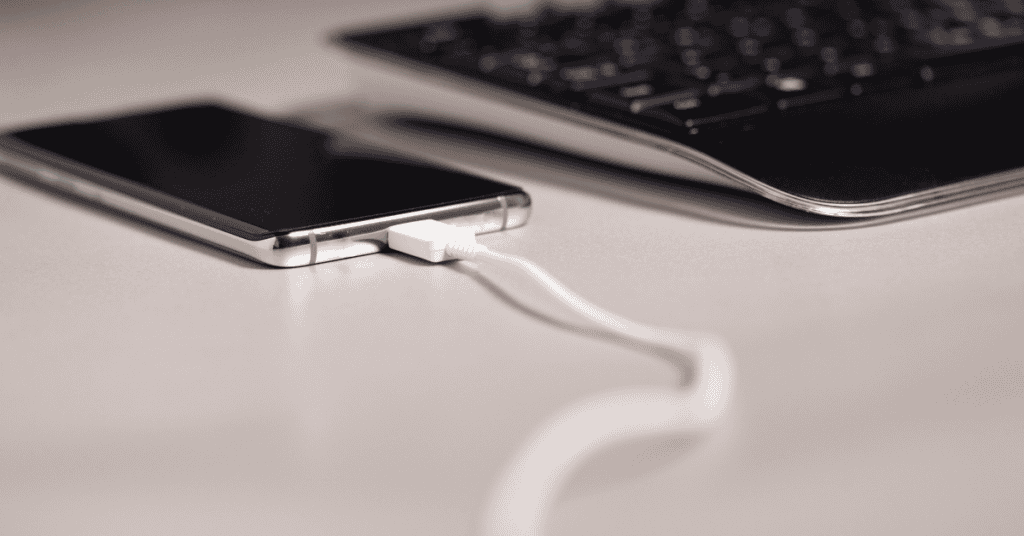
In the case of Android phones, your battery history will automatically be deleted when it reaches above 90%.
However, if you want to delete it manually, here’s the trick:
*Do note that this process may harm files that are saved on your mobile phone, so exercise caution.*
If you are running Android KitKat 4.4.x, delete the Battery Stats bin.
After that, restart your device if you don’t see any immediate improvement. The battery usage history will reset with the restart. Alternatively, follow these steps:
- Go to Settings.
- Locate “Battery History” and tap on it.
- Tap on the Dustbin icon, which is located in one of the top corners.
In the case of iPhones, your battery history resets by default when you fully charge it.
Therefore, if you want to delete your Apple device’s battery history, make sure to charge it to 100%- not even one percent below!
If you don’t have the patience for this, the battery usage history resets every ten days and the device removes the app usage data from the device.
It does the work for you, basically!
How Can I Turn Off iPhone Apps Battery Usage?
There are two ways to do this!
One is personalized; you choose which app you want to refresh in the background. Applications that run in the background and refresh appear in the battery history.
Allowing specific apps to run or refresh while turning off others will help to save power. Here’s how you can turn specific apps off:
- Open the “Settings” app.
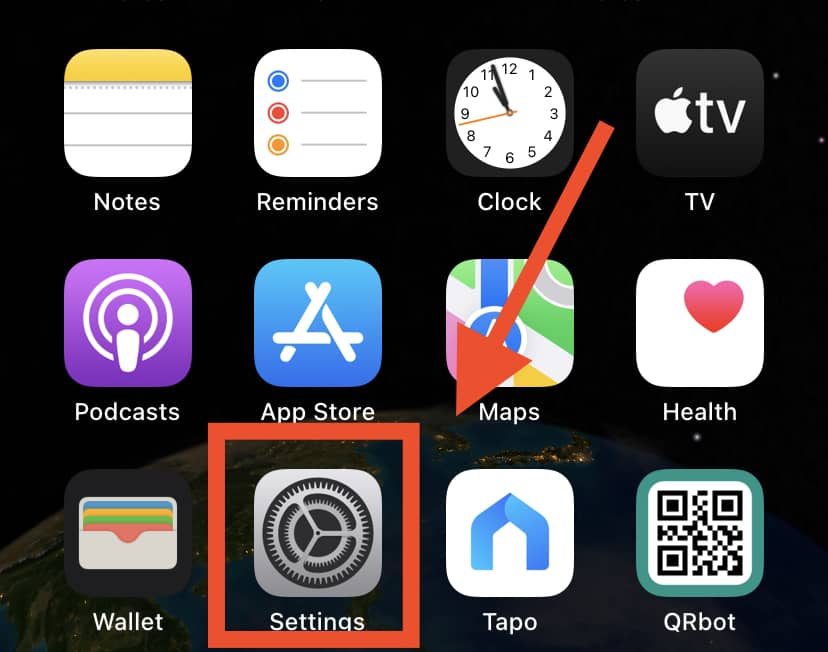
- Tap on “General.”
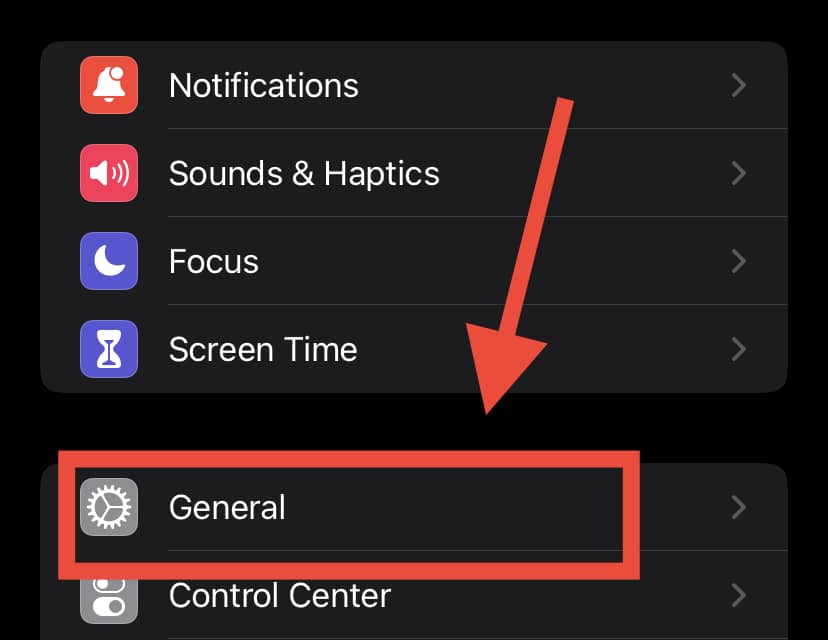
- Find “Background App Refresh” and tap on it. Here you will see a list of all the applications running in the background.
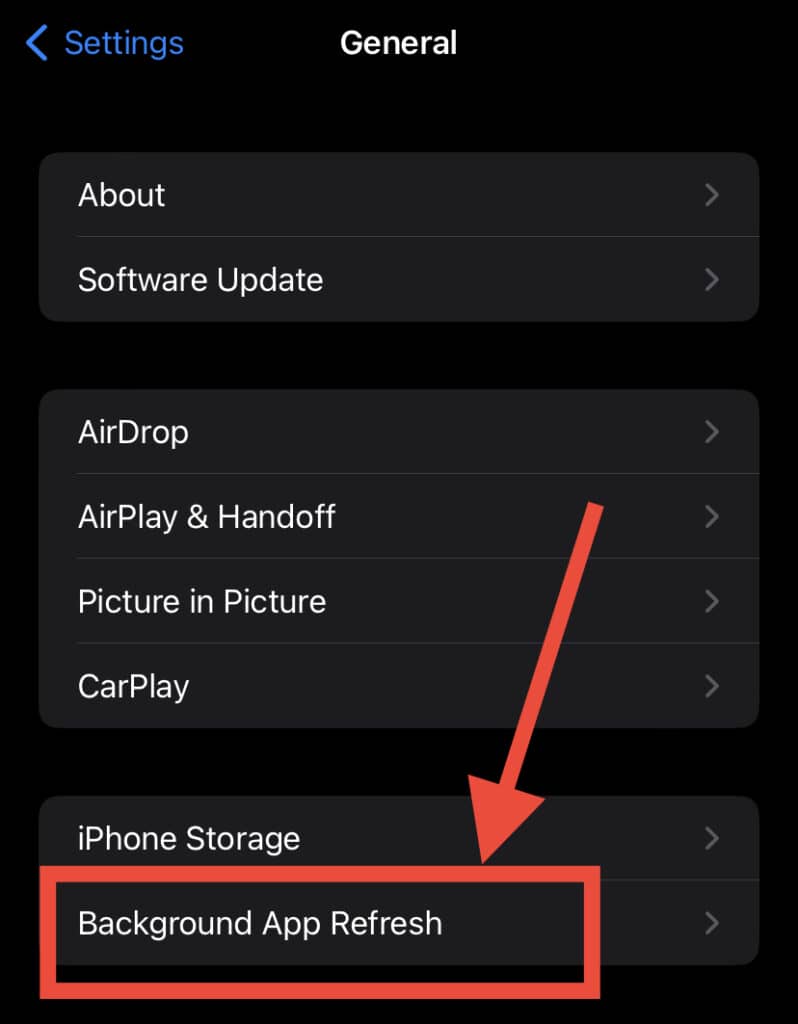
- Tap on the toggle switches of all the applications you want to restrict from consuming your iPhone’s battery.
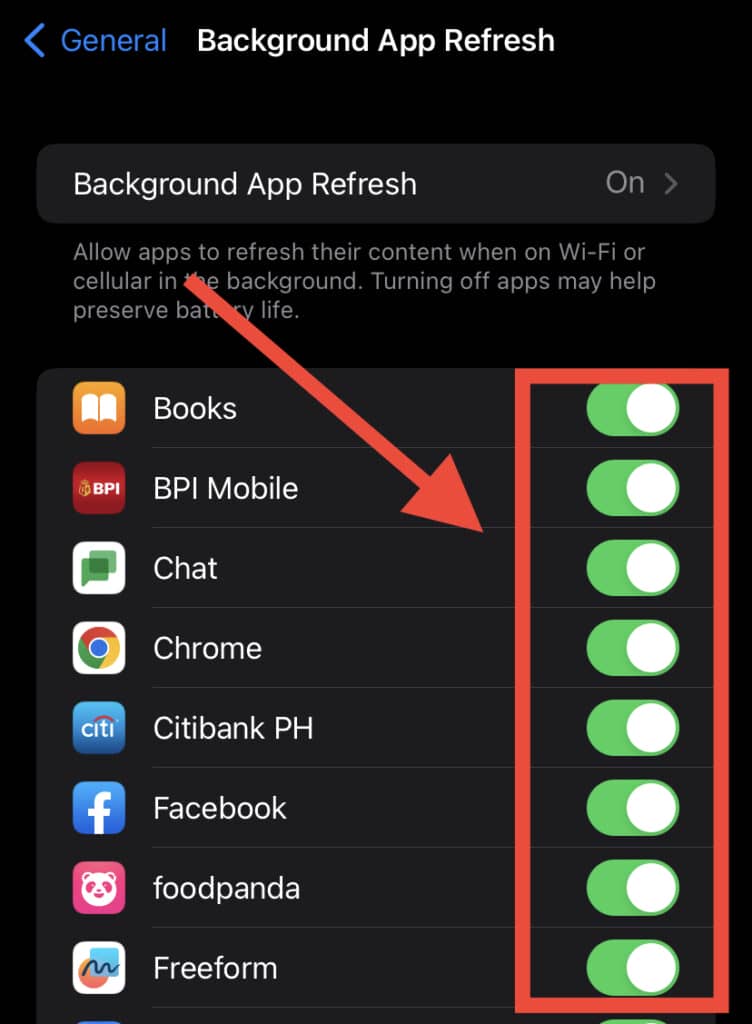
Alternatively, you can restrict every application that runs in the background, which doubly functions as a super effective battery-saving method!
Depending on your daily usage, this will help you achieve maximum battery life. To do this, follow these steps:
- Go to “Settings” and tap on “General.”
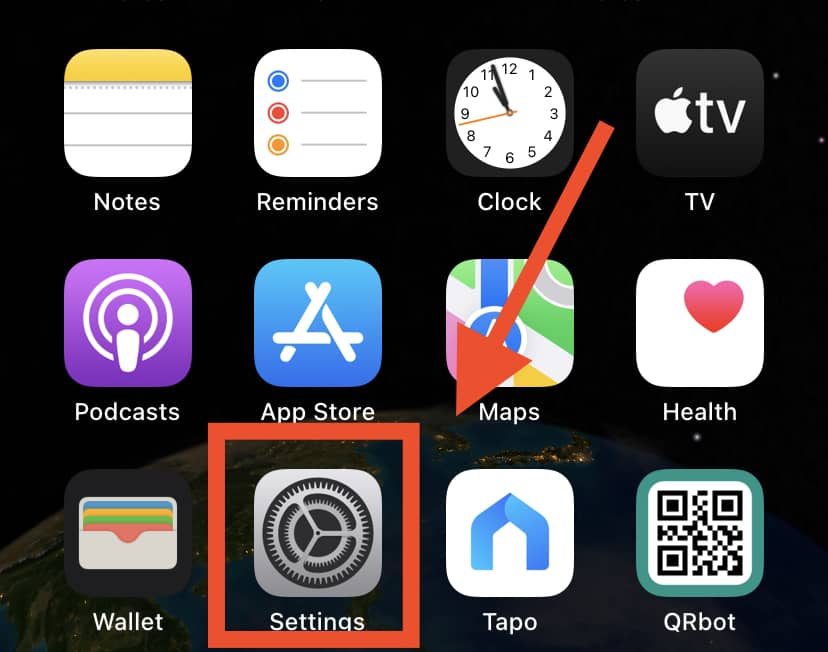
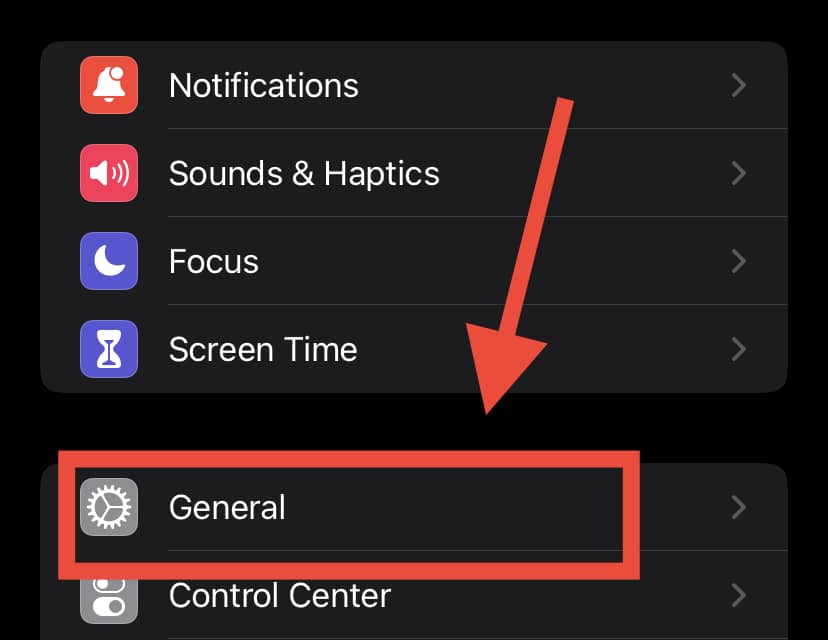
- Tap on “Background App Refresh,” then tap these words again at the top. It will open a menu with three options.
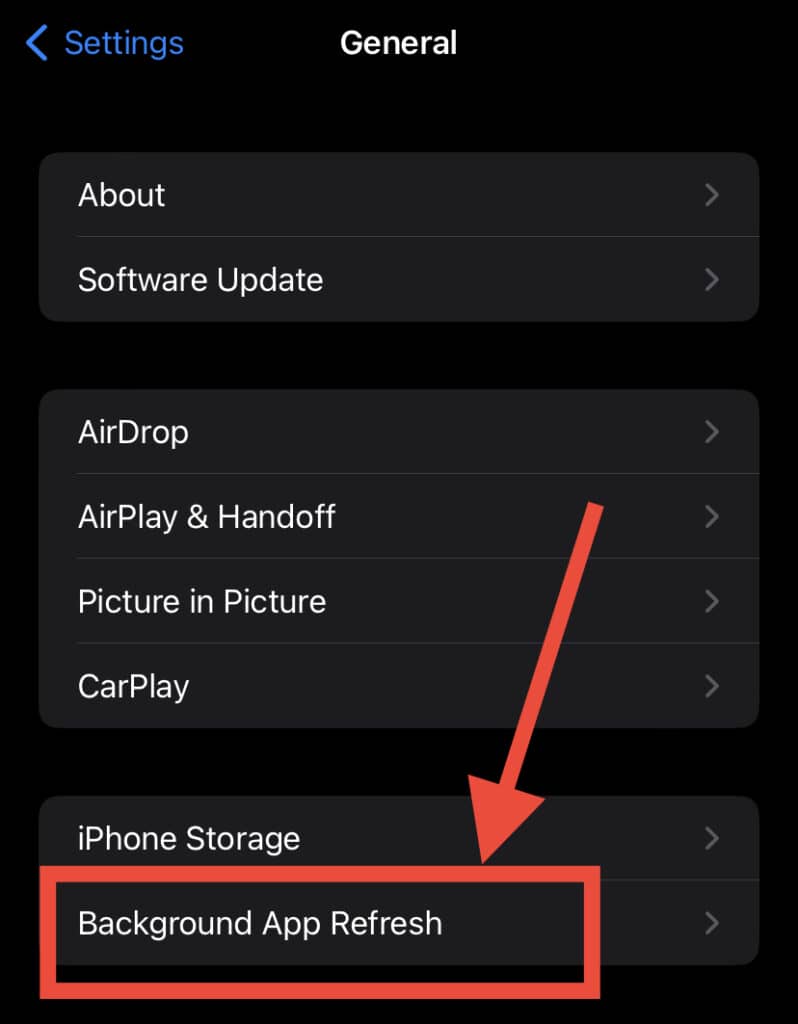
- Tap on “Off,” and you will turn off every app running in the background.
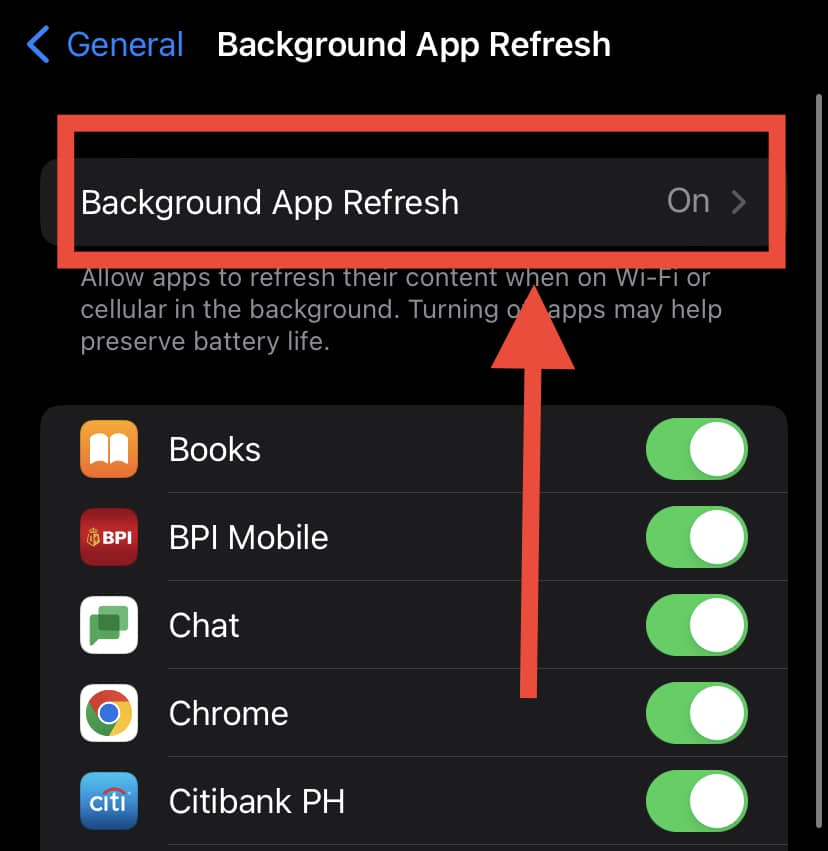
Can You Hide iPhone Battery Usage?

Yes, you can hide iPhone battery usage or the percentage indicator.
Some like to keep an eye on the battery percentage, but others find it clutters up the notification bar.
Either way, if you want to hide your iPhone’s battery usage, follow these steps:
- Open “Settings.”
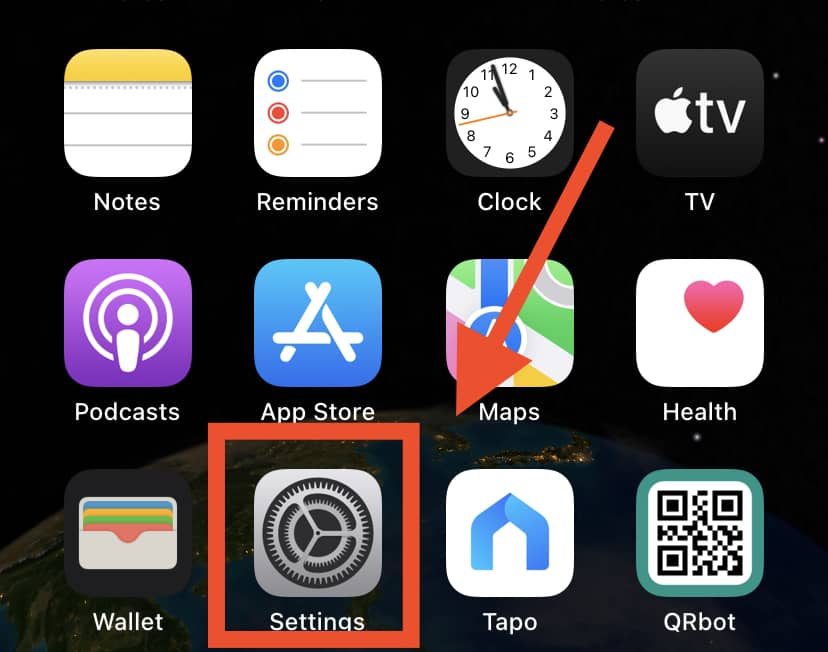
- Select “General.”
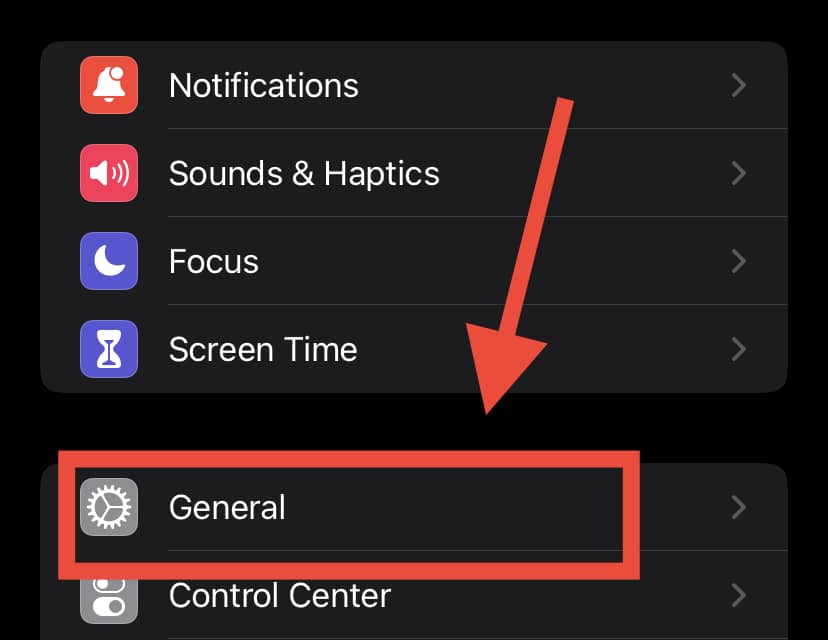
- Tap on the “Usage” option.
- Scroll down and find “Battery Usage” or “Battery Percentage.”
- Toggle the switch on or off accordingly.
How Do I Reset Battery Usage On Android Phones?
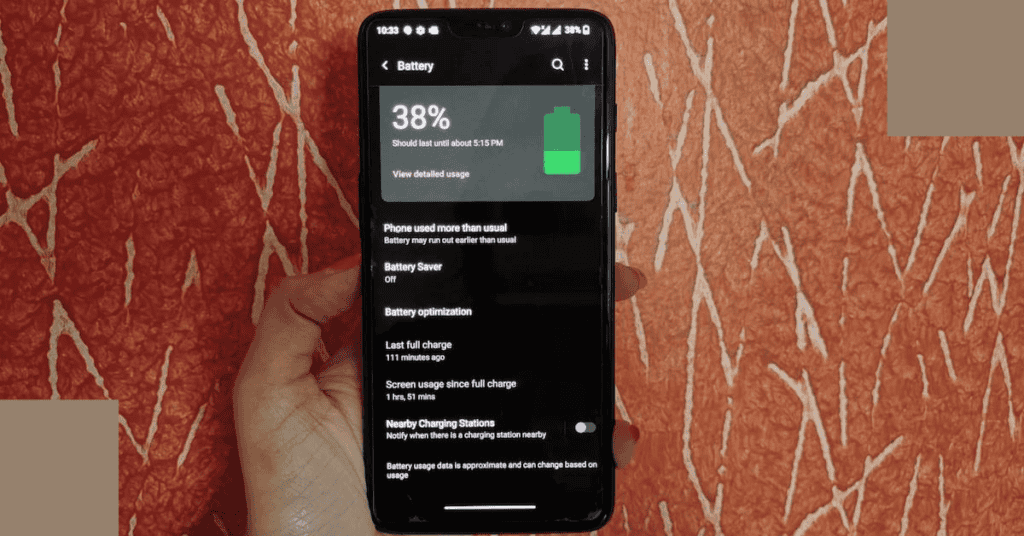
Certain technical errors or aging can cause some Android phones to display the wrong battery percentage.
Additionally, these factors can cause the battery to remain at a particular percentage for a long period of time.
As a result, the phone can suddenly shut down even if it appears to show sufficient battery life.
The good news is that there is a way to fix battery status problems!
You can achieve this by resetting your battery.
However, the method does require significant time and effort. Therefore, follow these steps carefully:
- When your phone shows 5% battery, open the phone dialer but don’t connect it to the charger.
- Enter “*#0228#” in the number pad.
- You will get a pop-up menu displaying options like “Network,” “Current Value,” and “Average Value.”
- Locate “QuickStart”, tap it, and press “Ok.”
- Your screen will power off. Wait for your phone’s screen to power back on.
- Connect your charger and charge your device to 100%. Don’t use it while charging! This is extremely important.
- When the power level reaches 100%, turn your phone off, wait a few seconds, and turn it back on again. Once the home screen loads completely, unplug the charger.
- Repeat step number two-three more times.
- After that, power off your phone. Plugin the charger again and charge your battery back to 100%.
- Power your phone on and open the dialer app.
- Enter “*#9900#” in the number pad.
- You will get a list of different system functions. Scroll down and find the option “batterystats.bin reset.”
- Tap on it and exit the menu.
- Restart your phone.
If your phone’s power level readings appear to be wrong, you may not need to replace the battery!
Follow the above steps first to see if you can achieve accurate battery percentages once again.
Frequently Asked Questions
1. Can I turn off battery tracking?
However, you can limit this access by turning off the background app and refreshing it according to the method provided in the above section.
Your Apple or Android device will still track the application’s battery consumption.
Despite this, Android devices only keep this data for a few days, and iOS devices keep it for a maximum of ten days.
Therefore, you don’t need to worry too much about privacy concerns regarding extended periods!
2. How do I reset my iPad’s battery?
• Drain the iPad entirely until it shuts down by itself.
• Plugin the charger and charge it to 100%.
• Restart the device manually by pressing and holding the power and home screen buttons simultaneously.
• Repeat steps one to three once more.
After force-restarting the device for a second time, it should reset your iPad’s battery!
3. How do I remove deleted apps from iPhone battery history?
• Method 1: Restart your iPhone and go to “Settings” > “Battery.” You will see your deleted apps there.
• Method 2: Check for iOS updates. If there are any updates available, install them. Once the updates are complete, check the apps. If you still find the apps on your phone, wait a couple of days.
• Method 3: Check for any junk files or cache data in the file manager. If you locate any files linked to the deleted application, move them to the bin.
4. How can I reset battery usage on iOS 12?
The only way to reset the usage data of iPhones with this version and above is by resetting the entire iPhone.
A Final Note
After reading this article, figuring out how to delete battery usage history should no longer be a concern!
By following the battery reset instructions in this article, you will be able to delete battery history on both Apple and Android phones.
Now you’ll never have to share the embarrassing secret of how your Candy Crush addiction has been affecting your phone’s battery!
Simply reset your Apple or Android device’s battery (and keep playing, of course).
Just like us, smartphones consist of a pretty complex anatomy. Take a close look HERE at all the vital components that make up a modern-day smartphone!
