Is your iPhone timer annoying you with its tone, and you’re wondering, “Can I make my iPhone timer vibrate only”? Unfortunately, the answer is no.
The default iOS clock app has no setting to change their Ringtone to vibrate only. Therefore, there is no way to change this functionality. However, there are ways to make your time more pleasant and less annoying.
How Do I Make My iPhone Timer Vibrate Only?

There is no separate vibration timer setting for the iPhone, and the setting to turn off the sound indicator applies only to the alarm but not to the timer app.
However, there are three best options so you can use the timer app without making disturbing sounds around you.
- Download the silent Ringtone in the App Store.
- Use the timer app available in the App Store.
- Create your silent Ringtone on your iPhone.
Download Silent Ringtone on the App Store
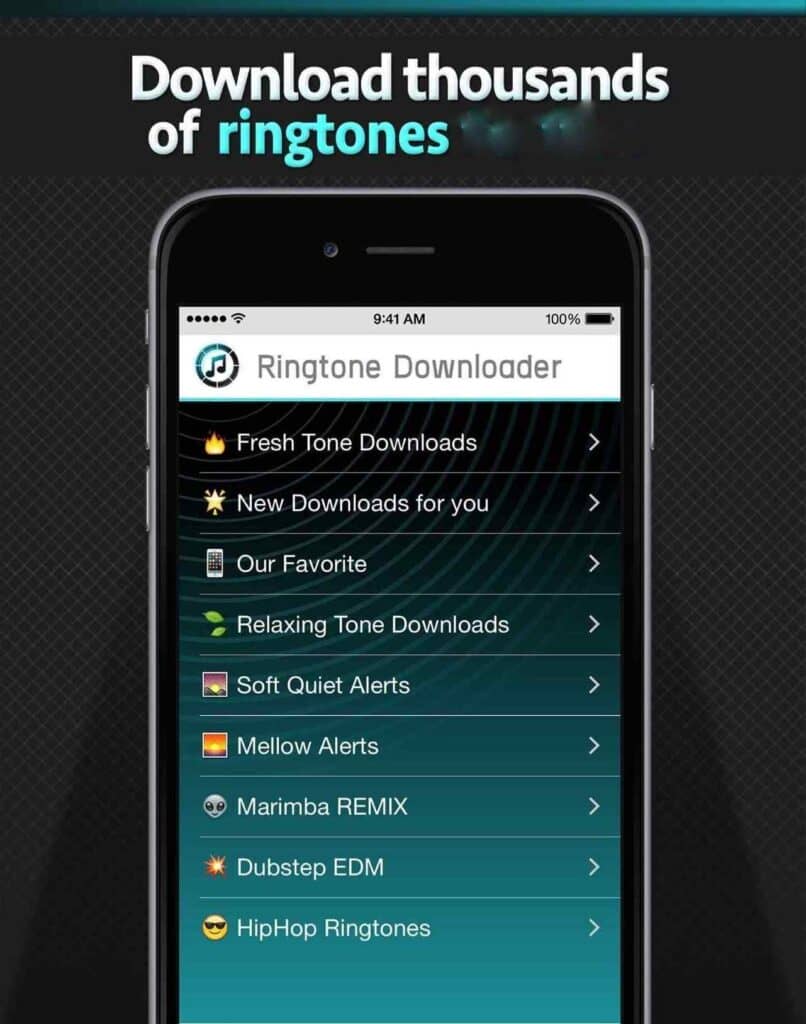
iPhones do not have a built-in silent ringtone. So, what you can do is download it from the ‘Tone Store.’ Go to your timer, click “When Timer Ends,” and go to the Tone Store.
Type the keyword “silent” on the search tab. There you will find various options at the same current price, which is $1.48 per Ringtone.
Once downloaded, the Ringtone will be automatically added to the ringtone selection for your timer.
Do not forget to activate the vibrate setting on ‘Sounds & Haptics,’ which you can find in ‘Settings.’ You can also check the various ringtone options available here.
Using Applications Available in Apple Store
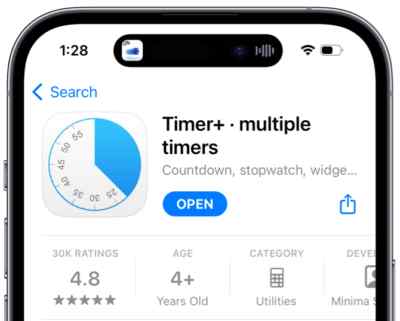
You can get the timer application from the App Store. Numerous applications exist, such as MultiTimer, All Timers, Vibration Timer, etc.
Enter various related keywords in the App Store’s search bar. The built-in iPhone timer lacks a number of useful functions that can be found in these apps. For example, they can activate more than one timer simultaneously.
They have more extensive ringtone settings than the built-in iPhone timer app. Thus, the timer application will only vibrate without making any sound or ringtone indication.
Create Your Silent Ringtone
If you don’t want to buy a silent ringtone from the Tone Store, you can choose these alternatives: first, use a ringtone creation app on the app store. Second, create your Ringtone using your iPhone’s built-in GarageBand application.
Of course, the Ringtone referred to here is the “silent” Ringtone you want or any that does not disturb the people around you. The goal is to enable vibration only on the clock’s timer app without disturbing sound.
You can record “silence” yourself through the ringtone maker apps, free of charge. But some apps will show ads, so be patient. That’s how they make money.
One of the available applications is called Ringtone Maker. Here are the steps to create a ringtone through this app:
- Record a silent sound, rename the recording to make it easy to find, press the bell icon on the left, then select GarageBand.
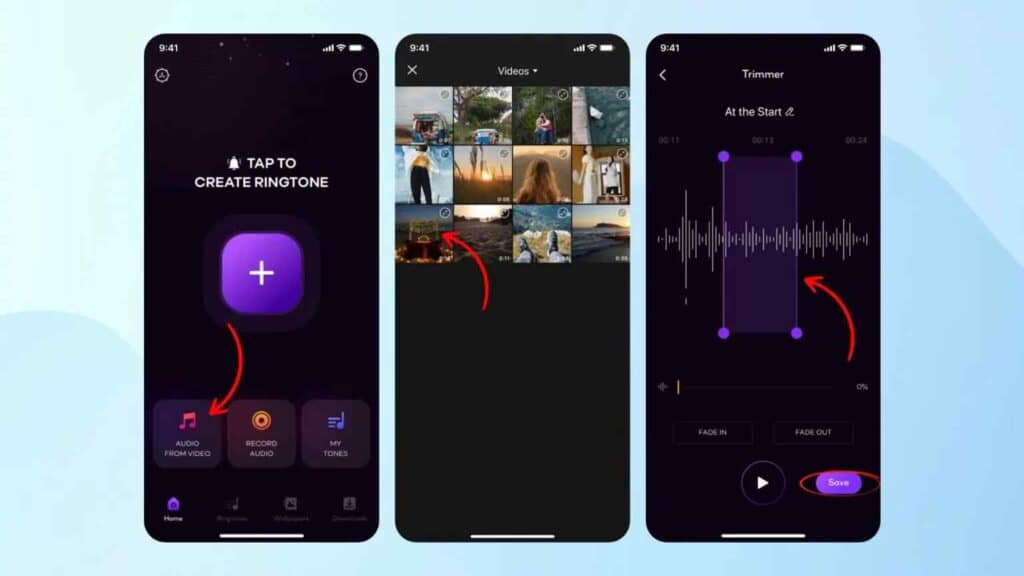
2. Open your GarageBand application, go to the GarageBand for iOS folder, select your voice recording earlier, and press and hold.
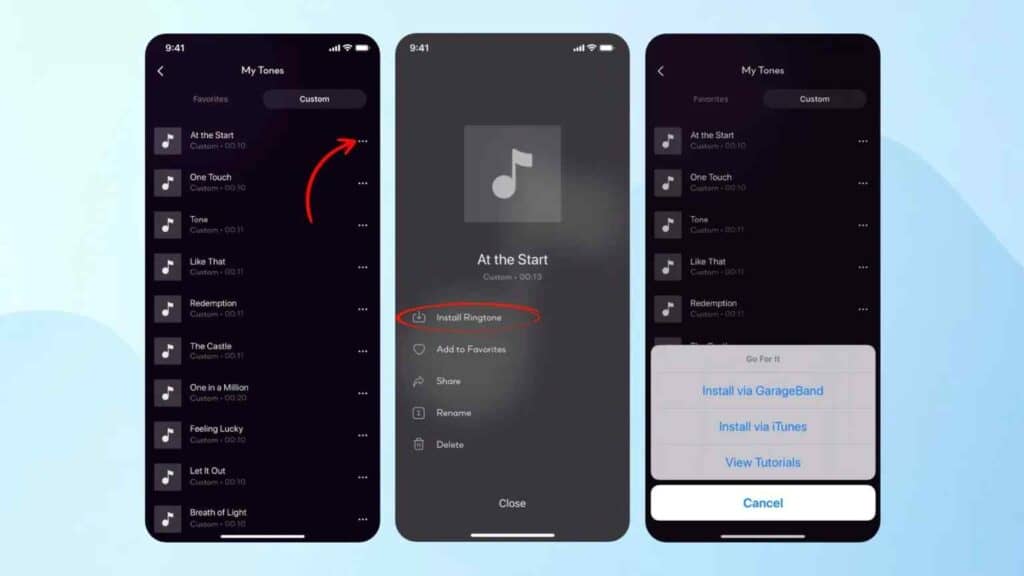
3. Scroll down, click Share, and select Ringtone.
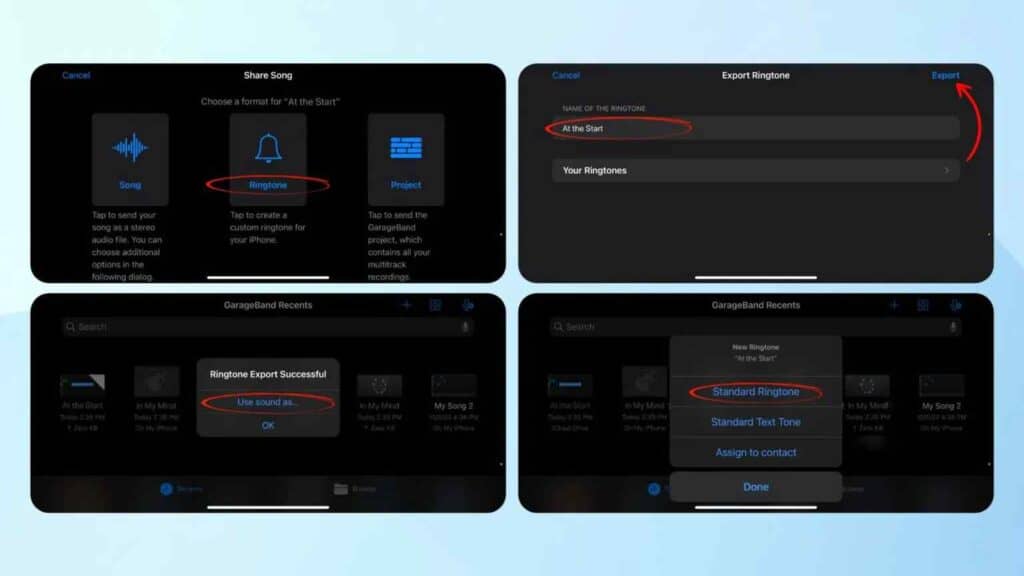
A message will appear “Your ringtone needs to be 30 seconds or less and will be automatically shortened to the appropriate length” Select continue, then export. After the export, click “Use As,” then select Standard Ringtone.
Most ringtone maker applications work in the same way and sequence of steps. Alternatively, use the GarageBand app to record a sound and use it as a ringtone. Your Ringtone will be automatically added to the ringtone list in the iPhone Clock Timer’s app.
Conclusion
The iPhone does not have the option to activate the vibration on the timer without activating the sound indicator simultaneously. Once the iPhone creates such a default setting, you can’t change it.
The only way is to use your creativity without neglecting your iPhone’s security system. All the examples above are ways to make the time sound better without compromising the security of your iPhone.
Even though the result is not making your iPhone timer vibrate only, it helps eliminate the default ringtone timer on the iPhone that can disturb the surroundings.
