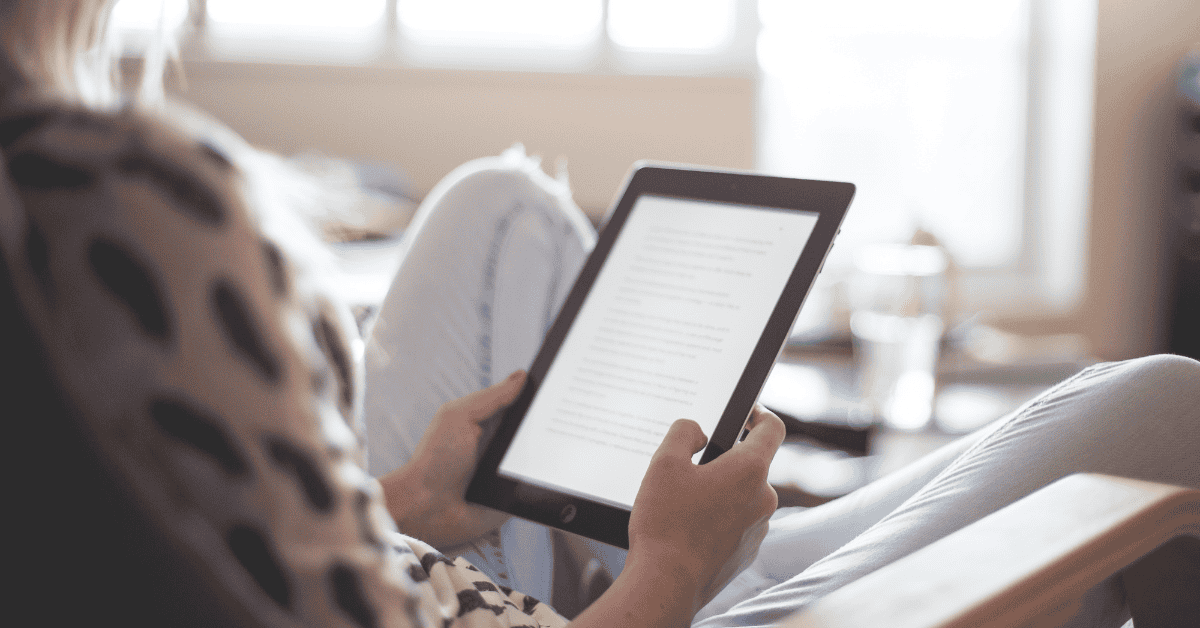The Amazon Kindle app is a tremendous offering, allowing users to read Kindle ebooks on their iOS or Android phones without the need for an actual Kindle reader device.
The app has gained tremendous popularity over the years because it makes reading so much easier on mobile devices.
Despite this advantage, there is one thing about the app that has frustrated countless readers.
A common problem encountered within the app is the display functionality, which has caused many a user to wonder:
“Why is my Amazon Kindle app upside down?”
When a mobile device is held in certain positions, the Amazon Kindle app has a tendency to turn itself on its head! This can obviously make it challenging to use.
The “upside-down” issue within the Amazon Kindle app is actually pretty commonplace amongst regular readers.
The auto-rotation feature is what mainly causes this issue. It is definitely a helpful feature for some, but for others, it’s a real hassle- particularly if they move around quite a bit!
Thankfully the issue is an easy fix.
You can prevent your Amazon Kindle app from turning upside down quickly by disabling screen rotation in the application settings. This process is the same for both iOS and Android mobile devices.
In this post, we’ll tell you all the information you need to know about enabling and disabling auto-rotation on your Kindle app!
Why Is My Kindle App Upside Down?

The standard display of the Amazon Kindle app is a portrait; this means, by default, the app displays texts in a vertical orientation.
Many people prefer the portrait orientation, as it displays more text and works better with a keyboard.
However, there are other orientation options available on the application, including landscape.
The landscape option gives you a full-width view of the book or image you are viewing.
Chances are your Kindle App is upside down because you have accidentally activated the auto-rotate feature in the app!
With the auto-rotate feature activated, the app’s display will rotate to the position of your phone.
If your device is in a landscape position, the display will automatically rotate to a horizontal orientation as well.
When you lay down on the bed or couch, you may notice your screen adjusting automatically between landscape or portrait modes.
Obviously, this is not ideal, as it can make reading a challenging and nauseating endeavor.
Fortunately, there is a quick fix to this problem.
Simply lock the orientation of your Amazon Kindle app after selecting a display of your choosing!
Read on to learn exactly how to rotate your Amazon Kindle app, and how to turn off the auto-rotate feature.
How Do I Rotate The Kindle App?
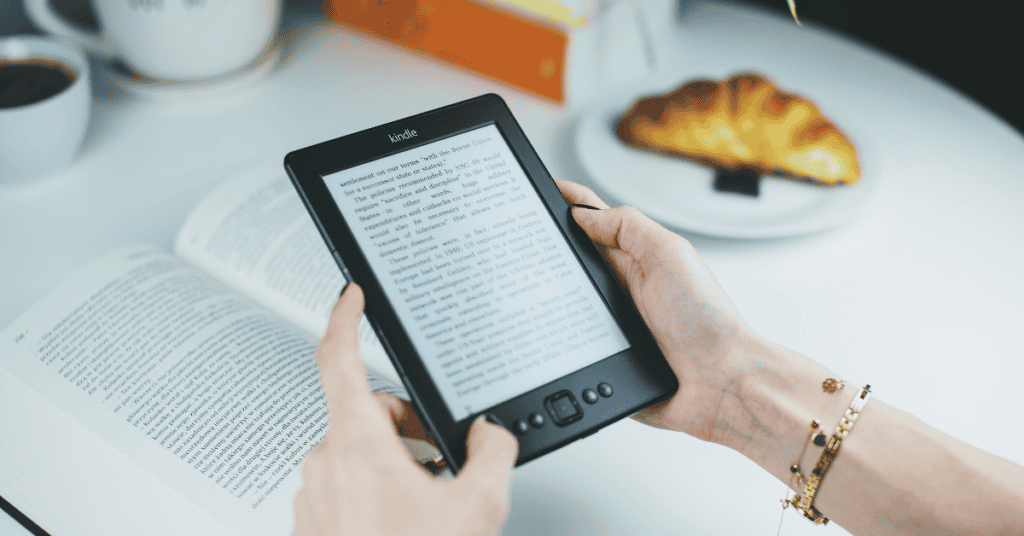
Even though it can be annoying, the auto-rotate feature does not render the app completely useless. However, it is often triggered at the most inconvenient times!
Auto-rotation was designed to provide a more flexible way of using the app. However, it is not always a favorable feature for readers, as it can rotate unnecessarily and with even the slightest change in reading position.
You can resolve this issue relatively quickly since the app allows you to rotate the display to whatever setting you prefer.
If you want the app to always remain on either portrait or landscape, you can lock it to stay in the orientation you prefer.
Here are the simple steps to rotate your Kindle app to the display setting you want:
- Step One: To rotate the display of your Amazon Kindle app, firstly launch the app. After launching, hit the “Text” button on the keyboard. Press the “Keyboard” button to bring out the keyboard on the non-keyboard version.
- Step Two: After pressing the “Text” button, a menu will pop up; select “Screen Rotation.”
- Step Three: Select the orientation option you want on the “Screen Rotation” menu. This can be set to either landscape or portrait.
After carrying out the configuration on the Amazon Kindle app’s display settings, the preferred orientation will become locked in.
No matter which direction you rotate your device, the screen will no longer be upside down!
Finally, you can read your favorite Kindle books without the constant annoyance of the Auto-Rotation feature getting in your way.
How Do I Turn Off Auto-Rotate On My Kindle App?
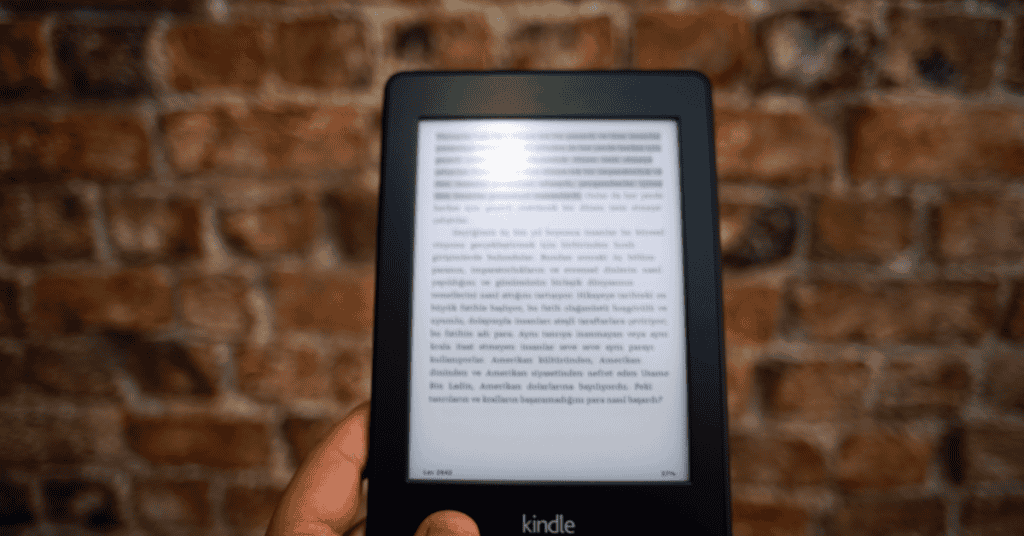
Most people find the Auto-Rotation feature on the Amazon Kindle app more of a hindrance than a blessing, and would prefer to turn it off completely!
If you want your app to be locked to a particular display regardless of how you flip it, you can turn off the auto-rotate function on your Kindle app.
Turning it off is relatively quick and straightforward, and doing so will not disable it permanently (you can turn it back on whenever you like).
Only a few simple steps are required to turn it back on! Here is how to turn off the Auto-Rotate feature on the Amazon Kindle app:
- Step One: Launch the app on your iOS or Android device.
- Step Two: Open any book of your choice. Tap the screen’s lower right corner; you will see a small padlock icon.
- Step Three: When the little padlock icon appears, tap it; this will lock the app’s display to the current orientation. After doing that, the screen will no longer rotate automatically, irrespective of how you place your device.
Tips For Changing The Rotation Of The Kindle App
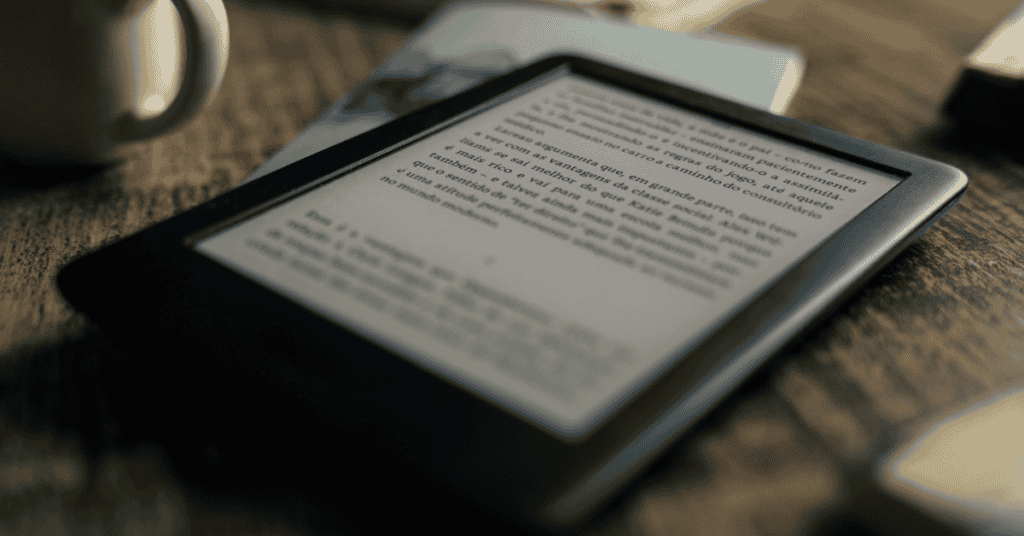
After turning off the Auto-Rotate feature of the Kindle app, you can turn it back on or change it to another orientation whenever you choose to do so.
When you want to lock or rotate the display to another orientation, tap on the little padlock icon that you tapped earlier at the lower right corner.
Tapping the padlock will unlock the orientation of the app.
At this point, you have to rotate the device to the orientation you want and then tap the padlock icon again to lock in that position.
If you wish to re-enable Auto-Rotate, leave the padlock unlocked!
Every time you want to lock your Amazon Kindle app in a particular orientation, set your device to the preferred setting and then lock it.
I should mention at this point that disabling auto-rotation in your mobile device’s operating system and then choosing the “Unlock” setting in the Kindle application will not work since the worldwide settings will override it.
Therefore, you have to make sure that screen rotation is enabled in your operating system first.
You will also not find the toggle anywhere in the Kindle app’s settings, since it is hidden in plain sight!
In Conclusion
Now that you know the answer to why the Amazon Kindle app is upside down (as well as how to fix this issue), you no longer have to deal with how annoying auto-rotation can be on the app.
With these simple steps, the problem is an easy fix. The only dilemma you might have is choosing which book you want to read next!
However, do always keep in mind that your device’s auto-rotate settings will impact the app’s display, and the device’s settings will override that of the app.
If your device’s auto-rotate setting is turned off, you will not be able to alter the orientation of the Kindle app.
You will then need to activate the auto-rotation feature of the device to use the padlock feature in the Amazon Kindle app.
You can switch between the orientation settings in the Kindle app by tapping the bottom right corner to enable or disable auto-rotation and to lock the rotation to the preferred orientation.
Happy reading!
What are some of the other Most Common Smartphone Issues that you might encounter on a day-to-day basis? FIND OUT HERE!